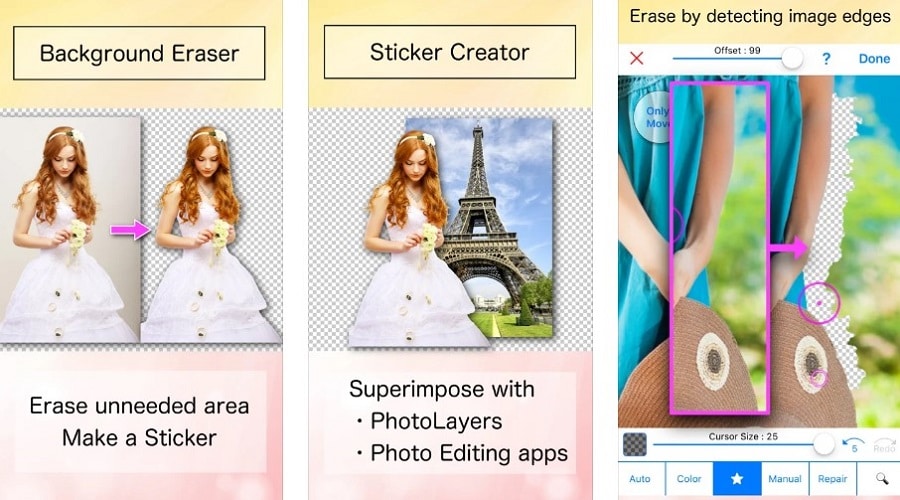Are you struggling with ineffective photo background changer methods? Read on as we introduce you to the best photo background changer apps.
Everyone wants to have a stunning picture, but the photo's background sometimes doesn't cut it. Maybe you took the picture somewhere beautiful, but it was the wrong time of day, or perhaps you didn't like the background.
You can always retake the photo, but that may not be an option. You may not be able to get back to that place, or maybe you don't have your camera with you. Another option is to use editing software. The problem with this is most software is complicated to use. They also require a lot of time and skill to learn how to use them properly.
Luckily, there is an app that makes changing backgrounds easy and fast. The Photo Background Changer App (available for Android and iOS) allows you to change backgrounds quickly and easily in just seconds!
Best Photo Background Changer Apps for PC
Computers use an integrated AI technology that is believed to surpass most blocks in real-life situations. They can, for example, change the background of your photo. However, unless you use the best apps for this function, you may end up with skewed images.
Here are some of the best apps you can always count on for neat background changes.
1. Apowersoft Background Eraser

This is a desktop tool that works on both Windows and Mac that allows you to change the color of the background on your PC. It allows you to easily remove unwanted objects from photos on your PC and make them transparent as desired.
It has several features ranging from saturation and brightness adjustment to supporting multiple background colors including white, black, red, and many more.
With this tool, you can easily change the background color from white to black or any other color. The app features an easy-to-use interface and a powerful editing engine that allows you to quickly create new images with transparent backgrounds. It's very simple to use because you can change the background of an image by clicking a few buttons.
So, once you upload your image, you can be confident that you will have an easy lead following through the background removal.
2. GIMP

GIMP is an amazing photo editing software that is extremely useful for those people who want to change their background without using any professional tool or software. It is a great tool that has been around for years and has always been on the top list of Linux users. So if you are using Windows or Mac, you don't need to worry about it because it works fine on both.
How to use:
Step 1: Download and Install GIMP for PC
Step 2: Open the Image in GIMP App. Click [Open] then [File]
Step 3: Navigate to the Tools Window and select the Magic wand tool. If you are unsure of which one the tool is, you can hover your cursor over the tools in the window to see their names.
Step 4: Using the magic wand tool, highlight the background in your image and wait for an immediate change in the photo.
Step 5: Once satisfied, with the outcome, click on [File] then [Save] to complete your changes.
3. PhotoScissors

Photoscissors app is a handy tool that allows you to delete background from photos with just a few clicks and make them look natural. At the same time, PhotoScissors retain the quality of the images. You can perform a variety of operations like resizing or rotating the image or changing its color.
Another interesting feature of PhotoScissors is that it allows you to place your image over another one or change its background entirely in real-time. If you do not want to change the background but want to remove some people, objects, or other elements from it, this is also possible with PhotoScissors.
How to use:
Step 1: Download PhotoScissors for Windows or Mac. Once you've done that, just double-click on the downloaded file and follow the prompts in the installation wizard.
Step 2: Launch PhotoScissors;
Step 3: Open your image by clicking on [File] > [Open]. The background in your image will be made transparent automatically.
Step 4: Modify the changed background to what fits your needs. You can either settle for a solid image or still maintain a transparent background.
Step 5: Once you've applied the above setting, you can save your new image.
Best Photo Background Changer Apps for iPhone
While the photography app market is saturated with apps that let you edit and filter your photos, only a handful of apps are worth your time when it comes to removing backgrounds from photos. Here are the top choices for your iOS devices.
1. Superimpose

Superimpose is one of the best apps for changing your background photo on an iPhone. You can choose from many different backgrounds, including landscapes, animals, cityscapes, etc. You'll even find that some photos have “layers” which allow them to look three-dimensional when viewed through an augmented reality viewer such as Google Cardboard (sold separately).
You can also use this app as a way to make collages by combining multiple images into one image with an overlayed background image on top;
How to use:
Step 1: Start by downloading the app from the App Store for $1.99
Step 2: Open the app and press the plus sign at the bottom of the screen to add two photos. One will be the background, while the other will be your foreground.
Step 3: Select your foreground image. This will be the image that appears in front of your original image after you edit it.
Step 4: Tap on the ‘mask tool' at the bottom of the screen.
Step 5: Use the slider to adjust how much of your original photo shows through. You can also use your finger to paint over areas you want to see through or keep covered up.
Step 6: Double-tap or pinch out to zoom the image on your screen to add effects to your photos, such as color, brightness, contrast, and more.
Step 7: Once you are finished, tap on save and share with friends!
2. LightX Photo & Video Editor

LightX is an all-in-one free picture editing app for blending photos with ease. With the help of this application, you will be able to make cartoon images, cut out hair, remove background from any image, create double or multiple exposure effects, and much more.
The best thing about this photo editing software is that it allows users to blend two images together with a perfect match. It's very easy to mix pictures together and create a perfect combination of them.
How to use:
Step 1: Download LightX Photo & Video Editor photo background changer app for iOS
Step 2: Open the app
Step 3: Select a photo from your Camera Roll or take a picture directly from the app
Step 4: From the main menu, tap [Erase Background]. Then, choose either [Brush] or [Lasso Tool] to remove the background from your image.
Step 5: You can transfer your new photo to a different image with a background of your choice and save it.
3. Background Eraser Pro

You can now change the background of your photos with any other image or photo. This application is very easy to use and has many other features which will allow you to change the background of your photos, edit them and add all kinds of stickers and backgrounds, texts, etc.
This app is designed in such a way that even a beginner can use it easily. It provides the smoothest cut out with amazing tools you may never find elsewhere.
How to use:
Step 1: Take or choose a photo
Step 2: Cut out the object or person (background eraser). However, the app is meant to cut out the background automatically with a tap of a finger. So you can only cut out the object if the automatic cut did not clip off every edge as you desired.
Step 3: Choose a background
That's all. You can also add text, stickers, and emojis and share them on social media.
Best Photo Background Changer Apps for Android
The main purpose of these apps is to remove the background of a photo. We do have a lot of apps in the Google Play Store which can do that job. But, not all of them are good. Here are some of those you can trust for quality background changes.
1. Snapseed

You can save a lot of time when using this app because it is very easy to use. The basic features of Snapseed are normal filter effects such as contrast, brightness, saturation, and much more.
However, if you want to change the background, you can simply choose to edit the image by using the manual tools provided on this app. You only need to play with brushes and other tools to edit your photo background.
How to use:
Step 1: Open your Android Mobile
Step 2: Go To Google Play Store, search for Snapseed mobile app, and install it on your mobile.
Step 3: Now, open the Snapseed app and click on the photo icon at the bottom right corner of your screen to choose an image from your gallery. Then choose an image that you want to edit.
Step 4: Then click on the Tools option given at the bottom bar. In tools, there are many options like Crop, Rotate, Tune Image, Details, Healing Brush, etc. Here you will only use Tools and Selective Option for background changing, so just click on these two options and then close the other options as shown below in the screenshot
Step 5: After clicking on the Tools option, another screen will open where you will see many effects but here, you will use only two effects; that is tune Image and details because these two effects are the most relative for what you need.
You will need to play with pinch and zoom to apply fine-tuning to specific parts of the image without overdoing anything. Some little warmth and ambiance auto detail the subject from the background and make it much more appealing.
2. PhotoCut

Photo cut app is a powerful photo editor which allows you to erase the background of your photos and replace it with something else. The app has a simple, clean interface that's easy to navigate. Each tool comes with options for you to customize when needed. It supports many photo formats, including JPG, JPEG, and PNG. You can also share your edited photos straight from the app through your favorite social networking sites.
How to use:
Step 1: Download and install PhotoCut Photo Background Changer from Google Play.
Step 2: Open the app, choose the part of the photo you want to cut out, and then tap on the [Save] button.
Step 3: You can also use this function if you want to combine different parts of different photos and place them in one background.
Step 4: To erase the background and add another one, tap on the gray button [Background Eraser].
Step 5: Select an area that should be erased by tapping on it with your finger or using a slider. If you have erased too much, use the [Restore] option to help your cutout.
3. PicsArt

PicsArt is one of the most popular photo editing apps on the Play Store. But it's not just a photo editor; it's also a social network where you can make friends and share your work. PicsArt is known for its unique collages and special FX effects, but it also offers other features like a camera, clipart library, and stickers. So you can draw images as well as add various effects to them to make them look more attractive.
How to use:
Step 1: First, download and install the app on Google Play Store.
Step 2: Once downloaded, open the app and click on [Start]. You can skip that part and go directly to the next step by clicking [Skip]. Go through the entire setup process, which includes setting up your preferred language and agreeing on following the basic tutorial if you want to.
Step 3: Click on the Clip tool (cut out icon). You'll see different tools pop up at the bottom of the screen. These include person, head, face, background, etc.
Step 4: Once you tap on the background, your subject will be automatically selected. You can, however, retouch the edges at points you think it's not well-tuned.
Step 5: Save your tuning, and the subject will now be on a plain background. Scroll towards the right looking for the [Fit] option.
Step 6: Tap on [fit], make any adjustments you may need on the frame, color, and shadow, and tap on the background.
Step 7: Choose your background and tap the [Save] button. And that is all you will have needed.
Conclusion
You don't need to be a professional graphics designer to change the background of your pictures. You can use the best Photo Background Changer App to remove the existing background from photos and can set a new one.
You, however, need to make sure the app you choose is compatible with your device. The best apps come with a load of awesome features – the ability to remove backgrounds just by using the magic wand tool, to change a photo's background color, and even add text to your images.