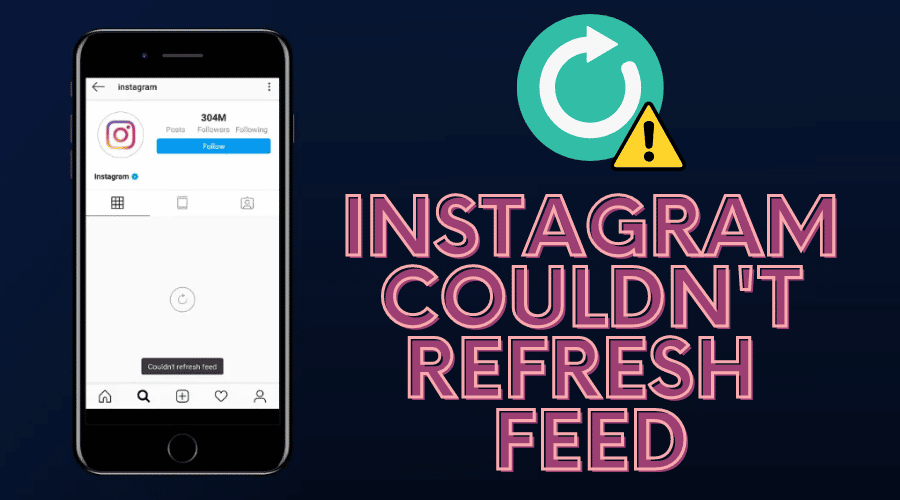Are you unable to refresh your feed on Instagram? Read on to learn about how to handle this and much more.
Quick Answer:
How you fix your Instagram Couldn't Refresh Feed Error will depend on why it occurs. Some of the most common reasons include poor phone storage space or a low data connection. For best results, we recommend updating your app and/or restarting your phone.
Instagram is one of the most popular social media platforms in the world because of its simplicity and ease of use. It's also very easy to make your photos look amazing with filters and effects. However, sometimes the social media platform gets into some unexpected problems that can be quite frustrating.
One of the most frustrating things that can happen to you when using Instagram is the dreaded “Couldn't Refresh Feed” error message. This means that Instagram has been having problems with its servers and cannot refresh your feed.
If you haven't experienced this before, it's something you wouldn't want to go through. The Instagram app is pretty much useless if you can't refresh your feed. It's almost impossible to scroll through your timeline or explore new content if the app keeps crashing or freezing on you.
Some people have reported that their entire account has disappeared from their phone, making it impossible to use their profile photo or even find someone's username in their contacts list.
Similarly, if you're one of the many people who have found themselves unable to load their Instagram feed, you're not alone. There are several things you can do to fix the Instagram couldn't refresh feed notification. Read on for these.
Why My Instagram Couldn't Refresh Feed?

Instagram is set to an automatic refresh feature to ensure its users are entitled to the latest posts every few seconds. However, when your Instagram feed stops refreshing and no new posts appear, this can be extremely annoying.
Here are some of the reasons that can cause this:
Slow Internet Issues

The most common reason why your Instagram can't refresh your feed is a slow internet connection. Sometimes, if you are using an old phone or if you're using a low-speed network connection, it may take a while for your photos to upload or download completely from Instagram servers. If this happens, try switching to another Wi-Fi network or wait until your phone gets connected to a faster network.
Instagram's In-App Errors

If you have tried to refresh your Instagram but failed, it's possible that the Instagram servers are down, and there is no way for you to get access to your account. You can confirm these from Instagram's Twitter handle, where they mention the latest fixes and issues surrounding the app.
The first thing you need to do is wait until the Instagram server comes back online. In case it takes too long, you can try using another browser or app to log into your account. If this doesn't work either, then it might be time for you to contact the technical support team for help.
Outdated Instagram Version
Instagram has a history of updating its app frequently, and these updates often bring new features, bug fixes, and performance improvements along with them. You should always make sure that you are using the latest version of Instagram, as older versions may not work properly with newer devices and can also cause errors.
Incorrect Time and Date Setting

The first thing you should check when your Instagram won't refresh is if your time and date settings are correct. If they aren't, then this could be causing the problem. Instagram often relies on your time settings to refresh the feed, but when there are conflicting time values, the app finds it hard to refresh the feed.
Instagram's Full Cache Files

If you're not seeing your feed refresh, it could be because your Instagram's cache is full.
The cache is what Instagram uses to save the images that you've already seen on your phone. When it fills up, you won't see new posts because it will take longer to load each cache before it refreshes the feed for you.
How to Fix Your Instagram Couldn't Refresh Feed Error?
If you have an Instagram account and need help fixing an issue that prevents you from refreshing your feed, there are a few things you can do. You may be able to fix the problem by following these simple steps:
Set an Automatic Time and Date
If you have a mobile phone with faulty time and date settings, then it might be the reason behind this issue. To resolve it, change the time settings on your device and set them to update automatically through your settings.
Use a Fast Internet Connection
If you're getting this error message while using Wi-Fi, then it's possible that there is something wrong with your connection. Ensure your internet connection is strong and stable before trying to refresh your feed.
If the problem persists even after changing the connection, then try connecting to another network or restarting your modem or router. You can also switch to your mobile device's data connection and check for any changes.
Log Out and Log Back In

The first thing that we recommend doing when dealing with an error like this is logging out of your Instagram account. To do this, go ahead and click on your profile icon in the top right corner of the app (the one that looks like a person) and select [Log Out]. When this has been done successfully, try logging back in again and check for any changes in the post feed.
Clear Instagram Cache
If Instagram is not working properly, then this could be due to an issue with cache files. In order to fix this issue, you need to clear the cache on your device by following these steps:
Step 1: Touch and hold on the Instagram app for a few seconds
Step 2: Click on the [More Info] option.
Step 3: Tap on the [Storage & Cache] option.
Step 4: Click on the [Clear Storage & Clear Cache] option.
Step 5: Once done, open the Instagram app, and this time round, there should be a change in the feed refreshing.
Restart Your Device
If you are facing this issue on your device, then restarting it may fix it easily. Restarting will clear up all temporary files from memory and make sure that no other application is interfering with your app's functionality. To restart your device, touch and hold on to the power button, then click on the [Restart] option on the screen. This should do the trick!
Update the Instagram Application
The first thing that you should do is update your Instagram application. If you don’t have the latest version of Instagram installed on your device, then it might be causing this issue. Even if you have updated your app, there is always a possibility that there might be some bug in the new version which is causing this issue.
So, make sure that you have updated your app to the latest version and see if it fixes the issue for you.
If you still face this issue after updating your app, then move on to other methods that might fix this problem for good!
Uninstall and Reinstall the Instagram App

If your Instagram couldn't refresh feed error persists after trying the above-mentioned methods, then you should uninstall and reinstall the app in order to fix this issue. To do this, touch and hold on to the Instagram app on the home menu.
Then click on the [Unistall or the X] option. Once the application has been uninstalled successfully, you can download and install it from the Google Play store or Apple Store.
Check for Outage Issues on Instagram Servers
The first thing you should do is check if there are any outage issues on Instagram servers. You can do so by visiting Instagram's Twitter handle. If there is an outage issue in your area, then it'll be listed here.
So, check whether there are any such issues in your region or not. If any outages are mentioned, you'll have to wait until the issue is resolved. If no outages or server down has been mentioned, check the below methods for what you can do.
Sign Out of Instagram

The first thing that you need to do is sign out of Instagram and then sign in again using a different device. The reason behind this step is that sometimes signing out and signing back in can solve this issue instantly. If it doesn’t, then there might be something wrong with your device or network, and we will discuss some solutions for those cases below.
Turn Off the Data Saver Mode on the Android
If you are running Android 6.0 or higher, there is a chance that your device might have enabled the Data Saver mode by default. While this feature is great for saving data usage on your phone plan, it also prevents apps from accessing the network unless they have been whitelisted by the user.
To fix this problem, go to Settings > Data Usage > Data Saver and turn off this feature.
Contact Instagram Support

If you've tried everything above and still can't log in to your account or refresh your feed, then it's time to contact Instagram support! Visit their official support website and follow their instructions on contacting them with questions or concerns about your account.
They have an online form where you can let them know about any problems you're having and ask them what they recommend doing next.
Conclusion
How you fix your Instagram Couldn't Refresh Feed Error will depend on why it occurs. Some of the most common reasons include poor phone storage space or a low data connection. For best results, we recommend updating your app and/or restarting your phone.
But if you're still receiving this error, you might want to try deleting and reinstalling the app. If you encounter this error again after a few hours, run the quick steps mentioned here to fix your problem once and for all.