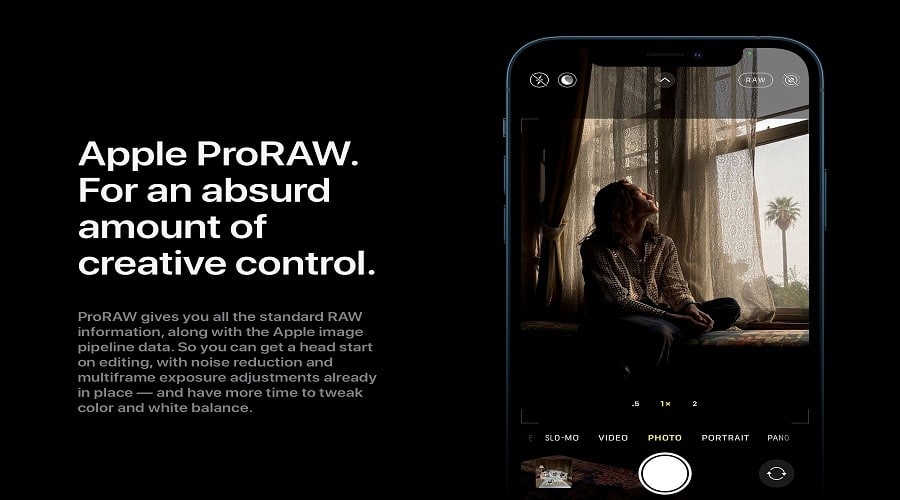Do you want to add some groundbreaking techniques to your snaps with your iPhone? Then here comes the ProRAW file format. It is groundbreaking and flexible to edit. Read on to find more!
Photography is taking over and advancing to the next level. However, some photographers now rely on DSLRs to snap RAW photos. This is why most iPhone users showed excitement due to the launching of the pro-RAW format. Thus, people do not have to get expensive DSLRs to snap professional and stunning photos. It is now possible even to use the iPhone.
This advancement means a lot to the photographers. And if you are still new to this field, we know you might be wondering what the hell is ProRAW. that should not worry you at this point. We will cover everything and so keep on reading to the end.
Also, note that this format again comes with its drawback. While it looks incredible, it takes up a lot of space on your phone. The more you snap with pro-RAW, the more often you have to clean your iPhone photo library. First, let us know what apple pro-RAW is before proceeding.
What is Apple ProRAW?
ProRAW is a format where apple company using their products, tries to create a RAW file that the iPhone processes. Thus, a RAW file for this case photo is a large file that needs tons of processing effort to utilize. Apple company intended to come up with something elegant that the iPhone could easily handle. This means that ProRAW is a file that closely resembles RAW format; however, the format is with its faults.
Unless you have been using DSLR to snap RAW for a while, it is hard to notice the limitations. You can only take ProRAW files using iPhone 12, 12 pro max having iOS 14.3 and later. This file format offers photographers a very creative capability while diting the file.
The file combines the data of standard RAW format tother with image processing of iPhone to give editing flexibility. One of the limitations of the ProRAW format is that you cannot use it in portrait mode, shot video, or live photo.
How to Shoot in ProRAW on iPhone
This section will take you through the shooting process, settings, and workflow in ProRAW on iPhone. Therefore, before using the ProRAW, there are some minimum requirements you need to check. To start with, confirm that you have an iPhone running on the iOS version 14.3 and later when you are using iPhone 12 pro or iPhone 12 pro max.
If not, you need to update and turn on the ProRAW. by default; the settings are kept off. Thus to turn it on, follow these steps:
Step 1: Launch the Settings icon using our iPhone
Step 2: Then head to the camera from the popup menu
Step 3: Select Formats, and make sure you toggle Apple ProRAW on by clicking on it.

The ios are just turning on the ProRAW feature. there is still another step you need to take before starting to snap the ProRAW file using your gadget:-
Step 1: So, open the Camera app on your phone to snap an image on your screen,
Step 2: Navigate to the upper right-hand corner and make sure you toggle the RAW icon. From there, you can proceed to take the raw snaps.

Immediately after you are through taking your RAW files, you can quickly locate them and then select them from other normal photos through different methods:-
Step 1: Launch the Photos app first.
Step 2: Then select one for eh RAW image file you captured.
Step 3: Then from the upper left-hand side of the screen, it will indicate RAW.
But still, you can access all your RAW files by going to the album, then scrolling downwards to the bottom of your screen and locating the RAW folder.
The ProRAW files are often 10 or 12 times larger than JPEG and HEIF image files. This means storing RAW files in your phone takes up space much faster. However, you must upgrade when you need to utilize iCloud backup to store the images because the files need a space slot.
What Can Apple ProRAW Bring You?
As far as photography is concerned, ProRAW is currently the groundbreaking format. It is exclusively a new feature of snaping RTAW files where Adobe teamed up with apple company to develop the feature; when apple launched the public beta for the ProRAW, Adobe immediately launched 1.6 DNG specifications as well.

Look at it from another angle. You will realize that Apple ProRAW is trying to solve an issue where the raw format does not satisfy pro and beginner photographers when using the latest iPhone versions. Such, you will never find the raw through iPhone camera default settings. Instead, it would be best if you went for third-party software, and one of the software is Reeflex.
When beginners shoot using raw, they find the experience unsatisfying, and the results are always underwhelming compared to the normally processed snap. And to date, most professional photographers still miss out on the clever multi-frame processing deep fusion tech apple.
You can tweak the raw features and exposure to generate excellent outcomes. When you use this feature, it has multiple frames that are smartly merged and reduce noise, and as such, it guarantees instant help[ing hand for pro editors where they maintain the malleability of the photo file. Apple ProRAW offers multiple frames that resemble smart HDR and deep fusion, and it also combines the flexibility and depth of the raw file format.
Apple ProRAW has a pipeline that utilizes the processing activity done in the GPU, ISP CPU, and neural engine, thus combining them into one deep photo file attached during capture. The process does not have a shutter delay where four cameras dynamically adapt to multiple scenes. The feature is becoming popular on the latest iPhones.
But one thing you need to note is that ProRAW files do not look pleasing. You need to work on it before bringing out their best appearance. The file format uses standard DNG format. Thus, it is compatible with most editing tools like adobe lightroom.
When Should You Shoot in ProRAW?

It is not advisable to always shoot ProRAW files. You have to turn on the feature in a few circumstances. The reason why it is not always advisable to take photos using the ProRAW feature is the fact that ProRAW is more significant than regular photos.
On average, the ProRAW photos take up at least 25mbs, roughly 8 times larger than the normal photo on iPhone. Thus, there is the possibility of filling up your phone storage when you take couples of ProRAW photos consecutively.
Therefore, you only need to use the ProRAW files when you need to get additional information while using your iPhone. Furthermore, you can also use the ProRAW to bring out the shadow as well as looking for the highlights when you edit. This means that when you need high contrast, that is the time and a perfect opportunity to consider using ProRAW shoot.
Any scenes which seem precious to you and might want at some point to print, then they are worth using ProRAW. in summary, you need ProRAW when you think that your image needs additional creative power when editing.
On the contrary, ProRAW is not a perfect option in part due to the camera app limitations. Currently, the application does not have multiple exposure controls, which most people are used to when using a conventional camera, especially while fine-turning the exposure. And we hope that this will soon be updated. O
ne reason is that the more you go deeper into the RAW workflow, the more you require control types' services. You need to work on adjusting the highlights, histogram, or clipping highlights. Even though apple is automatically trying to preserve highlights in ProRAW, most users need to have control over the shutter speed, which is vital. The native camera app gives apple users minimal manual control.

Another limitation is the ProRAW development. The procedure is somehow not worked out. Though one can create the ProRAW using the apple application, the result is not ideal. The possible reason is that the application was not developed specifically for the task.
When you transfer the file to the third-party application, the application considers ProRAW as an old raw image because the same application cannot read the tone mapping detail, which the new 1.6 DNG comes with.
In a nutshell, when you want to obtain an image with a full editing control process, then ProRAW is a perfect option and will give you the best results. However, it is only possible when you want to bring out your travel snaps or precious images.
And once you are done taking the phones, transfer them from your device storage since these files are large and take up a lot of device storage. But when you want to snap randomly and share with your friends, it is an excellent choice for HEIC or jpeg file formats.
Note that, ProRAW was not meant to be better than the typical image taken using the iPhone at first. The differences are minimal and almost negligible. However, it comes a time when you need this minor information and an adequate control level while editing. Therefore, ProRAW is essential, especially when using iPhone 12 or 13 pros, and ProMax is worth considering upgrading.

After learning all the above basics tips, you can also encounter a situation where you have the ProRAW image and need to share it with others. In this section, we will now guide you on multiple ways of sharing the ProRAW photos as discussed below:
- iCloud photo: You can consider sharing the ProRAW file using iCloud photos. iCloud photos can help one access the ProRAW images at full resolution regardless of your device.
- Transfer through AirDrop: You can transfer the original ProRAW using AirDrop to the mac or other apple products. If you edited the file using the photos app before sha8ring, it would be in jpg format when you share it. however, when you want to share the original file directly from your photos app., then you only need to follow the below steps:-

Step 1: Open your Photos app and locate the original file.
Step 2: After that, tap the Share icon
Step 3: Proceed to click Duplicate
Step 4: After that, click Edit
Step 5: Then click Revert and Proceed to share through AirDrop.
- Share edited ProRAW photo: Before you share it, you need to edit it using the photos app on your Apple gadget. After that, you can share via email, message, or AirDrop. This way, you will share the file as JPG, but it includes details.
- Share through email: sure, if you have a ProRAW file, it is possible to share the original file using email on your phone. Once you open and log in to the email address, proceed to add the ProRAW file. Then you must know that the email app will automatically convert your ProRAW file to a small jpg file and send it through email.
- Then lastly, you can also share the original ProRAW photos and edited ProRAW file as a jpg. For this case, we recommend you use the image capture on the mac or the photos app on the windows and then import the files.
However, when you have already edited the ProRAW file using the photos app utilizing a mac, you can still use the same mac to share the original ProRAW photos alone. Here is how you should go about it:

Step 1: Launch the Photos app on your mac
Step 2: Then locate the ProRAW file.
Step 3: Click on the Export icon from the menu.
Step 4: Then tap on the export unmodified original, and you will be done.
Conclusion
photography is advancing, and apple company is also improvising new techniques. Today, you can snap in Apple ProRAW but only using the latest iPhone gadgets, version 12 pro, and Promax. Therefore, if you want o take your profession to another level, it is time you try shooting in Apple ProRAW and gain experience.
Though it is still in the advancing stage, it guarantees you advanced format will have full control while editing your photo. Have more special power and drastically improve your photography profession with Apple ProRAW.