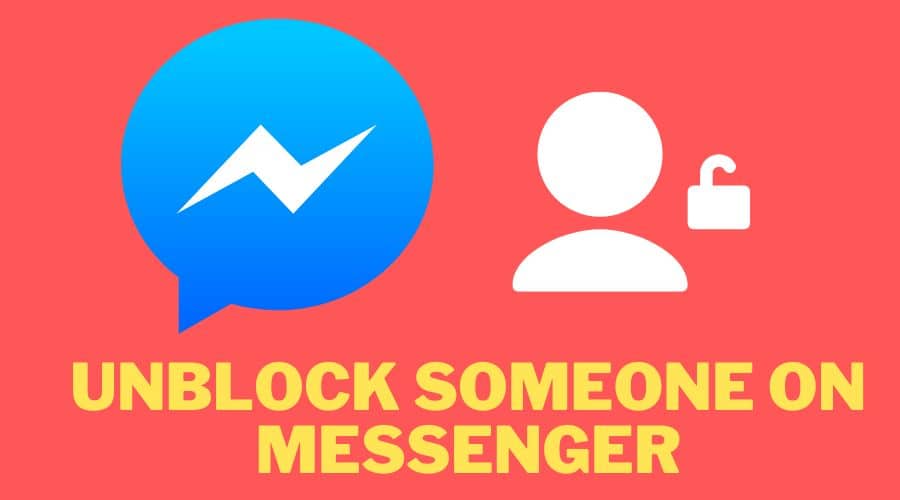Have you changed your mind about someone you blocked on messenger? Read on to learn about unblocking people on the platform.
Facebook Messenger is a messaging app that users can use to send text messages and make video calls. It was originally released in 2011 as a standalone messaging app, but it was later integrated into the main Facebook app.
You might want to block someone on Facebook Messenger if they're bothering or harassing you or if they're just a bad friend or acquaintance. However, unblocking someone from the platform can be either easy or tricky for you if you are unsure what to do. Moreso, with the updated Messenger application, you may find that the unblocking procedure is not similar to what you knew a few years back. Read on for more.
How Do You Unblock Someone on Messenger?
Unblocking someone on Facebook Messenger is a quick and easy process. You can unblock a contact in a few simple steps, but you may have to wait 48 hours before they can contact you. If you unblock someone, you'll be able to see their messages, photos, and videos in your inbox again.
Here's how to do it:
On Desktop App
Step 1: Launch the [Messenger] app on your windows or macOS desktop.
Step 2: Touch your [Profile Photo] on the top left corner of the messenger home screen.
Step 3: Scroll through and select the [Preferences] option.
Step 4: Touch the [Account Settings] option. You'll note that your Facebook settings homepage will open in your default browser.

Step 5: Scroll through and locate the [Blocking] option from the left of your Facebook settings homepage.

Step 6: Touch the [Blocking] option.
Step 7: Swipe through to the [Block Messages].
Step 8: Touch the [Unblock] option beside the username of the person you wish to unblock.
On Browser (messenger.com)
Do you prefer the browser version of a messenger to the desktop app? Here is how to unblock a user using the browser method:
Step 1: Tap on this Facebook Messenger link to open messenger on your browser.
Step 2: Select the [Three dots] on the right side of the home screen page.

Step 3: Scroll through and select the [Block Settings] option.
Step 4: You will be redirected to the users you've blocked on Facebook. If you keep on scrolling towards the bottom, you'll see the persons you've blocked on Messenger.

Step 5: Select the [Unblock] button beside the user you'll like to unblock from your messenger.
On iPhone
Step 1: Launch the [Facebook Messenger] app and touch your profile picture on the far top left corner of the screen.

Step 2: Swipe upwards to [Privacy] and select it.

Step 3: Touch the [Blocked Accounts] option.

Step 4: Select the account you'd like to unblock from the present list.
Step 5: Finally, tap on the [Unblock Messages and Calls] option.

On Android
On your Android tablet or phone, here is how to unblock any user from Messenger:
Step 1: Launch the [Facebook Messenger] app and click on your profile icon from the top left corner of the app.

Step 2: Swipe through to the [Preferences] section and click on the [Privacy] option.

Step 3: Select the [Blocked Accounts] option.

Step 4: Touch any account you want to unblock, and select the [Unblock Messages] option.

FAQs
1. How long does it take to unblock someone on Messenger?
If you just blocked someone, then changed your mind and unblocked them, you'll need to wait for 48 hours before you can contact them again.
2. Why ‘Unblock Messages and Calls' is greyed out?
A greyed-out option is an option that you can’t use. This can happen when you don’t have access to the feature or are not allowed to use the feature. So if you just unblocked someone on messages and still see the greyed-out feature, it means you still have the person blocked on your Facebook.
You'll need to unblock them from Facebook for the greyed feature to disappear.
3. Will the messages reappear after I unblock someone?
Yes, the messages will reappear after you unblock someone on Facebook.
Blocking someone only means you can't receive their messages or calls on Messenger. But, the previous texts (if any) will still be there even after blocking them. So unblocking any user won't affect your previous chats.
4. Block someone on Messenger vs. block them on Facebook
Facebook and Messenger are integrated platforms. However, this does not withdraw Facebook's role on Messenger, so if you block anyone on Facebook, they will be blocked on Messenger. But if you block a user on Messenger, they won't be blocked on Facebook.
Conclusion
To sum it all up, if you want to unblock someone on Messenger, all you need is a bit of patience and log into Messenger. From there, head over to the Settings page, tap Blocked Contacts, select the person you want to unblock, and give him or her another chance. Simple as can be!
If you don't want to unblock people, that's ok too. There's no right or wrong answer, depending on the situation and your specific preferences. Just know that it is possible to do so if you so wish, and the procedures outlined above will help you do just that.