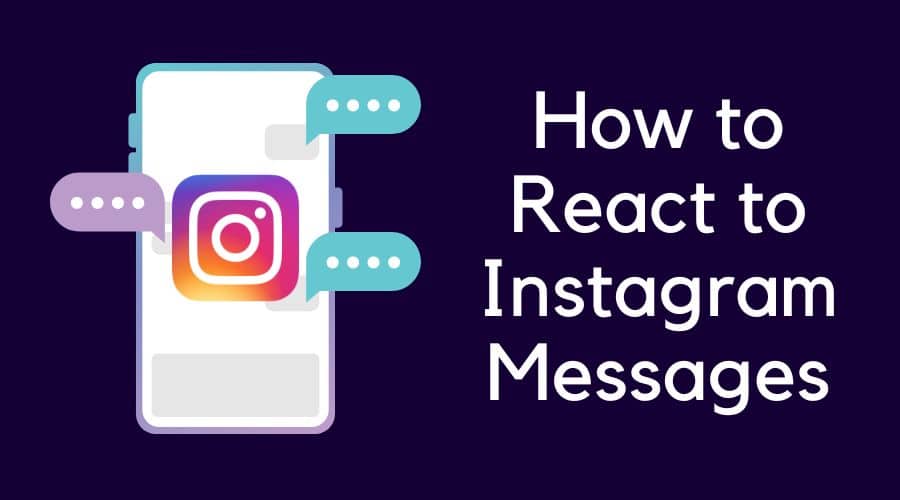Do you often wonder how to respond to different Instagram DMs? Read on to learn how you can react quickly to Instagram messages.
Instagram is a social network that allows you to connect with family, friends, and other people with similar interests. With over 1 billion users worldwide, it's safe to say that Instagram is a great way to make new connections. And with its new Messages feature, you'll be able to chat with anyone on Instagram.
The Instagram messages feature allows you to respond directly from your phone or desktop computer by sending an emoji or text message back to the sender. This feature is part of the main Instagram app, so it's easy to use and navigate. However, Instagram messages can be intimidating if you don't know how to respond appropriately. There are some things that you should never say in response to an Instagram message, and there are some things that will make your response seem friendly and welcoming.
You can, however, shorten anything you'd have liked to say by using an emoji that expresses your current moods and feelings at the moment. So, emojis are a great way of expressing yourself without having to say anything! They allow us to convey our feelings through visuals rather than just text alone. This can help us connect better with others because they know exactly what we mean.
Read on as we unfold all these for you to understand more about your best reactions to Instagram Messages.
How to React to Instagram Messages with Emojis?

Today when someone sends you a message on Instagram, you have the option to respond with an emoji.
By default, when you click on the message, it will open a text field where you can type your reply. At the bottom of this screen, there’s a small [+] button that allows you to reply with an emoji instead of text.
This is great because it allows you to convey your emotions without using words. It’s also much faster than typing out a long response and saves time for both parties involved in the conversation.
Here's how you can go about reacting to different Instagram messages:
Get the Latest Instagram Version
You can only use emoji reactions on the latest version of Instagram. If you're not sure if you're on the latest version, open the App Store on iPhone devices or the Google Play Store on Android and search for [Instagram]. If there's an update available, tap on the [Update] button.
Alternatively, you can also update your Instagram messaging feature through your Instagram settings menu by:
Step 1: Go to your Instagram Profile.

Step 2: Click on the [Menu] option.
Step 3: Next, touch the [Settings] button.
Step 4: Click on the [Update Messaging] option.

Step 5: On the next page, scroll through toward the bottom, then click on the [Update] button.
So, updating Instagram's messaging feature will bring about 11 new features, including the ability to react with emojis to different messages.
Open One of Your Chats
The second step is to open one of your chats on Instagram. To do this, tap on the chat icon in the bottom right corner of your screen and select the chat you want to open.
Launch Emoji Reactions
In order to use emoji reactions, you need to launch them first. To do this, touch and hold on to the message, then click on the [+] icon. This will bring up a list of different emoji reactions that are available for use. Tap on any one of them, and it will be added to your feed as an option when someone sends you a message or post.
It is also possible to customize your emojis, as you’ll see later in this article. If, however, you don't want to customize your emojis' you can scroll through and search for the best emoji that matches your reaction to the message.
How to Change the Emoji Reactions on Instagram?
Emoji reactions are a great way of showing how you feel about a photo. They're similar to the likes but more expressive because they give you more options for expressing your feelings. If you feel unsatisfied with the default heart emoji, you can always change it to any pleasant custom emoji.
Here's how to do this:
Step 1: Tap and hold on to any DM for a few seconds.

Step 2: The default emojis will then pop up.
Step 3: Touch and hold on to the heart emoji.

Step 4: Choose the other emoji you would like to change to.

Step 5: Touch on the [Done] option, and that will be it.

In case you cannot find the list of emoji reactions other than the default ones, chances are high that the changing emoji reaction feature is not available in your country. Unfortunately, in that state, there's nothing you can do to access it.
How to Customize My Instagram Emoji Reactions?
You might have noticed that when you react to someone's messages and post on Instagram, your reaction is displayed with a default emoji. This is true for both Stories and posts in the main feed.
You may, however, feel like it takes you too long to react to your DMs, making you feel like the sweetness fades off when you fail to react immediately. In that case, the best thing to do is customize the emoji to make it easy to get them other than having to scroll through any other time you want to react.
Here's how:

Step 1: Touch and hold on to any chat.
Step 2: The emoji list will then pop on your screen. So, touch the [+] icon.
Step 3: Next, click on the [customize] option from the menu.
Step 4: You can add emojis to the list and customize them according to your liking.
Step 5: Touch the [Check\Tick] icon on the top right corner.
Can I React to Instagram Messages on PC?

While Instagram is great on mobile, there are times when you might want to use your computer to view the platform. Of course, the above reacting methods are applicable to the Instagram application for iPhones and Android devices.
You can also react on a PC, but with limited emojis. For example, when writing this article, you can only react with a heart emoji on a pc.
FAQs
1. Why can't I use emojis to respond to Instagram messages?
The feature isn't working because you haven't updated your Instagram messaging feature.
The end of 2020 saw Instagram introducing different upgrades on the platform, including the ability to update your messenger platform. The update has in it a reaction feature with different emojis. So, once your messenger is updated, just tap and hold on to any message, then touch the plus icon to reveal the emojis.
2. How to use the laugh reaction on Instagram DM?
The best reaction to a funny message is a laughing emoji. To get this, touch and hold on to your message, then click on the [+] icon. Next, scroll through and choose the laughing emoji that best matches your reaction. Fortunately, iPhone users have multiple laugh emojis to choose from.
3. How to remove my reactions on Instagram?
To remove a reaction on any Instagram message, you'll need to Touch the reaction icon, and a new popup will display with your profile picture and a [Tap to remove message].
So, touch the [Tap to remove message], and that will be it.
Conclusion
Hopefully, you now have a better idea of how to react to messages on Instagram. While there doesn't seem to be a hard and fast rule for every scenario, general guidelines can be identified. These should help you respond well every time. Still, there are no guarantees when it comes to online chatting.
You could still encounter potential difficulties. But with a little practice, you can at least prepare yourself for the ins and outs of this unique medium. When in doubt, always err on the side of caution. That way, your reaction won't end up being anything you didn’t intend.