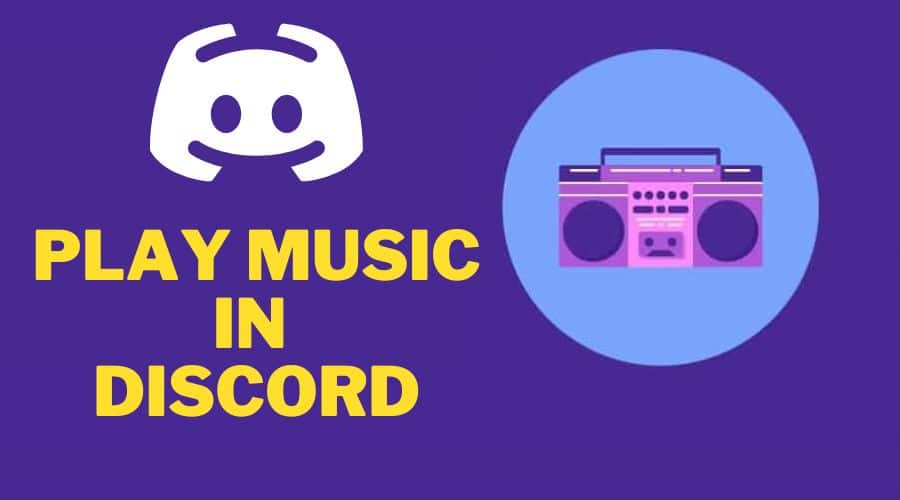Do you want to make your discord conversations more immersing and entertaining? Read on to learn about how to play music in Discord.
Discord is a free voice and text chat app that is mostly used by gamers. It allows you to join servers with like-minded people and talk about games, movies, tv shows, memes, or anything else. In addition, the app has a built-in music player that can play songs from your personal computer or other media devices. You can also listen to public playlists other users upload to their servers.
So, playing music in Discord is one of the most common uses for this platform. Whether you're playing music for a gaming session or just to listen to while you converse and work with your colleagues online, Discord makes it all easy.
How to Play Music in Discord without a Bot?
Discord is a free and easy-to-use voice and text chat app for gamers. It's great for chatting with friends while playing games and a fun place to meet new people with similar interests. One of the best things about Discord is its ability to play music.
Many people think it is a must to have third-party software if you want to listen to your own music library on Discord. However, using a bot is no longer the case since today, it is easy to connect Spotify to your Discord and still add your favorite music without bots.
One of the key things you need to remember before trying to connect Discord and Spotify is this is only possible with a premium Spotify account. You may make it with a free account, but it has several limitations.
Here's how to play Spotify music in Discord:
Step 1: Open the Discord app on your desktop.
Step 2: Touch the [Settings] icon from the lower right corner.

 Step 3: A new menu will pop up, scroll through and touch the [Connections] button, then click on the [Spotify] options under it.
Step 3: A new menu will pop up, scroll through and touch the [Connections] button, then click on the [Spotify] options under it.

 Step 4: Discord will direct you to the [Spotify Eula] page, where you must confirm the agreement note.
Step 4: Discord will direct you to the [Spotify Eula] page, where you must confirm the agreement note.


 Step 5: You'll get a notification screen informing you of Spotify and Discord Connection within a short while.
Step 5: You'll get a notification screen informing you of Spotify and Discord Connection within a short while.
Step 6: Navigate back to Discord, below the [Connections] tab, locate your linked Spotify account, and turn on the switch toggle on [Display on Profile].


 Step 7: Play any of your favorite songs on Spotify, then tap the [+] button on Discord to invite someone to listen in.
Step 7: Play any of your favorite songs on Spotify, then tap the [+] button on Discord to invite someone to listen in.
Step 8: The invite screen will pop up and also show the current song on the play while giving you a chance to comment at the bottom before you touch the [Send Invite] button.
Step 9: So, as people join in on your live channel, you'll see the added profile icons in the invite box.
How to Play Music in Discord with a Bot?
With Spotify making it easy to enjoy music on Discord, some people believe in doing almost everything with a bot. Here is how you can go about the same on the following:
On Desktop
Step 1: Create a server on your discord using the [+] symbol from the bottom left corner of the homepage.

 Step 2: Name the server you just created and your region as well.
Step 2: Name the server you just created and your region as well.

 Step 3: Go to your preferable bot's website and tap on the [Add] or [Invite] to Discord button.
Step 3: Go to your preferable bot's website and tap on the [Add] or [Invite] to Discord button.

 Step 4: Sign in to your Discord account.
Step 4: Sign in to your Discord account.


 Step 5: Swipe through and choose a server for your music bot, then confirm every necessary verification, and that will be it.
Step 5: Swipe through and choose a server for your music bot, then confirm every necessary verification, and that will be it.
On Android
Discord is extremely popular among gamers due to its minimalistic design and features. However, Android users have also not been left out, so with the Android app, you can also chat with your friends and play music, all from the same place.
Here's how to play music on Discord on an android:
Step 1: To play discord music on Android, you'll need to choose a Discord bot from discordbots.org.
Step 2: Tap the [Music] tab to open the available music bots.

 Step 3: Click on the [View] button to check for more information on a specific bot.
Step 3: Click on the [View] button to check for more information on a specific bot.

 Step 4: You can then touch the [Invite] button to add a bot of your choice.
Step 4: You can then touch the [Invite] button to add a bot of your choice.

 Step 5: Log in back to [Discord], where you'll then be redirected to the bot you chose. You'll then have to choose a server where you'll play your music.
Step 5: Log in back to [Discord], where you'll then be redirected to the bot you chose. You'll then have to choose a server where you'll play your music.

 Step 6: Touch the [Authorize] and the [I'm not a robot] button boxes to install the bot to the Discord server.
Step 6: Touch the [Authorize] and the [I'm not a robot] button boxes to install the bot to the Discord server.

 Step 7: Launch Discord and go to the [menu].
Step 7: Launch Discord and go to the [menu].
Step 8: Choose the server you earlier settled for from the list of available servers.

 Step 9: Check the bot's website for the commands that can tell the bot to play music. So join a voice channel and key in the commands to play music.
Step 9: Check the bot's website for the commands that can tell the bot to play music. So join a voice channel and key in the commands to play music.

 On iPhone
On iPhone
You can also play Discord music on your iPhone without any issues. Here's how:
Among the many best bots, MEE6 is one amazing bot that you would want for your iPhone.
Here is how to go about setting up MEE6;
Step 1: Visit the MEE6 website, and sign in to your Discord account.

 Step 2: Authorize and confirm for the bot to get added to your account.
Step 2: Authorize and confirm for the bot to get added to your account.

 Step 3: Pick the server you'd like to use the bot with.
Step 3: Pick the server you'd like to use the bot with.

 Step 4: Touch the [Plugins] button, then click on the [Music] option. If you can't locate this function, check for the [Add] button and use it instead because it could be an upgrade from the previous feature.
Step 4: Touch the [Plugins] button, then click on the [Music] option. If you can't locate this function, check for the [Add] button and use it instead because it could be an upgrade from the previous feature.
![Plugins]](https://viralnewschart.com/wp-content/plugins/wp-fastest-cache-premium/pro/images/blank.gif)
 Step 5: Open your Discord account and join a voice channel.
Step 5: Open your Discord account and join a voice channel.

 Step 6: Touch the [Search] button, search for your favorite artist, then scroll through the results for something that'll please you.
Step 6: Touch the [Search] button, search for your favorite artist, then scroll through the results for something that'll please you.

 Step 7: Key in the song number and add it to your playlist.
Step 7: Key in the song number and add it to your playlist.
Step 8: Click on the [Play] button, and that will be it!


 You can find many other live bots here if you'd instead want to have more bots.
You can find many other live bots here if you'd instead want to have more bots.
How to Play Music in Discord Through Mic?
It’s a great way to talk with others who share your interests, whatever they may be. It can never get better than it already is, more so with the music playing on live streaming. Today you can also play music directly on your mic and still enjoy the convos. However, this method might not transmit upscale quality music depending on the electronic hardware in use.
It might also not be comparable to playing directly from Spotify, but playing music through a connected mic is the best if you want to play any recorded music that you won't find on Spotify.
However, before starting the recording, you may need to tweak your computer sound settings. These settings include:
Step 1: Locate the speakers' bar on the bottom left corner of your computer. Right on the speaker icon, then touch the [Open Sound Settings].
Step 2: Next, touch the [Sound Control Panel] from the upper right window of your screen. Alternatively, you can search for [Sound Control Panel] from the search bar.

 Step 3: Open the recording tab,
Step 3: Open the recording tab,

 Step 4: Swipe through and locate [Stereo Mix], then ensure it is enabled.
Step 4: Swipe through and locate [Stereo Mix], then ensure it is enabled.

 Step 5: Touch the [Set default] button and close the page.
Step 5: Touch the [Set default] button and close the page.
Step 6: You can then get back to [Discord], join any voice channel and start playing music.
Step 7: With this, everyone on the channel should hear the music clearly.
Just in case there fails to be any music streaming, here is quick troubleshooting to get the music stream to play through the mic.
Step 1: Launch the Discord desktop or web app.
Step 2: Tap the [Gear button] from the bottom left side of your desktop screen to access user settings.
Step 3: On the side menu, touch the [Voice & Video] option and next touch the [Input Device] option to [Stereo Mix] from the top of the screen.
Step 4: Ensure the checkbox beside the [Input Mode] is adjusted to [Voice Activity] instead of the [Push to Talk]. The former enables participants in a Discord channel to listen to the Sounds played through the mic.
Step 5: Switch to turn off the [Automatically determine input sensitivity] option and adjust it to -10 dB.
Step 6: The music played through your mic should now be audible to anyone.
How to Play Music in Private Discord Call?
Discord is also the best way to make private calls with your friends and family. You can join or create a private call using your phone number or email address. So, if you want to play music during your private call. Here is what you need to do:
The best way to add music to your discord calls is using a bot. In this case, one of the best bots for this task is the FredBoat.
Step 1: Visit Fredboat's website and touch the [Invite to Server] option.

 Step 2: Choose a relative server, then touch the [Authorize] option and confirm the [I'm not a robox] check-ins.
Step 2: Choose a relative server, then touch the [Authorize] option and confirm the [I'm not a robox] check-ins.

 Step 3: Join any voice channel link, then using the [“;;play [URL]”] link command the FredBoat which song you'd like it to play. Here is how you can pass your command to the bot [“;;play(song’s link)”]
Step 3: Join any voice channel link, then using the [“;;play [URL]”] link command the FredBoat which song you'd like it to play. Here is how you can pass your command to the bot [“;;play(song’s link)”]

 Step 4:To stop playing music, just type in [“;;stop.”]
Step 4:To stop playing music, just type in [“;;stop.”]
Conclusion
With the many hacks and different methods to set the audio in your discord, you might be a little confused about what to do and where to begin. This guide will hopefully help you get going with setting an audio source/source of music in your discord and play something you like. But ultimately, it's up to you to decide which option is best for your Discord server.