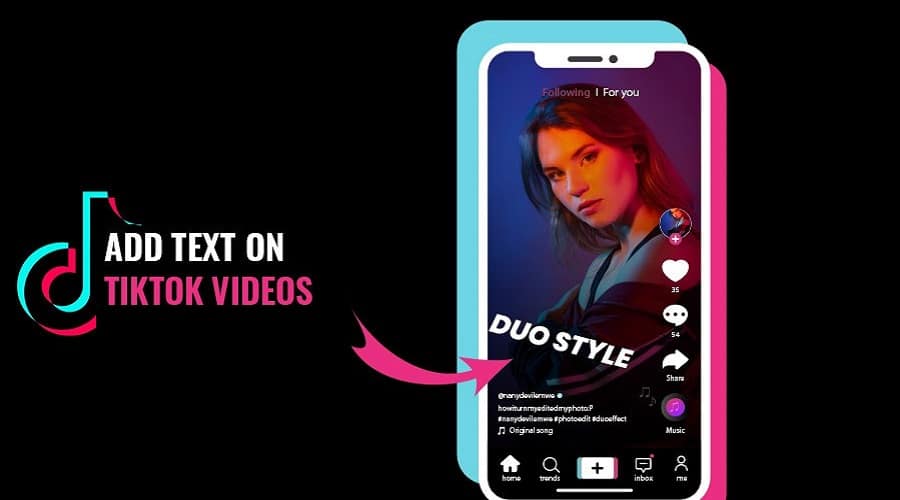Do you want to customize or edit a text on your TikTok video? The process is simple. We have everything and every step you need to follow here.
Tiktok platform consists of more than simple trendiest dance move video content. Today, anybody posts anything on this platform. With this in mind, the statement means that anyone can add customized text to TikTok videos so that they can stand out to be unique from the rest.
The good news to every content creator is that the platform lets you add animation and effects on the texts to the video content. Thus, it makes the text more engaging, just like the video content on TikTok.
Therefore, if you are still a newbie on TikTok, you need to learn to use various tools. titkok ahs overhelming options of tools to select from. One of these features is the text tool. After adding text to TikTok content, you can edit and locate it at the correct position on your screen. Thus, if you want to learn how to add text to TikTok, keep reading our article to the end.
How to Add Text to TikTok Videos
Add Text to TikTok Videos
Regarding the previous articles, we presume that you have already record3ed the TikTok video, and now these are the final steps before posting. so, if you want to add text, follow these steps:
Step 1: Click on the Aa, which is a text option on your TikTok account. assuming that you have logged in to your account
Step 2: Start typing your text
Step 3: You can decide to customize the text using the available options like adding highlights and changing fonts by clicking on the option found at the top left of the text menu. You can also change the color of your text at this point by only tapping on the colorful circle icon on your screen.
Step 4: When through, click done from the top right corner of your screen. And it is only after this point that anyone will be able to change the timing and text position.
Step 5: So, press and drag your text to the position on the screen which you prefer to place it.
Step 6: Then choose next to finish your process on TikTok. You can then add a short description and little information prior to clicking the post button.
You can also use the text to speech feature in the previous article to make the text read aloud.
Add Multiple Lines of Text to TikTok

At some point, it is not just enough to add one line of text to a TikTok video. And if it is your first video caption, refer to the first steps. Otherwise, if you wish to go the extra mile adding multiple lines of steps, then follow these instructions while utilizing the TikTok editor tool:
Step 1: Assuming you are proceeding from the above steps, you added the first line on the TikTok video, again continue by clicking on the text icon again.
Step 2: Proceed typing in the new text caption line to the text editor box
Step 3: Choose the color and fonts based on your preferences, just as in the first procedure above.
Step 4: When you are through, head to the top right corner of your screen and click done. This is a simple proceeding from the first step above.
Edit the Text You've Added on TikTok

As Alexander puts it, to err is human and is you. Everyone is prone to making mistakes. So, while adding text or multiple text lines on the TikTok video, you might realize that you have made a typo mistake. Then, immediately you notice that you should not worry anymore. you can as well edit by following these simple procedures:
Step 1: While on the video, click on the text
Step 2: And you will be able to access the menu, then click edit
Step 3: You will be able to edit or change the text to correct the error.
Step 4: Once you are through, click Done to save the changes. That sounds simple!
Set the Text Appears Time

Also, TikTok has editor tools essential when you want to customize the duration of a TikTok text. thus, when you decide to customize the appearance time of your TikTok text in a video, consider following these steps:
Step 1: Head over to the TikTok draft and click on the text
Step 2: Then choose the set duration. It will redirect you to another screen and from which you will be able t adjust the time when to allow text to appear. And when necessary, you can also set the time to let it disappear.
Step 3: And when you want to set the start and end time of your text, hold the timing bar and drag it to match your preferred time to start and end.
Step 4: Then click on the play icon to preview how the text will appear on the final video. The icon is found above your editing bar on TikTok.
Step 5: Then choose checkmark once you are happy with the final edition. You will get this button at the bottom right corner of your screen.
Convert Text to Speech on TikTok
besides using text alone in your video content, you can still make things unique. That is, converting the text you typed in the above guides to the speech on TikTok. This requires you to make good use of the TikTok text to speech tool. This is an essential tool since it helps you create awareness concerning the topic on your TikTok video.
This is a simple task as long as you have already followed the above procedures and typed the standby texts. Click and hold on to your typed text, then, from the options, choose text to speech. You would have converted TikTok text to speech without interfering with the original words. Immediately you are through; you will be able to hear a voice repeating the words in the text on your video.
Also, note that not all viewers want to see text on videos. Thus, you can only let them hear the text-to-speech sound while removing the text display on the video. This is done by setting the text duration to one second. It should be as short as possible. after that, hide, shrink and if not, then move the text somewhere where the viewer will not be able to spot them.
How to Add Text to TikTok Slideshow?
You can make an impressive TikTok video by doing a lot of things. Among them is adding a text. one of the best moves higher is to add a text on the TikTok slideshow. Impressed? here is how to work around it:-
Step 1: Click on the TikTok icon to open it, then log in to access your account. After that, click on the plus + button at the bottom of your screen.
Step 2: Click upload and choose the image you want to include in the slideshow. After that, tap next from here, and click the text Aa icon to add text to your slideshow. Start typing the text, and when you are done, edit by selecting the font style, highlight, outline, and set the color. After that, tap done.
Step 3: Again, click on the text to set the duration. Make sure that you set the right start and end time as well as the duration. Then tap on the checkmark. You can also add a different text to another clip by repeating the same process.
Step 4: Now you have to use the effects and transition. Click on the effect, and using the slider, drag it to the point where you want to transition. After that, choose a transition. You will have a slideshow preview start automatically just from the beginning according to your settings. When you need more transition, again repeat the same processes. Always remember to click save so that you can apply the changes to your final TikTok slideshow.
Step 5: Add filters and stickers when necessary to make the slideshow impressive. But if not, then proceed to change the background sound or music. after that, click next to finalize the settings and post your TikTok slideshow for your audience.
Why Should You Use Text on TikTok?

There are countless reasons why it is important to add text to TikTok videos is essential. Therefore, we help you understand the impact of editor tools on your TikTok content. Therefore, we have gathered some benefits to highlight the importance of texts in creating an impression on TikTok.
1. Tell Your Video Clearly

Tiktok videos are always short, but contents creators use these short video content to pass information through complex narratives. They educate the audience on serious topics that most people do not understand.
However, you can enhance the clarity of the content by adding text to your video. Use the duration when you must add text at varying time codes on your TikTok video. This shows the viewers what you are saying, and even the deaf can grasp the concept.
The text varies depending on the type of content; for instance, if it is promotional, then introduce by narrating about the brand or giving testimonials from satisfied clients. You can also show numerous products by adding text to the slideshow, which is a fantastic method to make things clear and straightforward.
2. Make Your Audience Wider

Accessibility is a very vital aspect. However, in this digital sphere, most content creators overlook it. When creating a TikTok video, try as much as possible to produce something inclusive so that you can serve every audience in your target niche. Besides sounds, add texts to caption the summary of your video.
And in the caption, we insist that you must at least describe the video contents, the physical appearance of the people in your video, and then establish the relationship with the products you are promoting. It makes it easy for even those with hearing impairments, like deaf people, to enjoy your TikTok video content.
They feel valued and included. Thus, it becomes easy to understand your video content on TikTok, thus increasing audience coverage regardless of the disability.
3. Get Higher Engagement

Adding text to your TikTok videos is one of the best and most reliable methods to capture your audience's attention. Once you have their attention, the audience will make sure that they watch your video to the end. This means that your text must provide the audience with some sense of humor, mystery, or a particular context so that you can intrigue them to continue watching.
This prompts them even to visit your profile, and from there, they will be able to access videos and go through the video thumbnails. They can easily click to watch a video when a thumbnail seems remarkable and suggestive. Thumbnails are mainly used on youtube, but the same can be applied here though adding text to increase your profile engagement.
4. Set the Stage for the Next Video

The last important of adding text to the TikTok video is setting a state for the next video. This is primarily achieved by creating suspense among your audience in a video. And if you are a TikToker, sure you have come across such a video where the whole content builds a climax of the video and at the end of it add a text.
For instance, part 2 is out. The end text simply creates suspense in the audience. thus, viewers are mainly conceived to check on their FYP section, which is tailored by the algorithm to watch the next part. This is a good way of increasing engagement as well as creating a stage for the next video. The audience ends up following the creator's account and liking the contents.
Conclusion
You can add some flare to the TikTok video content by including texts. Text improves the clarity of the video, increases engagement, and establishes a stage for the next video. However, it requires a bit of reading, making your content more inclusive, thus infusing visual interest.
The above guides direct you on how to add text under various circumstances. Utilize the knowledge in your TikTok video and let your audience have fun. Try, get sued it, and discover the impression.