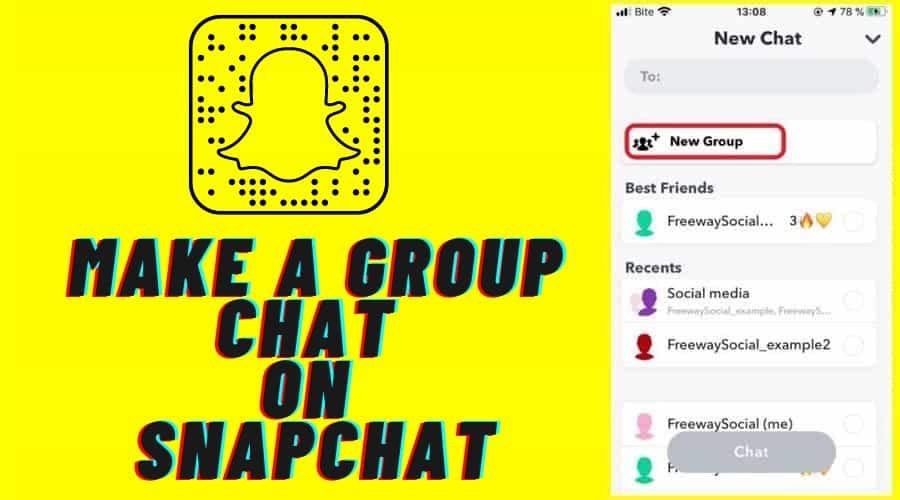Want to connect with multiple friends and family members on Snapchat conveniently regardless of their connection? Try the Snapchat group chats feature. It is a simple and easy-to-use feature. Please read our article and learn how to make a group chat on Snapchat.
The advancement in technology, specifically the introduction of smartphones, aimed to connect users with friends and families worldwide. However, there is still nothing that can beat a party. Therefore, most people are wondering if there is a way out to connect with a bunch of friends on social media platforms. It can be amazing to chat together, share stories, have good times, and laugh as a family.
You are lucky that there is a way out. Snapchat now allows you to make a group chat and even hold a video call. But there are some limitations to this, which we will cover in the article before the conclusion. But group chat is not all about texting and video call; it is also about snapping. If you have the basics o n using Snapchat, then the procedure will be a breeze.
This article is all about how to make a group chat with your friends and family members. It is simple as you are about to see. First, let us go through some of the things you must know to proceed.
There Are Some Things You Need to Know
Before we start the procedure, there are a few things as well you must have at hand. So that you never go against the limitations and get stuck when you reach a certain limit. First, Snapchat support states that you can only have members in a group of up to 100 people in a single chat.

And immediately after you create the group, it is impossible to remove friends from the group.
Snapchat is very strict; you do not have an option to remove friends regardless of whether you are a creator or simply a group member. Therefore, the only thing to do is to request the person leave the group from their end. If not, you will have to create a new Snapchat group to exclude the person you do not want to share the group chats with.
Again, you must also understand that Snapchat does not have a feature under the group to delete the group chat directly. Thus, if you no more need the group on your Snapchat profile, then the only move you can make is to leave it. Most of this we will cover in the next section. For this, let us learn how to make a group chat on Snapchat.
How to Make a Snapchat Group?
Now is the time to know how to make a group chat on Snapchat. And remember, you can make as many groups as you wish. Here is the procedure:
Step 1: Start by launching the Snapchat application on your devices. If you have not logged in, then log in to your account. If you are logged in, then proceed.
Step 2: Click on the chat icon, which looks like a text bibble button found at the bottom bar of the Snapchat screen.
Step 3: Click on the new chat button again, represented by the blue icon on the chat screen normally found at the bottom right corner of your screen.

Step 4: Then, you will see the new chat page coming up. Then, locate the new group button and tap on it.
Step 5: Click on the new group to give the group a name. The option is found on the top page of your screen. Type in the group name, then proceeds by clicking enter.
Step 6: Then a group to be active, you must add friends to it. For this case, click on the TO field, type in your friend's name, and add them to the group. Follow the same procedure to add all the friends you want to engage in the group chat as possible, provided they do not exceed 100 members.

Step 7: And when you are through adding group members, click on the chat with group icon, which is found at the bottom of your chat screen page.
Step 8: Then you will see a chat screen opening up, which gives you the go-ahead to type in the message and share in the newly created Snapchat group. You can start making group posts, collaborate with friends, see friends' posts, and members can as well share their posts with the group.
Step 9: You can, after that, amend the group option and make it how you want to operate.
Step 10: If you want to access more setting options, then click on the 3 dots at the top right corner of your screen.
Creating a Snapchat group is as simple as you are done. You can invite people, share and do many more things in the group. Note that when you change your mind on the name of the friend you have selected under the TO section, you can click and place your cursor behind the name you have typed and press the backspace button to do away with them.

How Do You Manage a Snapchat Group Chat?
You can only manage the Snapchat group from the group itself. as stated, tap on the 3 dots found at the top right corner of your screen, giving you multiple choices. You will be able to see the friend list in the group with many options you can take while in the group.

Adding New Members to the Snapchat Group
when creating a group, you might not have all the list of members at your fingertips. You may want to update the list of group members. There are two ways to add more members to the group. You can decide to add them through the contact list or use the invite link to add them to the group.

If you want to add them to the contact list, just head to the group selling section by clicking the group profile icon. Then you will have an option to add members; click on it, redirecting you to the contacts. Select the members you wish to add to the group as you add them.
You can also use the invite link and share it with the friend you wish to have in the Snapchat group. Just navigate to the settings of the Snapchat group and click on the invite via the link option from the menu, and from there, tap on the invite in the pop-up menu. After that, you can proceed to share the invite link with the relevant friend you need to join the group.
Mute Notification in Snapchat Group
Some people are not pleased with the notifications and frequency of chats in the Snapchat group. But the good news is that you can decide to mute the notification. The feature is found in the group settings section click on the vertical 3 dots menu at the top right corner of the page and select message notifications from the menu.

From this point, you can enable the notification for all the messages, only tagged messages that are mentioned and equally; you can also decide to mute all the notifications simultaneously. You can select what matters to you to manage the Snapchat group notifications.
There are many more options that the Snapchat group gives you to manage. Other things are sharing your location in a group, editing the group name, turning on do not disturb mode, auto-saving the group stories, and leaving the group.
Just a reminder, the creator cannot remove members from the group. It is only group remember that cand decide to leave. Due to the high demand, or maybe you might as well decide to leave the group, we have covered you in the next section.
How to Leave a Snapchat Group?
Before you make a move, we also need to make it clear that immediately after you decide to leave the Snapchat group, all the messages and snaps you have shared in the group will be deleted through the default settings. So, if you are no longer interested in the group and do not want to leave, it is simple with a few steps. You can do it. And here is what you need to get started.

Step 1: Launch the Snapchat application, and log in to your account to access the profile. If not logged in. but when logged in, proceed.
Step 2: Click on the chat button, which is located at the bottom left of your screen.
Step 3: Click then hold the group conversation after that, and click on the more option from the resulting menu.
Step 4: Then, from there, choose to leave the group.
Step 5: Click on the left icon to confirm the action that wants to leave the Snapchat group. And you are done.
Conclusion
Snapchat group chat is important as it helps you connect with friends and family members as you easily share snaps, laugh and have great moments. If you are a newbie on Snapchat, this article has guided you on making a group chat on Snapchat.
There are many other things you can perform to manage the Snapchat group. However, the app does not allow you to delete the group or remove a member once added. If not that, then everything else is a breeze, and you can create a new Snapchat group.