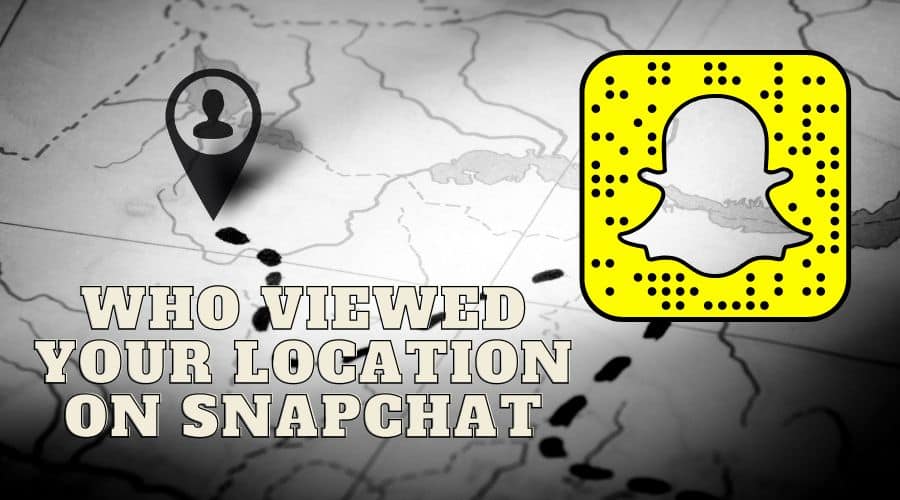Are you curious about someone checking you out on Snapchat? Read on to see who viewed your location on the platform.
Snapchat is a social media app that helps people communicate with each other in a fun and creative way. The app is all about sending pictures, videos, and messages to your friends and family. The interesting thing about Snapchat is that the message disappears within a few seconds of being viewed by the receiver. But did you know that Snapchat also allows people to share their location?
The app has a Snap Map feature that lets you share your location with friends. If you’re concerned about privacy, you may want to know who has been tracking you on Snapchat.
Unfortunately, there is no simple way to determine who viewed your Snapchat location. This means that if someone shares their location with only a few people, then they will not be able to see who views their location unless they have chosen to share it with everyone in their contacts list or if they have added them as a friend on Snapchat and it's been confirmed by both users. However, there are some ways you can try to find out who viewed your location and how many people saw it.
How to Tell If Someone Checked Your Location on Snapchat?
Snapchat has no direct way to see this due to its privacy policy. You can, however, guess around to try and figure out something. Any user who has enabled their location but changed their bitmoji, as per their activity, might be viewing other people's locations. This, however, is not a guarantee that the user is viewing your location. So, it's not 100% accurate.
Therefore, with this workaround, it's almost impossible to see who exactly viewed your location. You can, however, control what Snapchat shows to other users now that it won't notify you when they view your location. By controlling what they see, you can customize the location or limit who sees it all together. It is also possible to turn it off, so it does not run.
How to Prevent Someone from Viewing Your Location?
If you're worried about someone seeing your Snapchat location, there are some steps you can take to prevent it. Firstly, you must know Snapchat has three privacy features that determine who is who when viewing your profile.

These are:
- My Friends: Any user in your friends list can see your location via Snap Map.
- My Friends Except: When you turn this feature on, you give everyone on your friends list the ability to see your location, except that you can decide which of the friends will and which ones you will exempt.
- Only These Friends: This feature means you want to block many of your friends from viewing your location. So what you do with this feature is specify only a few who can view your location.
- GhostMode: This feature entirely restricts every user from viewing your location. However, you must know you won't also see other people's locations with this feature turned on unless they intentionally share them with you. The good thing is you can also decide for how long the Ghost mode is going to be turned on.
So, to restrict people from viewing your location, you'll need to:
Step 1: Launch your Snapchat account.
Step 2: Tap on your [Profile picture] from the upper left corner to view your profile.
Step 3: Scroll through until you spot the [Snap Map] section.

Step 4: Touch the [Sharing location] button.
Step 5: Touch on the switch toggle to turn on [Ghost Mode]. Then choose how long you want it turned on. You can choose the [3 hours, 24 hours, or Until turned off] options.

Step 6: Click on the [Only these friends], then touch the [Save] button.
Step 7: The good news with this method is if you are trying to stop a specific person from viewing your location, you can leave them out on the [Only these friends] feature.
How to Fake Your Location on Snapchat?
There are times when it would be nice to fake your location on Snapchat. For example, maybe you want to trick people into thinking you're somewhere else — like at home when they think you're out enjoying the weather. Or maybe someone is trying to track down your exact whereabouts and wants to know where they should look next!
If so, here's how to do it:
Step 1: Navigate the app to take a snap.

Step 2: Tap on the [Paper] icon and choose the [Location] Option.
Step 3: Scroll through the search box, then type in any random location- for instance, California.

Step 4: Snapchat will then add and set up your faked location.
How to Find Someone’s Location on Snapchat?
Finding someone’s location on Snapchat is a challenge if you don’t know what you are looking for. If you have ever wondered how to find someone’s location on Snapchat, then here's how to go about it:
Step 1: First, launch the Snapchat app and go to your account.
Step 2: Touch the location icon on your home screen to launch the Snap Map. A snap map page will then open bearing your location.

Step 3: So, if any of your friends share their Snapchat location, you will see their Bitmoji.
Step 4: Under their, Bitmoji will be their location handle.
Step 5: You can also touch the [Friends] option and locate your Snapchat friend.

Step 6: Tap on their username and check their location.
Step 7: The Snap Map will give you their acute details, including their current city/town, local time, and the weather in the region.
You must, therefore, know when you share your location with someone else, this is what they will also do and view your immediate location.
FAQs
1. Why can't I see someone's location on Snapchat?
The first thing to understand is that the Snap Map feature only works when both parties have turned it on. So if one person has the feature enabled, but the other doesn't, you won't be able to see where they are on the map. This could be because one person does not have an active account or because they just haven't enabled this feature yet.
At the same time, if someone has opted out of sharing their location with you completely, there is nothing you can do about it unless they choose to change their mind and enable the feature again in the future.
2. How can you tell if a Snapchat user has stopped sharing their location with you?
If someone stops sharing their location with you on Snapchat, you will not be able to see them in the Snap Map. This is because their portrait disappears from the map when someone stops sharing their location.
So, here's how to find out if a friend stopped sharing their location with you:
Step 1: Touch the [Find My] app to open it.
Step 2: Then navigate to the [People] tab.
Step 3: A list of people you've permitted to see your location and who have also let you see theirs pops up. If the user you are concerned about is not on the list, then it means they have stopped sharing their location with you.
3. Why does my Snapchat location indicate that I am elsewhere?
Snapchat displays your location based on your most recent activity. so if you haven't been active on the app for a while, the platform will display your location based on your previous location.
4. Does Snapchat tell someone when you Look at their Location?
Snapchat does not inform users that another user is watching them. So as much as your location is private information on Snapchat, the app still won't notify you even when people you shared your location with check it out.
5. How long will your location stay on the snap map?
The first thing to understand is that your location will stay on the Snap Map for about 6 hours after your last activity on the app. However, if you open the app again, that timer will reset and begin counting down again.
For example, if someone opens Snapchat at 8:00 am, their location will disappear from the map after 6 hours from that point — even if no new activity occurs during those 6 hours.
Conclusion
As you can see, Snapchat gives you many tools to better manage your privacy, and you're smart to take advantage of them. With this knowledge of location sharing, use good judgment when adding people and navigating the app.
Be aware that even if you are careful about hiding your location, there is a short period where the location isn't hidden at all. But if you're looking to chat with other people and view their locations, you might be frustrated more when you’ve turned on the Ghost Mode feature on your end. Snapchat’s current state leaves something to be desired, but maybe new updates will improve this issue.