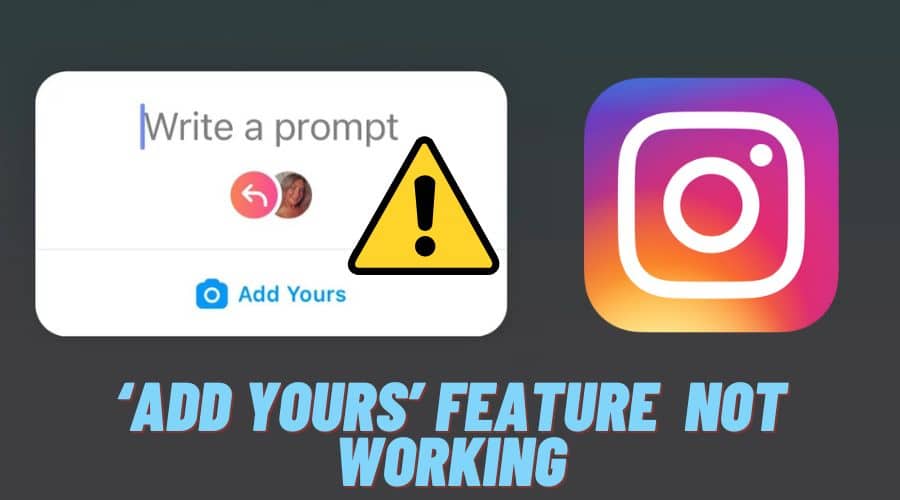Are ‘Add Yours' sticker not working on your Instagram applications, and are you still wondering what happened or how to use them? Then read our article and earn how to fix the ad yours feature on Instagram when it is not working. We have covered everything in our detailed article with procedures.
Instagram updates the platform like other social media platforms by introducing new features. The feature is the ‘Add Yours' sticker, which makes the Instagram stories interactive. This sticker was introduced in early November 2021.
‘Add Yours' is a sticker that, when you add to the Instagram stories, enables your Instagram followers to add their preferred photo alongside the stickers you created on the story. However, many users are experiencing issues with this feature and have reported that it is not working. Since it aims to increase the potential, it is worth looking at the matter and making things right.
Therefore, in this article, we intend to guide you on how to fix the ‘Add Yours' sticker when it is not working on your device.
How to Fix ‘Add Yours’ Sticker Not Working on Your Instagram?
When the ‘Add Yours' sticker is not working in your Instagram account, then there must be an issue that you need to rectify and fix the issue. So that should not give you a headache as we are here to sort you out.
In this section, we have gathered some of the suggested steps and relevant procedures to follow. Other than glitches, there are also some other possible issues. Read along and find out how to fix the add your sticker on the Instagram account.
-
Switch from Business to Personal Account
If your Instagram account is set to business, then there is a chance that you have limited access to some of the advanced features on Instagram. This is one of the primary reasons why the Are ‘Add Yours' sticker on Instagram is not working and has been rolled out from your menu.
Here, the only move you can make is to change the business account to a personal account. Though we covered this in one of the previous articles, here is the relevant procedure you have to follow and make changes:
Step 1: Launch your Instagram application and ensure you are logged in to your account.
Step 2: From there, click on the profile button to access your profile page.
Step 3: And from the hamburger menu, tab the 3 lines to access the settings.
Step 4: Once you open the settings, then navigate to the accounts option.

Step 5: Then make sure you switch the account type and choose the personal account.
It is as simple as that, and you are done. But it would be best if you kept in mind that anytime you click that button to change the business account to personal, all the insights you were accessing while on a business account will be erased for good.
-
Update Your Instagram App
The next thing that might be bringing issues with using the Add Yours Instagram feature is the outdated Instagram application. This is one of the obvious reasons you are using the old version on your device. Then, you can increase the chances of fixing the issues by updating the Instagram application. You need to follow a few steps and get it done once.
Step 1: Launch the play store or app store based on the device you are using
Step 2: Then click on the search bar found at the bottom right or top of your screen and search for the Instagram app.

Step 3: After that, the results, choose Instagram and click on the update option. Give it time to download the updated version and install it before giving it a try again.
Step 4: When done, you can launch the Instagram application and try using the feature. It was because of the version; it will work perfectly, but if not, try the next method again.
-
Login Again to Your Instagram App
Sometimes, even after updating your Instagram application to the latest version, the feature Add Yours might fail to appear. So here, the thing you need to do is to login out and log in again using the right credential. There is also a chance that when you log in, you will be able to use the feature effectively.
Step 1: Launch the Instagram application with the device you are using. We assume that you are currently logged in to the account after updating.
Step 2: Then navigate to the bottom of the screen and click on the account tab
Step 3: From there, choose the hamburger menu, which is located on the top-hand side of the screen, and head to the settings.
Step 4: And on the resulting menu, keep scrolling to locate the log-out button, then log out of the current account.

Step 5: When done, again sign in with the same Instagram credentials ad access the account. Find out if the feature is available and functional. And if it does not work, then never give up; let us proceed with the next option.

-
Reinstall Your Instagram App
If all the above methods fail to fix the add your sticker feature on the Instagram account, you can also try reinstalling the application on your device. so, follow the below procedure:-
Step 1: Form the home screen of your mobile device, .locate the Instagram application, and long press it.
Step 2: Then, from the pop-up menu, click on remove app. if you are using Android, tap on uninstall the app.
Step 3: Then in the dialogue box, choose to delete the app.
Step 4: From the next pop-up menu again, click on delete.

Step 5: So, you are done with uninstalling the application. The next step is to install it and find out if the issue is fixed. Reinstalling is very simple; you only need to head to the play store or app store, search for the Instagram application, download and install, log in to the account, and find out if the feature is restored and functional.

-
Restart Your Phone
If your phone has multiple problems, restarting it can help you fix them. but you must be sure to give it time before resting the phone. This is because when you restart the phone, the soft data will be reset, and you can even fix your phone's bug-related issue.
Here are two situations, the method of restating the phone is different though it fixes the same glitches and improves the phone speed and overall performance. Therefore, let us start with Android.
Do It on Android
If you are an android user, then follow the below method:
Step 1: Have your phone, then click and hold on the side button or equally the power button. Then based on the phone model, you will see a menu appear, and among them is to restart the phone or reboot.

Step 2: So, click on reboot or restart from the menu. Give it a few seconds before you again launch the Instagram account and find out if the problem has been fixed.

Do It on iPhone
For iPhone users, restarting phones is also as simple as Android.
Step 1: If you are using the X and above iPhone, click and hold on the volume up and power button simultaneously until you see the power off logo displayed on your device's screen.

Step 2: But for the iPhone below 8 models, you can click the side button and then keep holding it until you see the power off also displayed.
Step 3: Again, when you are using the iPhone SE, the process is similar as you have to click on the power button found at the top of your screen and then keep holding it until the power off is displayed.
Step 4: Then, drag the power button to the right-hand side so you can switch the phone in all the above instances.
Step 5: When through, press the side button long and hold it for a few seconds before releasing. Once you release the button, you will see the Apple logo, and you are good to go.
Step 6: You can then launch the Instagram application on the device and log in to the account and confirm if the Add Yours feature is now working.

-
Use Another Instagram Account
If all the above methods fail, consider using another different Instagram account. Switching to a different account is very simple. And the guess here is that there is possibly an issue with your Instagram account.
So, getting a different account might help you fix the issue and access the feature. And this option is good when you have two different Instagram accounts. You will only need to switch to another account without logging out of the other account.
Most people have proved that this method has worked out. However, we are aware that the step is not ideal in proving solutions because there is the possibility that you do not have the same followers as the previous Instagram account on the secondary one. It is worth checking if the feature is functional through the Instagram application.
-
Try to Use VPN to Unlock

When the above methods fail to work, the feature may not be rolled out to your location. This is because, once Instagram rolled out new features, they limit access based on the region. So, the company works on the feedback only from the early users in a particular region before officially rolling out to other regions after making the changes needed.
Therefore, this feature might not be applicable in your region. However, when you have a relevant premium VPN, you can momentarily mask your actual IP address and then try to connect to the internet through a different IP address from a different region or country to the server.
For instance, target the US servers and firn out if the Add Yours feature is working or becomes visible on the account.. if this method fails, then you are not lucky. But wait, there is one bullet left. Trust us then with our last option if you are an android user this time round.
-
For Android Users: Join Instagram Beta
The add your Instagram sticker might be visible when you join the Instagram beta. This is also a good move in your research to use the advanced features of Instagram when all the above methods fail.
Step 1: Thus, start by launching the play store on your android device
Step 2: Then using the search box while in the play store, type in Instagram and search

Step 3: Then from the app details under the play store, keep scrolling and join the Instagram betta section.
Step 4: Click on join and follow the prompt screen instructions to complete the process.
However, it would help if you remembered that this option is only available for Android users alone. IOS users do not have such an option. Therefore, while in the Instagram beta, you can effectively test the Add Yours sticker feature and also be able to peek at all the upcoming features 0on Instagram to get prepared for the trending features and latest information.
-
Ask Instagram for Help
If it's still not working, you can check out the Instagram help page or contact Instagram on Twitter.
Why is the ‘Add Yours’ Feature So Popular?

The add your feature has become famous among Instagram users because of many things. First, users can now use it to discover multiple new Instagram profiles and access the creative minds responsible for innovating stickers.
Therefore, once you come across stickers that go in hand with your niche or business needs, you have all along got the much-needed heap of the profile you can interact with that is relevant to your target. So, such profiles are the people you must be conversing with while creating connections and establishing your brands, as you can easily convert them or acquire them with your Instagram profile.
The feature also enables people to cycle through numerous Instagram stories as well as posts while finding out how their customers are responding and interacting with the add Your Instagram feature.
You can also locate what is working best and how the audience is reacting to such prompts; you can still gauge the type of content that is generating high engagement, get to understand the audience and new profiles that are successfully interacting with you, etc. when you have all the insights, you can then come up with the relevant chain in your business.
How to Join an ‘Add Yours’ Sticker Chain?
Then the next thing after all this is to join the add your sticker chain. This is a simple process, and anyone can join as long as you are viewing the story with the feature:
Step 1: Launch your Instagram application, assuming you have logged in to your account, then click on the Add Yours sticker
Step 2: After that, you can access all the stories and locate the profile that launched the chain.
Step 3: Then click on the blue Add Yours icon found at the bottom of your screen.

Step 4: You can start creating a story and add the background with all the relevant media and the stickers or texts you want to include. Then Add Yours stickers will be posted on the Instagram stories section. From there, you can still modify by resizing and repositioning once you add the background media.
Step 5: If the story pot is pleasing and you are happy with it, you can click your story option or sometimes the arrow found at the bottom of the screen so you can publish it.
Step 6: Immediately after the story post is live or published, any person can access the post, Add your sticker chain, and add their stories when they click on your sticker.
The Benefit:
When you join the Add Yours sticker chain, there are multiple things you can enjoy here. some of these benefits are:
- Your profile will become visible to anyone that accesses your Instagram Add Yours sticker chain
- There is a possibility you will establish a connection and depth with your current audience.
- Also, the members within your audience base can connect with other unique profiles, which is a perfect move for establishing great connections while creating brand awareness on the platform. We can use this as the user-generated or the word of mouth marketing strategy, which plays a significant role in creating brand awareness.
- Lastly, the feature enables you to access the audience by identifying who responds to the sticker chain from your stories section. So, you can access it when you view the stories containing the Add Yours sticker and tap on the seen by option found on the bottom left-hand side.
Conclusion
One of the most useful and tending features today is the Add Yours Instagram stickers. This excellent feature connects different people and has created brand awareness while keeping the audience engaged. When searching for the best way to drive real engagement to your Instagram account, try out this feature, and join the r Add Yours sticker chain without waiting.
Though many people are complaining if encountering issues, we have shared some of the best-proposed ways to fix the feature when it is not working on your device. Read and grasp, then become a pro and revamp your marketing campaign with detailed insights.