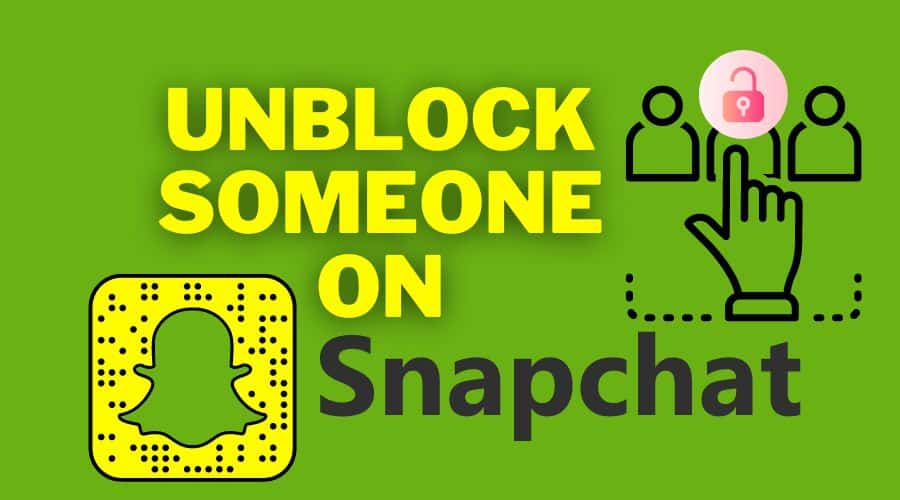Have you changed your mind and want to unblock someone from your Snapchat account after a long break? Then read along and learn how to unblock a target Snapchat profile from the platform.
Quick Answer:
To unblock someone is as simple as clicking on your profile, opening ‘Settings', scrolling down to find the ‘Blocked' list, and finally clicking the ‘✖️' next to the name of the person you want to unblock. On top of that, you need to re-add them after unblocking them.
While blocking someone on Snapchat is the easiest way to avoid multiple things on the platform, there comes a time when you need to unblock them. After a long time of thinking, you might discover that you blocked someone just because of anger and send them back on your friend list to collaborate.
Therefore, are you looking for the steps to unblock someone from Snapchat? If your answer is yes, then you are at the right place. You can start unlocking them with a few steps. In the previous article, we covered how to block someone. And in this article, we will also guide you on how to unblock a user on the platform. Regardless of the device, the procedure is the same, with only slight differences. Read along and find out more details.
How to Unblock Someone on Snapchat?
When you block someone on Snapchat, their profiles and data become invisible not only to you but also from their side. The username becomes unsearchable, and you cannot even access them on the friend list despite the Snapchat settings. You can unblock them in simple steps and restore the friends and conversation to normal. Here is how to go about it:
Step 1: Launch the Snapchat application or visit the Snapchat website and click on the profile, username, or even what we call Bitmoji, which is found in the upper left corner of your screen.

Step 2: Therefore, click on the gear button found in the upper right corner to access the settings option.

Step 3: Then proceed by swiping to see the account action tab. Thus, click on the blocked.
Step 4: From there, you will be able to see the list of the usernames of the people you have blocked. Click on the X icon that is visible on the right-hand side of the username you wish to unblock.

Step 5: Then, you will be prompted by Snapchat to confirm the action. If you are sure about the steps, confirm by clicking yes so that you can unblock the username on the platform.
Step 6: Once you are done unblocking a user on Snapchat, their username will vanish on the block lists, and they will become searchable on the platform.
Be Sure to Re-add Them After Unlocking Someone!
You are aware that blocking someone on any social media platform cuts off the conversation and any existing contract between you and the target user. On Snapchat, the user is also removed from the friends' list.

Therefore, once you follow the above procedure and unblock them, you should also remember to search for them and add them to the friend list. This is not a complex process like unblocking. What you need to have is their username.
Once there, search them through the search friend found at the top of the screen, then click on the add button found on the right-hand side of the profile, username, or profile photo. If those friends are not using the public profile, then you must be patient so that they add you back to be friends on the platform.
You have to under the above steps because immediately after you block the account, you close all the communication and friendship. Hence need to send the friend request. In most cases, for this to take effect, especially when you remove someone from the list, you must give it a 24 hours time duration before adding them back as your friend.
A Gentler Way than Blocking Someone on Snapchat
to avoid all the above steps of blocking, unblocking, and reading the person on the platform, there is an alternative and gentle way of doing this on Snapchat. No need to cut off communication and friendship when there is a perfect alternative. You can decide to silence the notifications and avoid all the disturbance.
This option lets you maintain the friendship even if you turn off the notification for a particular user who is your friend. The person will remain your friend, and all they send will remain visible from your end, including charts. However, you will not receive the notification when they send them on the application. This means you will always remain at peace.
To achieve this option of silencing the notification, only a few steps are involved here.
Step 1: Make sure you are logged in to your Snapchat account.

Step 2: The locate the user, you want to turn off the notifications on the contact page.
Step 3: Then choose the image found close to their name.
Step 4: Immediately on the contact page, click on the 3 dotted menu at the top of the page.
Step 5: From the resulting menu, choose the message notification.

Step 6: You will also see the advanced options, so click on silent. Make sure you turn off the feature. This will not notify the user that you have turned off or on the feature. You can decide to perform this procedure anytime you wish at your freedom. After that, you can head to the chat and open Snapchat and chats anytime you wish when you referee.
As stated, Snapchat is strict and has a stern measure on the tie span taken to read someone as a friend once you unblock them. This also applies even after deleting or removing the user. It only takes 24 hours to read them back as friends on Snapchat.
And also, note that when you block someone, Snapchat does not send them notifications, but there are a few measures through which they might figure out the steps you have taken from their end. Among them is seeing your friend request or being unable to establish a communication.
FAQs
1. Why can't I unblock someone on Snapchat?
Two things might prevent you from blocking someone on Snapchat. First, someone might have decided to delete the account from their end. Another issue is that that particular person has not removed you from their block list from their end—only these challenge you to block someone on Snapchat.
2. How long do you wait to unblock someone on Snapchat?
As long as you block and delete someone from the blocked list, it takes you a minimum of 24 hours to read them or send them friend requests again and establish the friendship.
3. After unblocking, will you receive the message they sent before?
When someone sends you either snaps, chats, messages, or even shares the story while you have blocked them, even if you unblock them, you will no longer be able to see the chats. The chat disappears once you press the block icon. However, you can request the target person to resent the chat, snap, or texts you missed while on the block list.
4. Does Snapchat notify someone that you unblocked them?
When bock or unblocking someone, Snapchat does not notify the users. However, a few users can easily figure it out using things like the profile disappearing. Equally, they even search for you using a different account and realize that you blocked them. Once they see your friend request, they will realize that you have unlocked their profile, and you need to read them once again to establish communication.
5. How to know if someone blocked you on Snapchat?
You can easily detect that someone has blocked you by confirming the contact list or call searching the username of the account under question. But again, you can see your friends if you are not using the second account to analyze their usernames if they are searchable. But for a detailed guide, check this article for more tips.
Conclusion
If you change your mind after blocking someone on Snapchat, you can easily unlock them. The procedure is simple. But the newbies on Snapchat might have difficulty locating the unblocking features. However, when you follow the above procedure keenly, you can easily unblock someone and send them frequent requests after 24 hours. We have shared a detailed guide in our article today and many more tips to help you.