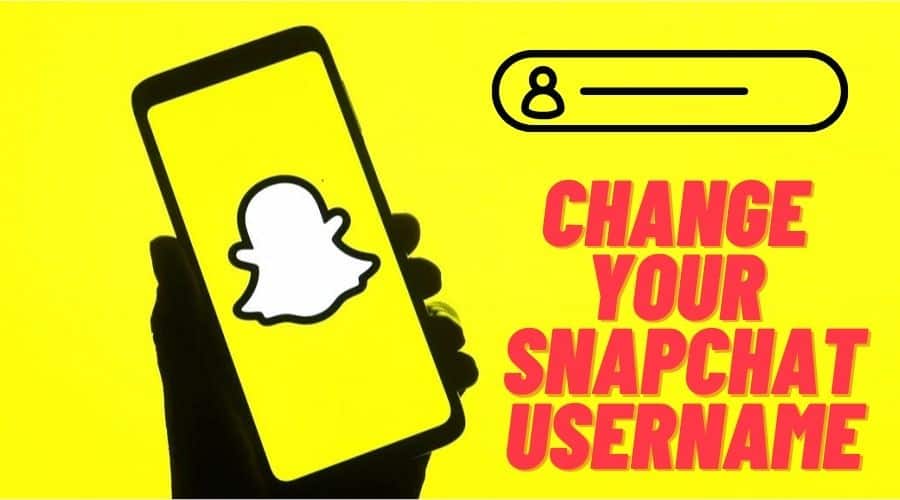Are you looking for ways to change your Snapchat username without deleting the account? Well, you might have made a mistake or are not pleased with the username, but here is how to change the username. The platform gives the ability to do this; find out.
Snapchat is a popular but strict social media platform. It is well known for the disappearing content feature, which many social media platforms have adopted.
Therefore, with such a large user base, there are a good number of people who have been asking whether they can change their Snapchat user name without deleting the account. Well, the question raised many concerns not only on Snapchat but online at large.
In the end, Snapchat has rolled in this feature to allow the user to change the username as one of the essential elements on the platform. If you are in such as situation, regardless of the reason why you want to change the username, this is where you need to pay attention.
In this article, we will cover the detailed procedure and step-by-step guide on how to change the Snapchat username. Before going deeper, let us find out something interesting in the next section.
Can You Change Your Snapchat Username?

Though previously, Snapchat only allowed the users to change the display name. with the advancement of technology and requests from the users, Snapchat has introduced a new feature to enable the users to change their username. We have mentioned username and display name, which should not confuse you. We will cover that and evaluate eh differences in the next section.
Therefore, when you are convinced to change the Snapchat username, the only choice is o delete the account and start from scratch. But today, things are different, which is not the case anymore. Since 23rd February 2022, Snapchat has allowed iOS and android Application users to change their usernames through the mobile app.
However, this comes with some restrictions. Therefore, before changing the username, you must remember that the app only allows users to change the username once a year, so you must be keen and careful while selecting the username. Thus, immediately after you change the username, Snapchat will not again allow you to use the same username.
Additionally, you cannot select a username already existing on the platform or the username that has been sued on the app. that is, you cannot sue the username already registered through inactive.
Lastly, when you change the username, you will not impact the account. Everything involving the contacts, snaps code, memories, and the rest are kept intact. Now we can proceed to differentiate the username and display name.
Difference Between Snapchat Display Name and Username

Before we start on the step-by-step to change the username on Snapchat, it is also good to first understand the difference between the two terms; in summary, the display name is the name on your Snapchat profile. This is the name other users see on the platform in the conversation window from the other end.
You are not only entitled to change the display name but also the users on the chat window can change your display name from their side.
But for the username, this is a unique name you select during the account registration. The two are the Snapchat personal identifier, where the display name is what other users see when you share the short or connect through the conversation.
A friend can locate you on the platform by reaching the account using your username. Snapchat gives users the freedom to change the display name as many times as they like but restricts when it comes to the username to only once within 12 months.
How to Change Snapchat Username?
In the long run, after a long struggle, finally, Snapchat has rolled in to enable users to change their username. Again, we are insisting that Snapchat only allows you to change the username once within12 months. And for you to manage this, you need to perform the process using the Mobiel application. With that kept in your mind; then you can follow the below procedure to change the username:
Step 1: Have your mobile install the Snapchat application. Then launch the application and ensure you are logged in to the account. Afterward, click the profile or Bitmoji button at the top left corner to access the profile.
Step 2: Once the profile page opens up, please navigate to the settings gear and click it. It is found at the top right corner of your screen.
Step 3: The next step is to click on the username, which is underneath the ‘my account area, then click the change the username option to start modifying the username you want.
Step 4: Then, you will see a warning from Snapchat that you will only be able to change the Snapchat username once per year. Then click continue when you agree to acknowledge and proceed to type the unique username you want to use in the username box. When you are done, click the next icon.
Step 5: The app will prompt you to verify your identity by entering the password. Then click confirm icon and wt[phen the prompts displays tap on continue to acknowledge the changes you have made.
Step 6: That is all you need to do, and at the end, you will see a popup message indicating that you have successfully changed the username.
Note that on Snapchat, once you claim the username, you will not allow to use it again. This is why Snapchat insists that you should be sure enough that you do not need the old username before changing it to the new unique one. So, when you accidentally make a mistake, you will not have the ability to modify it again but before the 1-month duration has elapsed.
How to Change Snapchat Display Name?
As mentioned, you can change the display name on Snapchat as often as you wish. The other users from the other end acana s well modify your username. Therefore, here is the procedure to change the display name:
Step 1: Assuming you already have this Snapchat application installed, launch and proceed to log in to access your account. Then click on the bitmoji or profile icon at the top left corner of your screen. After that, click on the settings button from the profile page at the screen's top right corner.
Step 2: Beneath the ‘my account option in the settings section, click the name and modify your display name. Sometimes you might be tempted to click on the username box below the settings; nothing will happen as you cannot change the username in this situation.
Step 3: Then start typing the new Snapchat display name, and when done, click on the save button indicated by a green icon
Step 4: Once you save the changes, the new display name will become visible to the profile and other users as well.
Conclusion
tough Snapchat is strict, and previously users could not change their username; today, the platform has rolled in the future to enable people to change their username. However, you only have the option to change the username once after 12 months. It is easy to change the username on the platform. For the display name, you can change it as often as you wish.
When you have an embarrassing username on Snapchat, you can change it today without hassle. Be extra careful when claiming the username on Snapchat because once done, you can not use the old username.