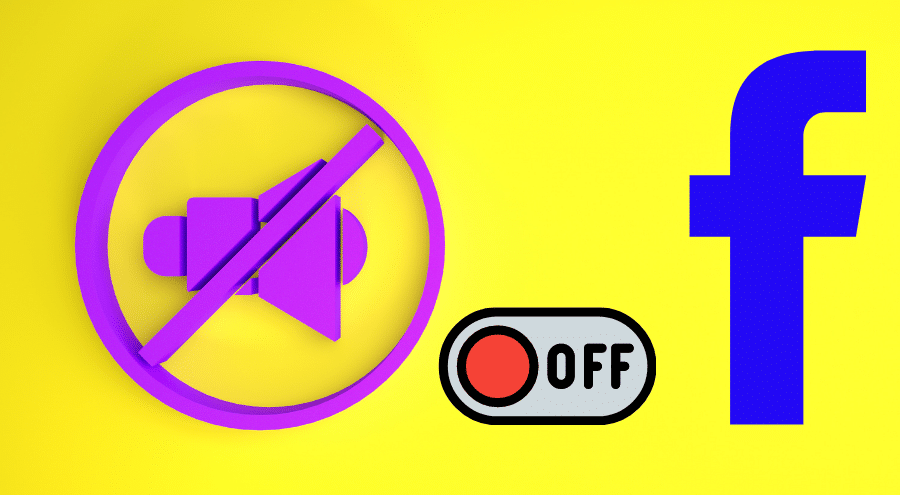Are you wondering how to silence facebook sound? In a second, you can turn off Facebook sounds following simple steps. If you want to find out, then read our article.
Facebook is an efficient platform for advertising and socializing. However, notification sound is sometimes annoying. Not everybody likes the in-app sounds when you react to something, post, or like something. So, you might be wondering if there is a way you can disable the sound either on your iPhone or Android.
Never worry; turning off sound on Facebook is simple. When you get used to the process, you will never struggle to go through settings. You can mute the sound in just a second. Luckily, we will teach you how to turn off Facebook sound o different devices. Please read our article and find out more.
Disable the Facebook In-App Sounds
How to Turn Off Facebook Sounds on Android
The option of turning off the in-app Facebook sound is buried somewhere in the settings section. Though, it is easy to find and turn off. Follow these steps, and you will be done in a second:
Step 1: Get your android phone and open the Facebook application. If not logged in, enter your login details to access the newsfeed.
Step 2: Click on the hamburger button found at the top right corner.
Step 3: While on the menu, scroll downwards to the bottom./ Click on privacy and settings when it is not expanded to open a dropdown menu. Then tap on settings, the first option.
Step 4: Navigate through Facebook settings, then under preference, click on media
Step 5: You will see the sound settings at the bottom of the next screen under the video and photo settings tab.
Step 6: From the options, click on sounds in the app, then disable the switch next to the option and turn off sounds on the Facebook application. Then when you interact with other popular applications on your smartphone(Android), you will not be able to hear an annoying soundtrack.
Remember that when you disable Facebook in-app sound, it does not stop your Facebook videos from playing loud on your feeds. So, to evade this, we encourage you to enable a never autoplay video button. You can also use a second option, such as turning off video starts with sound, which is found below autoplay.
How to Turn Off Facebook Sounds on iPhone
The steps for turning off the Facebook sound on iPhone are similar. Though, there is a slight difference, as you will observe from this section.
Step 1: Using iPhone, navigate to the Facebook application. Login to your account, and if you are logged in, proceed to step 2.
Step 2: Locate the hamburger menu in the lower right corner and click on it.
Step 3: Then scroll down the menu on your iPhone screen. Open the settings and privacy menu, then click on settings.
Step 4: Go to the media entry found under the preferences section and tap on it to open.
Step 5: Then click on the in-app sound switch and ensure you turn it off to mute the Facebook sound.
Step 6: Like the android case, when you want to check your feeds without drawing attention freely, confirm the autoplay tab found below the in-app sound. Then choose ‘never autoplay videos,' or you can equally disable video start with sound by turning it off.
Disable the Facebook Videos Auto-Play
Annoying sounds on mobile devices are annoying, especially when using the Facebook app. These include auto-play videos, add-in sounds, and many more. These sounds draw attention and cause frustrations with the people around you. The latest Facebook application now comes with louder sounds to make it worse. However, the case is different when considering old applications where android and iPhone users must tap on video for sound.
In 2023, Facebook will be more of a blaring noise than ever. Mercifully, it is easy to disable video autoplay and give you a humble time navigating through your Facebook feeds. Since we have already mentioned a tip in the above section, we will now cover step-by-step procedures for Android and iPhone. Let us get started:-
On Android
Facebook video autoplay sound is frustrating, but surprisingly, it is simple to disable autop[lay sound on a Facebook application using Android than iPhone. Follow these steps:
Step 1: Launch the Facebook application log in to your Facebook account or any account to access Facebook feeds.
Step 2: Then click on the 3 horizontal lines found at the top right corner of your screen.
Step 3: Locating and tapping on app settings
Step 4: Then choose the option reading ‘ videos in news feed start with sound.'
Step 5: Switch it off by toggling the button.
On iPhone
So, for you to be able to access and disable Facebook video autoplay sound on your iPhone, you must first log in to the application and access feeds on the home screen. From there, follow these steps:-
Step 1: Navigate through the home screen and find 3 horizontal lines at the bottom right of your screen. Click on them to open the menu.
Step 2: Scroll down and tap on settings
Step 3: Then select the account settings option
Step 4: Click on sounds
Step 5: It is simple: switch the button on ‘ videos in news feed start with sound,' from on to off by toggling the button.
Disable the Facebook Notifications
You might also finally wish to go a step further and mute all facebook sounds, including the notification soundtrack. So, when you need total silence, you should not underrate the notification sound. While you can select to manage the notifications, it is hard to make them display silently.
Because of that, one must significantly go deeper into the system's settings. And also, note that disabling Facebook notifications on Android and iPhone are similar. For this case, we will consider Android, and if you have iPhone, still you can follow these steps:
Step 1: Navigate to the settings on your mobile device
Step 2: Then click on apps and notifications. For some androids you only find apps
Step 3: If you cannot locate Facebook from the list, expand the menu, and you will access it on the menu.
Step 4: Click on Facebook and open it among the listed applications
Step 5: Then click on notifications
Step 6: You can decide to customize the way notifications are displayed and manage sound details from this point. If you want to disable notification sound, you should disable the whole global option of Facebook notifications. For instance, select silent or allow playing sounds.
Conclusion
Facebook is an excellent platform for interacting with friends, learning new things, and advertising. As long as you remain with facebook standard policies, you can constantly adjust the privacy settings. When the circus sounds make things frustrating absurd and draw the attention of people near you, it is possible to customize the sound and stay safe and comfortable.
When using a new mobile phone device, take a few seconds to turn off Facebook sounds and disable notifications. It is not a complicated process; follow the above steps in our article.