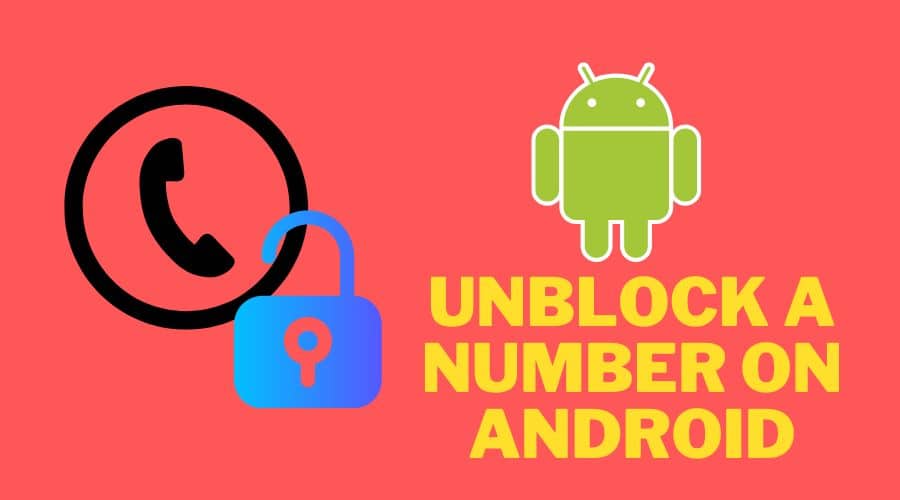Did you mistakenly block a number and are unsure how to unblock it? Read on to learn how to unblock numbers on your Android device.
Quick Answer:
- Unblock a Number on Android From Your Blocked List
- Unblock a Number on Android Through Your “Contacts”
So, you blocked a number, and now you want to unblock it. It's very easy, but there is one little thing that you have to keep in mind. If you unblock a number, you will have to receive calls from that number again. This means that if the person who called you has sent any messages or left voicemails for you, then those won't disappear when you unblock their number. You will still be able to see them, even after unblocking the contact's number.
You might want to unblock a number on your Android phone for many reasons. Perhaps you accidentally blocked a friend or relative, or maybe you're trying to contact a company, and they won't respond unless you unblock them. Whatever the reason, it's easy to unblock contacts on your Android device if you know how.
How to Unblock a Number on Android
Sometimes, you just can't get a call through to someone. Maybe they're on the Do Not Call list, or maybe it's a number that has been blocked. No matter what the reason, there is a way to unblock it.
From Your Blocked List
Step 1: Touch to open the [Phone] app.
Step 2: Click on the [menu/more] icon, which is also the vertical dots on the top right corner of the phone home screen.

Step 3: Tap the [Settings] option, then navigate to the [Blocked Numbers].
Step 4: You will be redirected to a screen with a list of phone numbers you have already blocked. Click on the [X] mark beside the number you want to unblock.
Step 5: Click on the [Unblock] option, and that will be it.
Through Your “Contacts”
Unblocking any phone number saved on your Android device is possible without going through a long procedure. Here is what to do:
Step 1: First, open the [Contacts] app.

Step 2: Scroll through and locate the contact you need to unblock.
Step 3: Tap on this contact, and click on the [menu] icon or the three vertical dots in the opened contact screen.

Step 4: Touch the [Unblock number] option, and that will be it.

How to Unblock Text Messages on Android?
Unblocking text messages is a simple process that can be accomplished with just a few clicks. Here is how to do it:
Step 1: Launch the normal [Text Mesages] application on your Android device.
Step 2: Locate and click on the [More] options (the three dots) on the top-right corner of the message's home screen.

Step 3: Select the [Settings] (gear-like) icon in the drop-down menu.
Step 4: You will be redirected to different features that can alter your Messages application. Scroll through, locate and tap on the [Block Numbers and Messages] option (it may be named differently on different Android devices).

Step 5: Click on the [Block Numbers] that appear on your screen's contact list.
Step 6: You will have opened a new page with all blocked numbers on your phone.
Step 7: Each blocked number will have a [Remove] or [-] sign in front of them. Touch this sign to remove any numbers that you no longer want to be blocked.

Step 8: You can now receive calls and messages from your newly unblocked numbers.
What Happens When You Unblock a Number on Android?
Unblocking a number does not mean you will receive all the messages sent by this number when you have blocked them. What will happen is you will only receive the messages and calls that come through in real-time. However, the messages that were sent while you had blocked the number can only be accessed in the blocked messages folder.
So, unless you check through the blocked messages folder, you won't see any of the messages sent to you when the number was blocked on your phone.
A Gentler Way than Blocking Someone on Android
Whether this person has failed you or you just don't want to speak to them, blocking their number is always the first option in mind. But what if you do it in what may seem like a smart move? You can choose to forward all the calls from the number, but before then, you have to ensure the number is not blocked.
Here is how to turn on call forwarding on your Android device:
Step 1: Touch to open the [Phone] app.
Step 2: Click on the [More/menu] icon represented by the three vertical dots.
Step 3: Click on the [Settings/ Call Settings] option. (it might be named differently on your device).
Step 4: Scroll through and touch the [Carrier Call Settings].
Step 5: Click on the [Call Forwarding] option.

Step 6: Select the option that you want to be used; whether [Always forward, When unreachable, or When busy…].

Step 7: Enter the number you want the calls to be forwarded to.
Step 8: Click on the [Tick] mark to activate your settings.
FAQs
1. What happens when you block a number on Android?
Once a number is blocked on your Android, there won't be any calls or messages that will come through from the blocked number. Their messages won't have any delivered timestamps, while the calls will only ring once before diverting to voicemail.
2. Will they know that I blocked their number?
There are no blocked alerts, so they won't know you have blocked them. But every time they call you from the blocked number, they will always get the response that you can't pick up any calls at the time. So their only way to know they are blocked will be calling from a different number that you haven't blocked.
3. How do I know if a blocked number called me?
We are often fond of blocking a number and wondering if they cared to call us. So, suppose you are this kind of person. In that case, it is unfortunate that there won't be any notification alerts of their voicemail if they left any unless you go directly to the voicemail app and check for any voicemails from them.
Conclusion
There are a lot of things you can do on your Android to take control of your privacy. For example, although it can be a tempting thing to block all incoming numbers simply, there will sometimes be numbers that you may wish to contact in the future that you no longer wish to have saved. In those cases, it's often helpful to unblock them so you don't accidentally block a number from someone important.