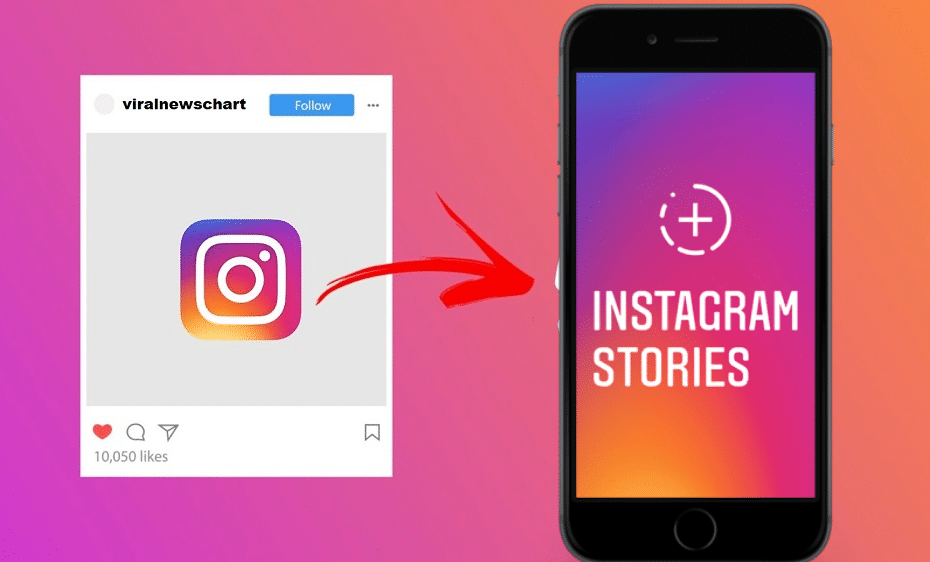Are you among the fans of Instagram stories? Then read our article to learn tips and guidelines on sharing your in-feed posts to your Instagram stories. This increases your reach and engagement.
Previously, sharing your Instagram post to the story was so easy. However, Instagram has advanced, and this option is now a bit complicated. But with our reviews, the process will seem simple regardless of if you are adding favorite pics and want to include some memories.
The steps are simple when you are logged on to your Instagram feeds. Equally, you can access the option from individual photo posts on a profile. But, you must treat every draft as other stories and include additional details of your choice.
Something worth mentioning is that while Instagram allows you to share its posts to their Instagram stories, it also offers you an avenue to add in photos from your friends or any other account you are following. Due to privacy concerns, options are only limited to Instagram accounts that have allowed such action on their posts.
It is easy to share your Instagram post from the news feed to the story. Instgaram gioves you advanced options. Meaning you can select to post to your close friend lists or send it to the group of the selected users. The process is straightforward, as shown below:
Step 1: Launch the Instagram application on your phone and login into your account
Step 2: Navigate through the newsfeed and locate the post you shish to share to the story from the newsfeed.
Step 3: Then click on the paper airplane icon
Step 4: from the menu displayed choose ‘share'. Click on the first option ‘add post to your story'.
Step 5: Regardless of the video or photo, the post will load as a draft. From here, tap on the icon located at the top of the window and add a sticker, caption, gif, or draw.
Step 6: Finalize by clicking ‘your story' found at the bottom of the left-hand corner to post to your story.
There are two ways of sharing the Instagram posts to your story. The first one we have covered, and the second one is sharing an Instagram post from the profile to the story. when your account privacy is set to public, then here is the step by step guide you need to follow:
Step 1: Launch your Instagram application on the phone and log in with the relevant credentials.
Step 2: You can utilize a magnifying glass icon to help you search for as well as click on the profile. Still, you can go directly and select the profile icon, which is indicated by the silhouette at the bottom menu of your Instagram application.
Step 3: You can scroll down to locate the post you want to share with your Instagram story from the profile.
Step 4: Proceed by tapping on the paper place icon, visible from beneath the image.
Step 5: Then from the options or menu, pick ‘add post to your story'.
Step 6: You automatically select the photo or video with the load as a story draft. From here, you can add stickers, caption, draw, and even a gif.
Step 7: When you are done, click on ‘your story', a button found at the bottom left-hand side corner, and post to your story.
Instagram memories are Instagram posts you have previously archived, but you can easily access them to share as well as enjoy in the future. These Instagram memories are similar to Facebook Memories. They always come as a notification on this day which are posts you made long ago.
These memories come with multiple options. You can add them to your Instagram story or equally share them as a direct message to your friends with many others. so, we will show you how to share your Instagram memories to your Instagram story:
Step 1: Luahcn Instagram application and log in to your account
Step 2: Then click on the ‘Hamburger icon' located at the top of your IG.
Step 3: Choose ‘Archive' from here,
Step 4: Then click on the dropdown menu found at the top and choose ‘stories archive'.
Step 5: You will have different options but scroll through the memories and locate the one your want to share with your story
Step 6: Once located, tap on the Share button beside your targeted Instagram memories,
Step 7: Click on ‘send to', and choose ‘your story' from the menu displayed next.
This is one of the best ways to engage with your audience. There is nothing to stop you from sharing to get more views.
Like Facebook, Instagram lets you share the story with other social media platforms. Therefore, to share the story or post to Facebook, you must set up your account in the account center. Currently, this option is only limited to sharing using iPhone or android. So, where do you want to share your Instagram story to Facebook?
Step 1: First, you must start by creating your story, click on the ‘send to' option
Step 2: Below your story, click on sharing option
Step 3: From this stage, choose share to Facebook. You can select every time or once, depending on your preference,
Step 4: Finalize by tapping the ‘ share button.
But sometimes, you might also wish to share all your future Instagram stories to Facebook automatically. It is simple; you only need to adjust your settings. Follow these steps:-
Step 1: After logging into your Instagram account, top on the profile picture icon found at the bottom right to your profile.
Step 2: Then click on the 3 horizontal lines at the top right. Scroll down and click on the settings.
Step 3: Navigate through to privacy, click on the story,
Step 4: Continue scrolling down to find sharing, and then toggle the button next to share your story to Facebook. This way, you are done, and any future sharing will automatically be directed to your Facebook account.
Sharing Instagram posts or stories to Facebook appears on your news feed so that your friends can access it. Instagram allows you to see the names of your Facebook friends when they see your story.
You should know that when you share someone's post on Instagram, your friends can easily spot the person who originally posted. This means one can see the original account linked to the post. But when you are operating a public Instagram account, it is easy to restrict someone from resharing yours. Turning off this option is easy:
Step 1: Log in to your Instagram account and click on your profile picture icon. The icon is found at the bottom right of your Instagram profile.
Step 2: Then click the 3 horizontal lines at the top right and from the menu, select settings
Step 3: Continue by tapping privacy and then click on the story
Step 4: Toggle the button next, which allows resharing to the stories.
FAQs
1. Why can't you share a post to the Instagram story?
This situation occurs, but there are two possibilities. When you are trying to share Instagram posts from a private account or when the owner has turned off sharing option. The two situations do not allow you to share an Instagram post with your story.
2. How to turn an Instagram story into a post?
Yes, it is possible to turn the Instagram story into a post. You only need to open the story then click on the more options. Choose share as a post. It is simple, and you are done.
3. How many stories can you post on Instagram?
In a single day, Instagram limits you to posting a maximum of 100 clips to Instagram stories.
Conclusion
You might want to share Instagram posts to stories for many reasons. One, it helps you build the audience and also increases your visibility. The above tips are essential. Please read them carefully and grasp the concept.