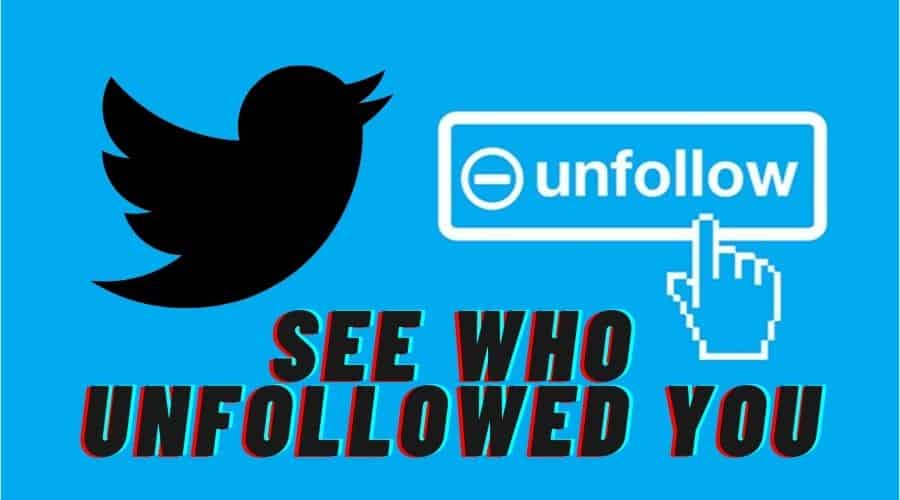How do you know when someone loses interest or unfollows you on Twitter? While twitter notifies you when you gain followers, it will never alert you when someone clicks on the unfollow button. Please read our article to find out various methods to guide you through the procedure and find out who unfollowed you on Twitter.
Twitter is a reliable platform with a lot of benefits. It is effective in connecting with people around the world and creating an audience. Whenever you gain followers, Twitter notifies you immediately and lets you access the number of followers you have on the platform.
But, it remains private when it comes to the people that have unfollowed you. Maybe it is due to the privacy policy on the platform since this is not part of the privacy settings.
Though this sounds like a reasonable safety method, to an extent, it is good to know who has unfollowed you on Twitter for your benefit.

Thus, besides Twitter not alerting you, there are various methods and third-party applications you can count on to identify who has unfollowed you on the platform. In our article today, we will therefore guide you through these methods highlighting the procedure and any relevant tips you need to have at hand.
Manual Checks Who Unfollowed You on Twitter

Before going into detailed methods, you can check who has unfollowed you on Twitter. This method is only valid if you have few followers on your Twitter account. If not, jump to the next section.
Check the Following List
Based on how many followers you have on the Twitter account, it is possible to check the following list and spot the person who has unfollowed you. Though the method might sometimes look not practical, it works in a few scenarios. Therefore, when you have few people following you and need to check on who has unfollowed you, count on this method as effective.

Therefore, get to your account and quickly browse through the list relatively. The procedure is simple as outlined:
Step 1: On your Twitter profile, be it on the mobile application or using a desktop on a website.
Step 2: Then navigate to the follower's tab.
Step 3: Go through the list of the followers and form the tags besides the name; you can see who has not followed you back. If you know all your followers, you will be able to notice who is not on your list.
Therefore, when you cannot see them on the list, there is a high chance that the person has recently unfollowed you. The following tag will no longer be mutual in this case.

Check Someone's Profile
The second manual method to check who has unfollowed you on Twitter is checking their profile. This is a suitable method if you are suspecting someone. Thus, you can sue it to know if the particular person is following you on the platform.
Thus, head directly to their profile, and the followers tag against their username. And when you realize that the profile was missing the grey box when the person under review was following, it only confirms that they have unfollowed you on Twitter. You can then proceed to find out why.
Otherwise, you can rely on the third-party application when the above manual method fails. Let us also dive into this part.
Use Third-Party Tools to See Who Unfollowed You on Twitter

The third-party application offers the most effective method to access who has unfollowed you on the Twitter platform. This is because Twitter does not promise its users the built-in feature to alert them of any unfollowing, unlike other online services.
Before you select a third-party application for the task, you also need to be aware of the security concerns, for the fact that, for the tools to operate, you need to permit them to access the account which the hackers can use the obtained information about your Twitter account.

Otherwise, there are multiple third-party applications you can sue. These cover software and browser extensions such as Crowdfire, who unfollowed me, and many more.
Besides free, there are also premium apps that have in-app purchases. They are practical and feature multiple options to fit all your demands. Thus in this section, we will guide you through a few recommended apps.
1. Crowdfire
Crowdfire is a perfect choice for managing social media platform metrics. You can use this app to control all the social media platform accounts. Such include Instagram, Twitter, Facebook, etc., at one point.

When you want to keep track of your Twitter followers, check out the Crowdfire app. when you suspect a drastic reduction in the follower count, you can use this app to identify who has unfollowed you on Twitter. Besides that, you can use it to work on your content, optimize the account, and schedule the contents. Therefore, we can arguably state that this is a powerful social media tool for your store.
Crowdfire can optimize every tweet, research the trending hashtags and topics, and get profiles that attract attention to your content. And above all, this app is compatible with most devices.
When you want to find out who has unfollowed you with Crowdfire m, you need to link your Twitter account with the tool, grand it permission, and follow the below steps:

Step 1: Visit the Crowdfire website using your browser on the desktop.
Step 2: Then proceed by logging in to your Twitter account with the relevant credentials through the Crowdfire tool. You need to tap on sign in with the Twitter account option.

Step 3: Then you will be able to access the dashboard. Click on the recent unfollowers from the list. After that, you have access to the people who have recently unfollowed your Twitter account for the next step.
2. Who Unfollowed Me

Who Unfollowed Me is another perfect tool to use. It is simple to use with a friendly dashboard. It becomes easy to track the people unfollowing you on your Twitter account, the followers, and the non-followers. This app is specifically designed for use on Twitter and comes with many advanced features. This online tool lets you know who has blocked you on Twitter.
Note that, with this tool, you will be able to see the people who unfollowed you recently within a specific period. Thus a perfect choice tool for twitter optimization. While there is a free version, you can unlock more advanced features with the premium package.
As stated, this tool is simple to use. With these steps, when you follow correctly, you can access who unfollowed you on Twitter:
Step 1: Navigate to the Who Unfollowed Me websites using your browser. It is free when you have 75000 followers or less.

Step 2: Then, from the options on the homepage and select sign in with the Twitter account in the top right corner of your screen.

Step 3: Then log in with your relevant Twitter credentials and give the app access to details such as permission to modify the account, view most aspects, etc., But the app will never post on your behalf.

Step 4: From the dashboard, navigate through the options and tap the follower button. This link is found at the top when you want to see your recent unfollowers. Note that if it is your first time, you will never see the unfollows, and you will get a notification when someone unfollows you on Twitter after that. The next time you log in to the site when you click on the unfollowers link, you will be able to access the unfollower lists tracked for you.
3. Unfollower Stats
The next tool on our list of third-party applications is Unfollower Stats. It has a friendly user interface that makes it easy to use on Twitter. You will also have access to the option to check on the followers, those who have not followed you back. The only downside of this app is that, once you download and start using it, you will never be able to see the Twitter unfollwoers from previous sessions.
This is a perfect move for recollecting who first followed you. With a few clicks, you can see who unfollowed you on Twitter. It is a free tool, but you can still get a premium package to enjoy an ad-free experience.
Therefore, you can check on the unfollowed through these steps:-
Step 1: You can start by installing the Unfollower Stats app on your mobile device. And if you are using a desktop, then visit the Unfollower Stats website using a browser of your choice. They are compatible with apps and websites, and free services are the only applications where you have less than 30000 followers on the Twitter account. Beyond, you will have to upgrade to the premium package.

Step 2: Log in to the application using your Twitter account. If you are using a desktop, click on the sign-in with Twitter and enter details. After that, give the site permission to access your Twitter information, profile, and tweets. They promise never to post without your permission.

Step 3: Before you start logging in to the sites, you will access multiple permissions lists, which you must brant to work.

Step 4: Once logged in, you will access the dashboard if it's your first time. But you will be able to see this list after the first login. When you check back, you will have the unfollower section to find the list of the recent Twitter unfollwoers. After that, on the dashboard, you will see the options to access the unfollower.
4. Unfollowspy
We cannot end our list of the recommended third-party apps to use to find out who has unfollowed you on Twitter without mentioning the Unfollowspy app. This is one of the trusted applications found online. They have a website, but still, you can access the mobile apps. Otherwise, it can help you track your Twitter followers like other apps discussed above.
It is exclusively free and has a simple user interface. Again, they do not give the developer access to your details continuously. You can count on this app to check the unfollower list on your Twitter account. If you have any doubt ion Twitter followers, then use this application.
Never get started; here is the procedure on how to use it:
Step 1: Visit the Unfollowspy website, which is free to sue. You can use your computer or mobile gadget to access the site.

Step 2: Then navigate through the option and tap on sign in with Twitter. Then proceed to enter your relevant Twitter login details. After that, give the site access or permission to access your Twitter information.

Step 3: After that, you need to set the preferences. When electing, avoid choosing an option that will give this app permission to post on your timeline when you don't want people to know that you are using the application.

Step 4: Then from the resulting menu, click on manage users, an option found at the top left of your screen.

Step 5: Then you will have another menu popup and tap on unfollowed. It is also a button found on th left panel. Like other apps, the first time, you will not access the follower's list the first time because you have just started tracking. You can go forward and check back later to find the list of the recent unfollowers.

5. Who Deleted Me

Who Deleted Me is the last tool you can use based on our recommendation. It is simple and easy to use. This browser extension is compatible with firefox, chrome, and Opera, and you can even access the app for android and iOS devices. This extension is here to serve you when you need to check who has unfollowed you on Twitter.
But be aware that the app will access your Twitter details and even leak out. The tool has become popular among the audience, for most people are struggling to seek why they are not popular.
Using this extension is simple:
Step 1: Head to the official website and download the extension or application based on your browser and device. After that, install the tools.
Step 2: Proceed to log in to your Twitter account and give Who Deleted Me permission to access your Twitter information. For the first time, you will not be able to see who unfollowed you on Twitter because you are just starting to track the metric.
Step 3: However, when you come back after a while, the extension compares the current follower's list with the saved version and obtains the list of the Twitter unfollwoers for you to access. You can quickly locate who unfollowed you on Twitter with ease.
Conclusion
The quality on Twitter matters as opposed to the quantity. Therefore, when you have low-quality content on your Twitter account, the followers might drastically decrease, resulting in a low engagement rate and interaction. You can use the above-stated methods to find out who unfollowed you on Twitter.
We have outlined simple procedures to help you filter the Twitter followers list and clan the timeline. Known the audience who unfollows you and work on optimizing the account to prevent their remaining followers from clicking unfollow button.