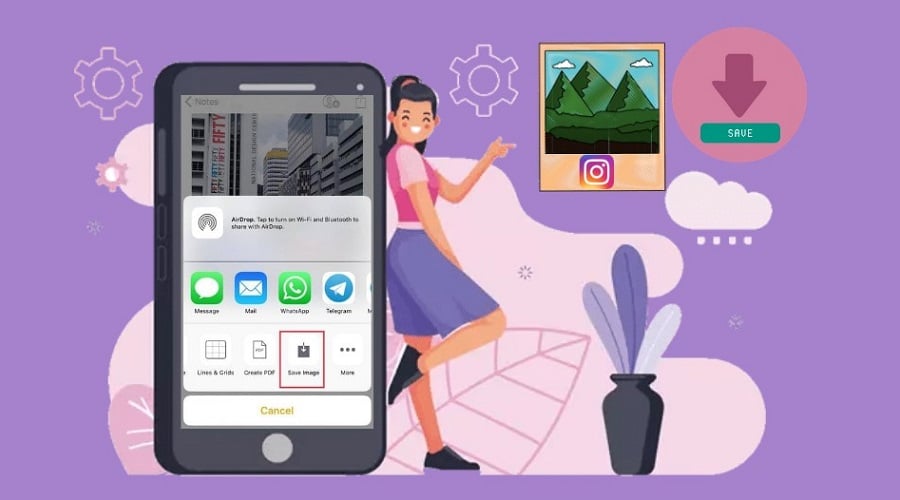Are you struggling to save Instagram pictures to your gadget? The feature to save Instagram pictures within the Instagram application is not available. But there is a way out. Read to find out more.
You are here because of two things. First, you are searching for the best way to save Instagram photos and repost them, or you want to add skills on how you can manage Instagram posts. Well, this is the right article for you. If you have been wondering whether you can download Instagram photos on your phone, there is a solution despite the Instagram app not giving you such an option.
Instagram allows you to perform some settings to help you save your Instagram posts, including a picture. When it comes to downloading other people's photos, it becomes tricky when you need to get a full resolution photo.
You are not the owner, and you do not have the right to download the photo, Which is suitable as per the design. However, you can use methods to crack through and then save the photos with high resolutions. Regardless of your picture, these methods will help you out faster.
How to Save Pictures from Instagram on PC
Google Chrome gives you a perfect option to download someone's photo using a desktop. This is only if you are not scared of basic coding skills. So, if you are not a fan of taking screenshots on your pc, this is the best method. But before that, why does Instagram not give us an option to save Instagram pictures?
Okay, you must understand that the feature is unavailable due to copyright issues. The option is not available even when using any browser to enable you to download someone's photo. But with a few sneaky methods, it is possible not recommended when you have evil intentions.
Thus, follow these steps to download Instagram images to your PC:
Step 1: Launch the Instagram application, log in to your account, and locate the photo you want to download or save
Step 2: Click on the 3 dots icon found at the top of the selected photo.
Step 3: From the pop-up menu, choose to go to post.
Step 4: Then right-click using your mouse and select view page source.

Step 5: From there, tap control then F, and enter button simultaneously. and in the search box, enter JPG.
Step 6: Then, highlight the first link to the JPG, copy the URL between the 2 speeches, and quotation marks.

Step 7: Open a second tab on the browser, and paste the copied link.
Step 8: After pressing enter, right-click using the mouse, and save your photo to the desktop.
How to Save Pictures from Instagram on Your Phone
The right guess here is that once in your lifetime, we are sure you tried right-clicking on an Instagram photo once in your lifetime to find a save or download option. And when you were using the app, you tried even long-pressing the target photo. That will not give you either needed options in the pop-up menu.
You must also remember that Instagram allows you to bookmark or automatically save your Instagram posts before posting on feeds or stories. That is not an issue anymore but saving someone's photo becomes hectic. It is hard and impossible to save someone's photo to your phone.
This is because Instagram reserves the content creator's rights through copyright protection. You must thus first obtain permission to use the photo. all in all, follow these steps to save Instagram photos top your phone:
Step 1: Launch the Instagram application and ensure you are logged into your account.
Step 2: While on the feeds, locate a photo you want to save to your device.
Step 3: Then click on the 3 dots found at the top corner of your screen on the post.
Step 4: From the option, copy the URL link.

Step 5: Then launch a browser, and while on the search box, press and hold to paste the link and click go.

Step 6: You will see the photo, and from there, long press on it and select Copy from the pop-up menu.

Step 7: Then go to the notes app, open it, then long-press your screen and click paste.

Step 8: Then click the share icon and choose the save image option, as shown in the illustrations below.


How to Save Your Own Instagram Photos
When you upload photos on Instagram and edit and add filters, you might also want to save them on your gadget for other uses. For this case, follow these steps to download your photos to the phone:
Step 1: Launch the Instagram application and log in using your relevant details, then click on the profile photo. This icon is found at the bottom right-hand side of your profile.
Step 2: Then click on 3 horizontal lines from the top right and choose Settings.

Step 3: Click account followed by original photos option if you are using iPhone but when you are an android user, click on original posts.

Step 4: Then click on the button close to the save an original post for android, but for iPhone, it is close to the save original photos and turn it on.

Step 5: Again click on the icon close to the save posted videos or photos and turn on android.
When you have these settings turned on, any photo you share on Instagram is saved to the library on your phone. But remember, android users might encounter some delays saving the photos.
How to Save Other‘s Instagram Photos
As earlier stated, saving Instagram photos is a simple task when it is your photos. When it comes to other people's content, it becomes tricky. When you download someone's photos, always keep in mind the copyright infringement rules.
This means you seek permission first and then credit the owner appropriately when you repost to your account. This way, you will have multiple ways to save other people's photos to your camera roll or gallery.
1. By Taking a Screenshot
This is the easiest method when you want to save someone's photo from Instagram. You only need to take a simple screenshot of the photo. Therefore, screenshotting someone's photo on Instagram is automatically stored on your camera roll if you are using iPhone.
However, when using android, you can find it on the gallery in a screenshot folder. If you follow these steps, it is simple to take a screenshot and save someone's photo to your device.
Step 1: Launch the Instagram application and ensure you are logged into your account.
Step 2: While on your feeds, scroll through until you find the target photo you wish to save to your phone.
Step 3: Keep scrolling to ensure that the whole photo is covered but within your screen.
Step 4: Then using the volume up and side button on your iPhone, press them simultaneously.
Step 5: At the bottom left of your screen, click on the thumbnail of the screenshot which is displayed.
Step 6: Then try sliding the sides of your screenshot and keep cropping to obtain the target image only.
Step 7: When through, click Done to save the changes on your screenshot.

The screenshot is also applicable when you are using a desktop.
2. Use the Bookmarks Feature
Besides screenshots, it is also possible to save someone's photo on Instagram through the bookmark. This is only possible if someone is your follower already. But be reminded that, saving someone's photo even if the user is not following you, Instagram does not notify them. The process is simple.
Step 1: Launch the Instagram application and log in to your account.
Step 2: Then from the feeds, navigate through and identify the photo you want to bookmark from someone's account.

Step 3: Click on it to open, and below the post, you will find a bookmark button.

Thus, the photo will automatically be saved to your generic saved folder within the application when you click on the button.
But again, sometimes you might wish to save someone's photo, but in a particular collection, the private saved place. This way, you can proceed by:
Step 1: Long pressing the bookmark button.
Step 2: Then you will see the pop-up menu with the collection folders you created previously. Instead, the menu also gives users the option to create a new collection folder. Click on the + icon to create a new collection.

Accessing these photos might sometimes be tricky in the collection. here is the way to access them:-
Step 1: After login into your account, head to the profile.
Step 2: Then click on the profile photo or a person-shaped button found at the bottom right of the screen.
Step 3: From there, click the saved option from the pop-up menu. You will be able to access all the saved photos and videos you bookmarked previously.
3. Use Third-Party Tools to Save Photos from Instagram
You might come across multiple third-party applications online claiming to help you save Instagram photos, but they fail to deliver as promised. Most of them will not always work. Through few of them work, the download is not always seamless.

From our views, we would not recommend you use any third-party application for such a task. However, you can access them by searching online when you insist, which we do not guarantee.
Conclusion
in this article, we have given you multiple methods to help you save pictures on Instagram. Regardless of your photo or someone's photo, you can permanently save them to your device. However, saving someone's picture is going against the copyright policy of Instagram if you do not seek permission.
It is hectics to save pictures from other accounts, but there are only a few methods that can actualize your dream. Read and grasp the concept to understand how to save pretty pictures on Instagram. If you know, then the process becomes easy and quick.