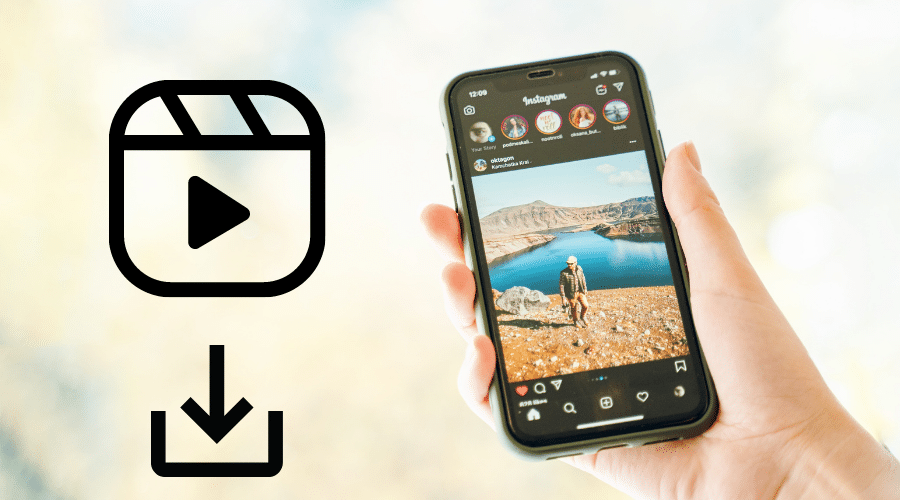Have you come across an Instagram video and liked it to the extent that you wish to rewatch it later? Instagram offers various alternatives to saving or downloading videos to your camera roll. Please read our article for detailed guidance.
Instagram is a popular social media platform. When they gave access to the floodgates to go beyond the social media involves still pictures, the platform also is a prime source of popular and promotional videos if you ever wish to watch.
The videos range from funny moments recorded using the camera to essential tutorials and promotional content. If you want to discover some content, then Instagram has multiple videos. Another situation arises when you find a video on Instagram, and like it so much that you wish to save it and rewatch it later offline.
The good news is that there are various methods you can use to save or download Instagram videos to your camera roll. The method varies from iPhone and Instagram applications. Let us find out more about the methods.
How to Save Your Own Instagram Videos
If you come across an Instagram video and wish to save it to show your friends and watch later when you have time, there is always a way out—saving your own Instagram video to the camera roll either to archive or from the Instagram stories.
Use either of the following methods based on your preferences and save the video to the needed location.
Save Instagram Videos to Camera Roll
To save your Instagram video to the camera roll, you must first turn on some settings in the application. Otherwise, the video will be saved to the feed camera. If you want to turn on the separate setting, then follow this procedure:
Step 1: Launch the Instagram application and log in to your account.
Step 2: Then click on the stories camera, an option found at the top left of your screen.
Step 3: Then tap on the gear button located at the top left of your screen.
Step 4: Then click and toggle the camera roll button on.
Step 5: After that, you can now proceed to save your preferred video to the camera roll.

But when you want to automate the download or all your stories video, ensure the above settings are in position. Otherwise, saving a single-story video to the camera roll is simple. Read these instructions to learn how to go about it:
Step 1: Head to the Instagram application on your iPhone and click on the icon to launch it.
Step 2: Then navigate to the stories section.
Step 3: Go through the videos you posted on stories, and choose the one you want to save to the camera roll.
Step 4: Then click on the More icon, which is at the bottom right-hand side of your screen.
Step 5: Proceed by clicking save.
Then finish by taping a save video option. Your Instagram story video will be saved to the camera roll without hassle. Simple!
Save Your Video Stories
On Instagram, users can create a video other than a typical post among the option includes creating an Instagram story and reel. So, when you wish to save the Instagram video story and then store it on your phone, there are a few steps you need to consider here:
Step 1: First launch the Instagram application.
Step 2: Then click on the stories bubble from the top left corner of your screen.
Step 3: Upon identifying the video, you want to save, click on the 3 vertical dots found at the bottom right-hand corner of the screen.
Step 4: From the pop-up menu, tap save the video.

It would help if you remembered that Instagram stories are compassionate and always appear at the top of your feeds. Secondly, Instagram allows you to save the stories video, but when it comes to the post videos on the feeds, there is no such option on the 3 vertical dots.
You can record on the screen or decide to purchase a third-party application to help you with such a case. Otherwise, the above steps are relevant and help you sort yourself faster while saving the phone storage.
Save Your Video Stories to Archive
Instagram allows you to save the video to the phone storage or camera roll as an archive. This is a feature found in the Instagram application that any Instagram fanatic can use to remove an Instagram post from their feed and then store it in a private folder. It is only the owner who can access the folder.
Again, when your Instagram stories exceed 24 hours which is the lifespan on Instagram, they are saved in the archive folder. To save you from all the hassle, you can automate everything other than going through all manual processes now and then. So, always ensure that you turn on the save story to the archive on your Instagram application. Here is how to go about it:-
Step 1: Launch the Instagram application by clicking on the Instagram icon on your gadget and login into your account.
Step 2: Then click on the profile pic icon, which is always found at the bottom right-hand side of your screen.
Step 3: The tap on the 3 horizontal lines seen from the top right-hand side of your screen.
Step 4: Choose Archive.

Step 5: Then click on the Settings icon on the top right-hand side.
Step 6: Lastly, finish by toggling the option save the story to archive and make sure it is turned on.

After that, any video post on an Instagram account will automatically be saved to the archive without your presence.
Set to Save Your Video Before Posting
Sometimes, you might find it tiresome and time-consuming to save your Instagram videos to the camera roll; you can save all these hassles. Instagram applications have an auto-download feature. This feature, when enabled, lets you save the video even before you post it to the public or close friends list. But first, you must make sure that the settings are in order.
Follow these steps to enable the auto-download feature:-
Step 1: Click on the Instagram icon to launch the Instagram application and log in to access your account.
Step 2: Then open your profile by clicking the profile photo icon found at the bottom right-hand side of your screen.
Step 3: Then click on the hamburger button found at the top right corner of the screen.
Step 4: From the pop-up menu, click on Settings.
Step 5: Then hit account and directly select original posts.
After that, click to toggle the option ‘ save posted videos; when you post a video, it is first saved to the phone for future references.

How to Save Other’s Instagram Videos
Use the Instagram Collections Feature
Other than saving your own Instagram videos, you can also download other people's videos and save them to your gadget. one of the methods is to use your Instagram collection. This is an in-app option that gives users a chance to bookmark Instagram content such as IGTV videos so that they can later rewatch it.
Besides, you can still save the videos to the collection folder for easy access. The collection is an Instagram feature solely meant to help you save other people's videos.
However, this is only possible if the video content is from a public Instagram account. For private accounts, the user must first access your request to follow.
Therefore, follow this procedure to save other people's Instagram videos to the collection folder:
Step 1: Launch the Instagram application and make sure you are logged in to your account.
Step 2: Then from your feeds, navigate to find the video post you wish to save from other accounts.
Step 3: Then click on the bookmark button, which is always found at the bottom right-hand side of every Instagram post.
Step 4: Then choose to Save to collection from the menu, and the video will be stored in a particular collection folder on your device.

And immediately you are done saving the video to the collection folder; you might wonder how to find such a video. still, we will guide you with these steps:
Step 1: Go to the Instagram application, and launch it to access your account
Step 2: Then click the profile picture icon.
Step 3: Click on 3 horizontal lines found at the top right of your screen.
Step 4: And after that, click Save. While at this point, you will be able to access all the video content or photos you previously saved. You can also create a new folder in your collection folder by clicking a + icon.
Remember that when you bookmark a video post or photo on Instagram and save it to your collection through the application, it becomes simpler than downloading it to your gadget. You are allowed to access the contents anytime the need arises.
Use the Screen Recording Feature
Within the Instagram application, it is impossible to download other people's Instagram posts to your camera roll. But, there is a way you can use to achieve the results. That is screen recording. But always remember that it is a copyright infringement to download and post someone's content on Instagram without crediting them or their consent.
When you abide by such legality, follow these steps to record someone's video using your iPhone.
Step 1: First, open Settings on your iPhone.
Step 2: Then head to the control center from the option and click customize the control.
Step 3: Click on the + icon close to the screen recording option.
Step 4: Then you can exit the application. If you are using an iPhone x or a newer version, you can swipe up. If not, swipe down starting from the upper right corner of your screen.

Step 5: And then click on the record icon found at the bottom of your screen, then give it a count down of 3 seconds.
Step 6: Go to the Instagram application, and make sure you are logged into your account.
Step 7: Then scroll through and identify the video you want to record.
Step 8: Then allow it to play as you screen record through.
Step 9: When you are done, tap the red icon highlighted timestamp found at the top left of your screen.
Step 10: Then choose stop recording.

Step 11: The next step is to trip the recorded video through the photos app. You can refer to our previous articles on how you can edit a video using the photos app on your iPhone. However, this option is available when you use iOS 11and above. If not, then you can conder using a third-party application. We will cover this later in this article.
How to Save Instagram Videos Through DMs?
Instead of finding the video on the Instagram feed or story, you can come across your DM and wish to save it. You might be wondering how to go about this. Never worry; there are multiple options you can consider here to save the videos.
If you are a mobile user, the easiest method is to utilize the download option on Instagram DM. Do you need a workaround? here we go:
Step 1: Launch your Instagram application.
Step 2: Then navigate to the Instagram DM section and identify the video from the inbox that you wish to save.

Step 3: Click on the video and hold.
Step 4: From the pop-up menu; you will have three options: report, reply, and more.

Step 5: Then click on More, and from the resulting menu, tap on Save. Your video will be downloaded and saved to the gadget. this is good if you are not willing to use screen recording, which is limited to some devices.

How to Save Instagram Videos to Phone
Using third-party applications is the last option you can consider to save time and download Instagram videos to your phone. There are several applications online. Most of the apps are compatible with android and iOS devices.
Let us start with iPhone.
For iPhone
The best third-party application you can use to save Instagram photos on your iPhone is Instake.

Here is how you can go about it:
Step 1: Download the Instake app from the app store and launch it.
Step 2: Then click on the Instagram button from the center of your screen.
Step 3: Log in to Instagram using relevant details.
Step 4: And search for the video you want to save from your feeds within your Instagram application.
Step 5: Then click on the 3 dots running horizontally at the top of the selected post.
Step 6: Then choose copy URL.

Step 7: On the Instake application, click on the red arrow found at the bottom right-hand side of your screen.
Step 8: Then tap repost.
Step 9: This will repost the video to your feed or story. If not, you can exit by clicking X.

Following the above steps saves the video to the camera roll easier.
For Android
If you are an android user, you can use the Video Downloader application. We prefer to use this app since it is free and helps you save Instagram videos and photos to the gadget.

Here are steps to follow when using a Video downloader:
Step 1: From the play store, download and install the Video Downloader app
Step 2: Then follow the above steps to copy the video URL you want to save. It also works well while saving Instagram pictures.
Step 3: Go to the Video Downloader and paste the Video URL. the application will process first.
Step 4: From the menu, click download. Give it time to download the video to your device.

Conclusion
You can save Instagram videos using your phone to the camera roll or the archive. You only need to follow the steps covered in our article keenly. It will help you save time and access the video anytime you want to rewatch it. But again, saving Instagram videos enable you to share them with your friends and family.
However, it is against the copyright guideline to save and post someone's video on Instagram without permission. Regardless of the devices, you are using, the above methods are vital. Read and grasp them based on your preferences.