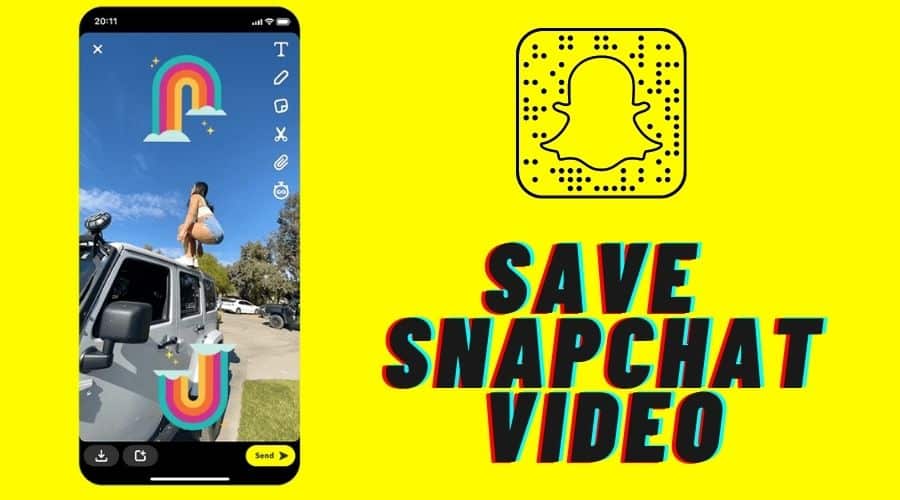Are you struggling to save the short time Snapchat videos to your device for use in the future? Snapchat has a time limit on the duration of video last on the platform. Read our article and walk along with us on how to save the videos.
Snapchat is an ever-growing social media platform. Generally, it is well known for short videos and photos. However, these contents are only available for a short period, after which they disappear. This limited-time nature sets Snapchat apart from other social media platforms.
This leaves most people wondering if saving the photo to your device is possible, especially when you come across an interesting video or photo. Well, the answer lies only in our article today. It is a good move to save the Snapchat video so you can use it later. While most people have been struggling, the good news is that you can easily save the video to your device and then watch it later.
Irrespective of whom the video belongs to, the fact remains that it is totally possible. Our article today will guide you through an overview and detailed procedure to save a Snapchat video to your device for future use. If you are interested, then keep reading to the end.
What Should You Notice Before Downloading a Snapchat Video?

Before we start guiding you through the processes of saving a Snapchat video, there are a few things that you need to keep in mind first. Reach out to the content creator. Since Snapchat is one of the social media platforms and anyone can fall victim to copyright infringement, you must start by seeking the creator's permission.
Snapchat is stringent, just like other platforms, where you cannot use someone's content negatively within the application. Note that saving someone's video on Snapchat without their consent is not ethical at all costs. Thus, seek permission and ensure that the creator has approved your request to proceed to save the content to your device.
Therefore, if Snapchat content asks you not to download it, don't try redistributing it or saving it. It is against the terms of use to share videos without the creator's consent, and this is considered a violation of privacy. Furthermore, even when the content is not prohibited, seek permission since the creator takes the effort and time to create engaging content that must be recognized.
How to Save Your Own Snapchat Video?

You can save the Snapchat video to your device. The difference comes in based on whether you have shared the video or before sharing it. There are different methods of saving it. In this section, we will take you through two scenarios.
Before Sharing

Once you seek permission and the content creator approves your request, you can proceed to save the Snapchat video to your device. Remember, the method is an application on both android and iPhone. Therefore, before sharing the video to your account, here is how to save the video.
Step 1: Launch the Snapchat application, then locate the video you need to save.
Step 2: Then click on the download arrow symbol, which is always located towards the left side of the bottom of your screen. After that, you will see a confirmation' saved' appear. Once you save the video, the down arrow will change to a checkmark. If you are using iPhone, then your video will be saved on the camera roll, but on android phones, the content is saved in the gallery.

Step 3: when you are using the android, then click on the X from the top left corner of your screen to exit the video
Step 4: then proceed to swipe up from the bottom of your screen when you want to access your saved videos
Step 5: Then click and hold the video you want to save to the camera roll.
Step 6: Then, from the resulting menu, tap on the ‘ export snap.'
Step 7: Then proceed by clicking the camera roll to save the video to this destination.
From Your Snapchat Story

another situation arises when you have already shared the video to your Snapchat story. This is possible, especially when your end the video with your friends. This way, you can get the video and save it to the device for future use. In this section, we have two scenarios through similar procedures, but there is a slight difference.
On iPhone
Step 1: Launch the Snapchat application on your device.
Step 2: Then click on your profile button, which is found at the top left corner of your screen.
Step 3: Click on the circle close to ‘ my story,' which in most cases has a thumbnail of the content you shared last to the Snapchat story.

Step 4: While the video you need to save from the platform is on your screen, swipe up and click on the down arrow found at the bottom right of your screen.
Step 5: Afterwards, the selected video will be saved to the phone camera roll.
On Android
Step 1: Likewise, launch the Snapchat application.
Step 2: After that, click on the profile icon ad proceeds.
Step 3: Hit' my story' circle and continue by swiping up your screen to view the story video you need to save.

Step 4: At the bottom left corner of your screen, click on the down arrow to start downloading the video to your device.
From this point, when you want to download multiple videos, you can proceed to toggle them here. However, ensure that the video you need to download is highlighted on your screen.
How to Save Someone’s Snapchat Video?
Besides the above methods, there are also other means through which you can save someone's video on Snapchat. This section will only highlight the most common methods proven to work well.
Record Someone's Snapchat Video
Before starting to record someone's video on this platform, first of all, be aware of the ethical restrictions. It is considered copyright infringement to post someone's video without their permission as well as it is one way of breaking the terms of service on Snapchat. Therefore, only use this method for personal use alone.
You should note that Snapchat notifies the user when someone tries using a screen recorder on their video. Therefore, the creator will automatically know when you take screenshots or record. The good news is that the platform cannot record everything because of the loophole. Keep in mind that someone can equally record your video without you detecting it.
With that caution in mind, here is how to record someone's Snapchat video using your iPhone:
Step 1: Launch the Settings application, head to the control center, and ensure you have enabled the iPhone screen recording feature.
Step 2: Then click on the customize control.

Step 3: Proceed scrolling through the menu and locate the screen recording, click on it, and tap on the + icon next to it. After that, the screen recorder icon will be added to the swipe-up menu, which you can easily access on your device.

Step 4: Then, click on the recording icon, which appears like two small circles.
Step 5: Then swipe out from the control center and keep navigating to the Snapchat video you need to record using the phone.

Step 6: The screen recorder will also capture the content when you start viewing the video. Once done watching, proceed by swiping up and clicking on the screen recorder button to stop.
Step 7: Then, the recorded Snapchat video is saved on the camera roll automatically. You can sue it later or edit it for other use cases.

But, before you start recording, we would suggest that you seek permission from the creator. Otherwise, you will only be limited to using the video for personal purposes.
Save a Snapchat Video that Was Sent to You
another case is when someone sends you a looping video through Snapchat. Such video does not have an expiration period. Therefore, the content of this nature allows you to download it to your device from the chat menu. Once downloaded to the window, you can transfer to the camera roll section. Here is how to go about it:
Step 1: Launch the Snapchat application, then locate the chat with the video you need to download.
Step 2: Long press on the video someone sends you, then click on ‘ save in chat from the popup menu.' However, when the video was sent with the option ‘ play once,' you will not have an option to save in chat. Also, note that immediately after you save the video to the chat, the platform will notify the sender, and the recipient and sender will be able to access the video in the chat window.

Step 3: Then proceed once again and long press on the specifically saved video and form the menu, tap on ‘ save to camera roll.' This option also will notify the sender about the action. This is because Snapchat values the user's privacy; thus, the feature is vital in safeguarding private media content.
How to Edit Your Downloaded Snapchat Video?
Before you share the downloaded Snapchat video, you might also need to edit the video first. This is vital if you have recorded the content. You need to crop or trim the video. The process is simple, and you can achieve it even using the photos app on your iPhone.
Follow the below procedure to trim the video you have just saved in the above steps:
Step 1: Launch the Photos app on your iPhone
Step 2: Then click on the screen recording video

Step 3: Therefore, click on the edit icon on your screen's top right.

Step 4: Then make sure you drag the box around the video, which can be to the left or right-hand side, to trim the beginning and end of the video.
Step 5: Once you are through, click done and have the final video.
Also, you can crop the screen recording following these steps:

Step 1: Launch photo apple and then locate the screen recording video.
Step 2: Then click on the edit button at your screen's top right.
Step 3: Click on the crop icon, which is always the fourth button at the bottom of your screen.
Step 4: Then drag the box to where you need to crop the screen recording video.

Step 5: When through, click the ‘done' button to save the cropped video.
Should I Use Third-Party Tools?

While there is multiple third-party application online that claim to offer this service for saving Snapchat video to the device, all of these are just scammers. This means you should, at all costs, avoid downloading the applications. Never share your Snapchat login information with these applications, either.
From the reports during the 2014 fall and also April 2015, Snapchat officially announced that they will, by all means, ban all third-party applications from accessing the platform. This meant that Snapchat was working on coming up with security as well as privacy measures to cub the applications.
If you visit the app store or plat store, you will come across multiple apps that claim to offer the services but in a real sense, they only target getting your Snapchat login credentials. Most indicate that they are regularly updated to conform with the requirements of Snapchat.
Meanwhile, Snapchat does not recommend using these apps because of the security concerns of accessing the platform. When hackers use third-party applications, there is a high chance that they will access your account and private information. Snapchat is sensitive and problematic when it comes to third-party applications.
FAQs
1. Does someone know if you saved their Snapchat video?
Snapchat sends a notification to the content creator when you save their videos through screen recording. Therefore, it is good to seek permission before starting to record since the creator will automatically know in the long run.
2. Can you use Airplane Mode to save Snapchat videos secretly?
Previously, it was possible to record or even download someone's video without them detecting it in airplane mode. However, today, Snapchat has advanced and quickly detected the loopholes and tried to patch them. So, it is not for people to switch to airplane mode and secretly save the Snapchat video. Once you reconnect to the network, Snapchat will notify the creator.
3. How do I record a video without Snapchat knowing?
There are many instances when you can record someone's video on Snapchat without knowing. For instance, using someone's phone or camcorder to record the video on a different device. The above option is recommended when you cannot access the screencast application or Yosemite on the Mac.
However, it does not guarantee you high-quality sound and images. It is also hard to achieve a fit screen on your device to record the video. Otherwise, it is the relatively most straightforward method when you have an extra functional device to record.
Conclusion
Snapchat is famous for its limited-time videos and photos. However, some users also appreciate that they still save precious videos from the platform. When the mood strikes you, it is simple to save a Snapchat video.
But, you should first seek permission from the creator before saving. Otherwise, you will only use it for personal purposes due to the copyright policy. In our article, we have highlighted different ways to save Snapchat videos to your device without hassle. Save the Snapchat video and enjoy the memories from now and then.