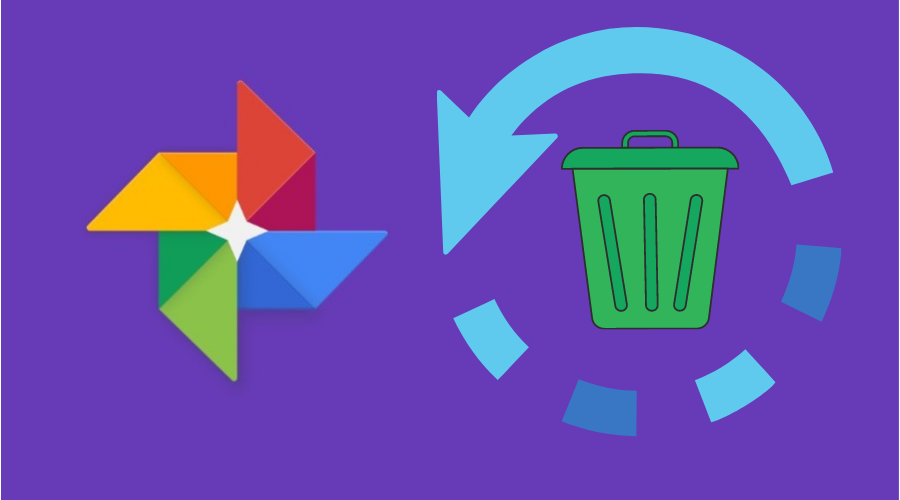Do you wnat to retrieve google backup photos, or have you accidentally deleted photos and want to retrieve them from google backup trash? You need to follow laid-out procedures to get your picture back to the device. Please read our article to find out the process.
Google photos are among the reliable method of storing or backing up your photos and video in the cloud service. Once files are stored, you can easily access them from any device and share them with your friends from any location.
Therefore, if you want to make sure that your photos are backed up on google photos, you need to download google backup and then synchronize with your desktop as well besides your phone. This way, any photos will be automatically stored in the cloud storage and, at the same time, help you have free space on your device.
So, when you lose your device or by bad luck, you accidentally delete precious photos; google will always have your backup either in the Trash or on the google photo, which you can retrieve anytime. In our article today, we will guide you on how to recover google backup photos to your device. Irrespective of your device, here is how to get the photo back on your desktop or phone.
How to Retrieve Google Backup Photos on Your Phone?

Retrieving backup google photos using the phone is not a complex task. The process is simple, slightly different from when retrieving using a computer. so, this is how to go about it:
Step 1: Launch the google photo app and then click on the horizontal bar menu located at the top left-hand side of your screen. If you are using iPhone, you will need to download google photos first and install and log in with your email address.
Step 2: Then, click Trash from the menu.
Step 3: When using an Android phone, click on the restore link found at the top right-hand side of your screen. However, click on select when you are using your iPhone.
Step 4: You will see a transparent circle from the top left side of each photo in the trash folder. Therefore, click on the circle found on the photo you wish to restore to select the image.
Step 5: Immediately you are done with the selection, then click the Restore option from the bottom of your screen, and you are done.
How to Retrieve Google Backup Photos on PC?

In this section now, we will take you through the procedure of retrieving google backup photos using a desktop. so, if you find out that you have deleted your photo and need to recover it, but you do not have a mobile gadget, get your desktop and follow these steps:
Step 1: The first thing is to login into your Google account in which you had stored the deleted photos.
Step 2: Then open the google photos. Still, when you click on the 3 horizontal bars found at the top of your screen, you can access google trash by hitting Trash from the popup menu.
Step 3: After that, head to google photos trash, which is found on the menu, and tap on it after clicking the menu button on the left-hand side.

Step 4: Navigate through the Trash to locate the photos you want to restore. Tap on the small checkmark found within a circle on the top left of each photo you want to select.

Then choose the restore link found on the top right corner of your screen to restore your selected files.
What to Do If the Photo is Not in the Trash?
Sometimes, you might have deleted a photo, but you don't find it in the trash folder when you want to restore it. The obvious conclusion is that you went to retrieve beyond 60 days, but here is hope you might restore your deleted photos. Here are some of the suggested options:
-
Check to recycle bin when using a desktop.

This method assumes that the backup drive did not interfere with your recycle bin; however, the recovery process here now depends on the state, like if you are the original owner or not. If you are the one who created and uploaded the photo, then you are the original owner. You will only need to put it in my drive for his case. however, when you are not the owner of the file but need it, then here is what you need to do:-
- First, click on the file or photo backup and make a copy.
- Then connect with the owner and ask them to restore the photo.
-
Restore from the time machine
If you use a desktop, never get worried when accidentally deleting precious photos from a time machine (Mac users only). you only need to follow simple steps and get back your photo from the time machine
Step 1: Navigate through your mac device, find the time machine, and click to launch it.

Step 2: Then using the up and down onscreen arrow, locate the photo
Step 3: Once found, choose the photo and click the space bar if you want to preview it first.

Step 4: After that, tap restores to get the picture back to your device.
-
Check other platforms

In case you delete photos from your google backup photos, the cloud storage does not delete the file from youtube, blogger, and Gmail. There is the possibility that the deleted photos still exist on one of these platforms. Because to permanently eliminate them, you need to delete them from each section. Then when you upload the photo to the above platform, they still exist.
-
Confirm from all google photo albums
Your photo might be hiding in one of the google photo albums. Make sure you check them all. This is especially important if you have multiple google accounts. Confirm them all, too, and ask your friends to check if you shared the photo with them.
-
Find a photo in the archive
Google photo has an archive feature that makes your google backed-up photos hidden from views. In this case, your photos are not deleted. If maybe you have taken a look before checking on them, then there is a high possibility that the photos are archived. Here is how to go about it:-
Step 1: Open the google photos website and make sure you sign in to your google account.

Step 2: Tap on archive from the options in the menu found on the left-hand side of your screen and confirm if there are pictures. If you find it, you can restore them.
-
Check other apps and devices
some photos over 3o days old tend to be retailed on your device. So, they are backed up to the google photo library, and anytime you cannot locate them, consider checking other folders, apps, and other device folders.
Step 1: You need to open the google photos on your phone or tablet.

Step 2: From the bottom of your screen, click the library
Step 3: You will have options and under photos on your device, confirm all the device folders you might get your photo.
-
Seek help from the google photos community
If all the above tips fail, the only solution is to ask for help from the google photo community. We are sure that most google users understand the google photo community. Go there and describe the challenge you are experiencing, and for sure, you will get a confident answer to solve your issue.
Conclusion
In conclusion, we have covered detailed steps to retrieve google backup photos from a phone and use a desktop. If you fail to find the photos in the trash folder, then the above tips are helpful to guide you in restoring your precious photos.
Backing up your photos to a google account is very important. Once you delete photos from Google Photos, it is only stored in the Trash for 60 days. Therefore, you should be keen to avoid losing your precious photos next time, even though retrieving them is simple.