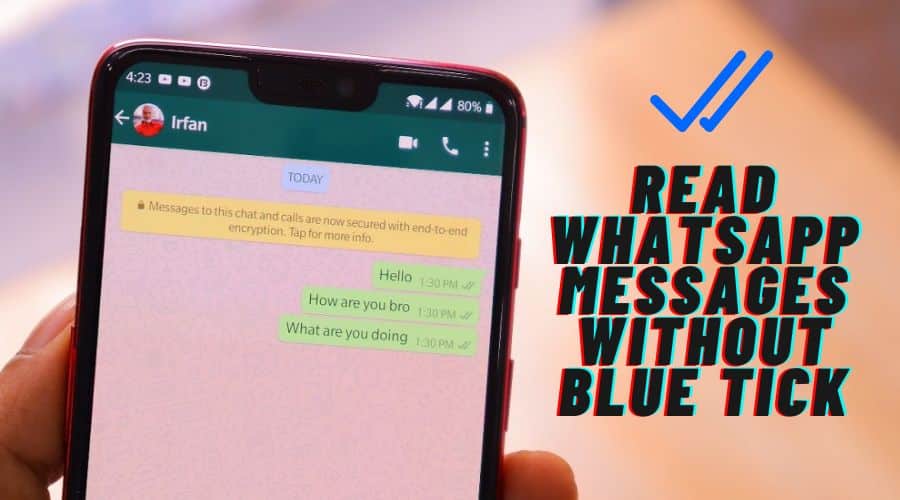Would you like to read WhatsApp messages without the sender knowing you read them? Read on to learn about reading WhatsApp messages without blue ticking them.
We all know that WhatsApp has the blue ticks feature in its app. This feature lets you know when the other person has read your message. But sometimes, you want to see what your friend is talking about without alerting them that you're reading their messages. This can be particularly useful if you want to remain discreet during a conversation between two people.
One of the many things you may not have known about WhatsApp is that once you send a text on the platform, there are many stages the message goes through before they get delivered and read. Some of these stages include:
- Single Grey-tick: This is when the message is sent successfully, but it is yet to reach the recipient.
- Double Grey-ticks: This stage means the message has been delivered to the recipient, but it is yet to be read.
- Double blue-ticks: this is where the message is successfully sent, delivered, and opened or read by the recipient.

1. Turn Off Read Receipts on WhatsApp
The read receipt is the feature that lets the sender know you have opened or read their message. So, if you wouldn't want the sender to know you have read their message, turning off the read receipts is the best way to avert it. However, you must know this is a two-way thing, meaning if your read receipts are turned off, you won't know if anyone has read your message when you send any.
So, if you still want to go on with the same, here's how:
Step 1: Open your Whatsaap application and touch the [Menu] icon.
Step 2: Scroll through the pop-up mini menu and touch the [Settings] option.
Step 3: Click on the [Accounts] option, then touch the [Privacy] button on the next page.
Step 4: In the [Privacy] section, scroll through to the bottom, then touch to switch on the toggle on the [Read Receipts] tab.

 Step 5: That's all you need to do; however, there are a few tips you may need to know of about the same. These are:
Step 5: That's all you need to do; however, there are a few tips you may need to know of about the same. These are:
- As much as it is possible to turn off the read receipts for messages sent through the official WhatsApp version and other modified versions, you cannot turn off the read receipts for group messages and voice notes.
- So the read receipts feature once turned on, will only be effective for messages sent to specific contacts and not groups.
2. Read WhatsApp Messages in Airplane Mode
WhatsApp is one of the most popular messaging apps in the world. It has more than 1 billion users, and it is not just used for messaging but also for calling, video calling, and sharing photos and videos.
However, since Whatsaap introduced the blue tick and grey tick feature for reading messages, many things have changed on the platform, with most people trying to hide their read status as much as possible.
For instance, here is how you can read WhatsApp messages in Airplane mode without the sender knowing you've read the message:
Step 1: Once you receive a WhatsApp message on your device, the very first thing you'll need to do is to turn on the Airplane mode. You'll pull down the notification bar and touch the Airplane icon.

 Step 2: With the flight mode on, open the Whatsaap application and read the message that just came in.
Step 2: With the flight mode on, open the Whatsaap application and read the message that just came in.

 Step 3: Once you have read the message, close the app from your multiwindow option. This ensures the WhatsApp application doesn't run in the background once you are back online.
Step 3: Once you have read the message, close the app from your multiwindow option. This ensures the WhatsApp application doesn't run in the background once you are back online.
Step 4: So, as soon as you are sure the app has been closed completely; and not running in the background, you can turn off the Airplane mode.
Step 5: Remember, tapping the back button does not close WhatsApp completely when closing the app. It is best to swipe it right from the multiwindow apps; however, this varies from device to device.
3. Read WhatsApp Messages By WhatsApp Pop-up Notifications
WhatsApp has a lot of features that make it a lot more than just a messaging app. You can send pictures, videos, voice messages, and even documents if you want to. Among the many great things about the app is that you don't have to open the app to read a message.
You can read messages directly from your locked screen whether the phone's screen is on or off. However, it's a feature only available for smartphones running Android version 9 or earlier versions.
So to read WhatsApp messages through the pop-up notifications, here is what you need to do:
Step 1: Open the WhatsApp application and go to the chat window of the contact you want to be reading their messages from the notification pop-up window.
Step 2: Touch the [Menu] icon, the three horizontal dots, and click on the [View Contact] option.

 Step 3: On the next page will be a [Custom Notifications] option. Touch it to activate, then choose the [Pop up Notification] option.
Step 3: On the next page will be a [Custom Notifications] option. Touch it to activate, then choose the [Pop up Notification] option.

 Step 4: This way, the specific contact will show you its message as a pop-up on your screen without you opening the chat app, so the message won't have a blue tick read receipt unless you open the chat in the application.
Step 4: This way, the specific contact will show you its message as a pop-up on your screen without you opening the chat app, so the message won't have a blue tick read receipt unless you open the chat in the application.

 4. Read WhatsApp Messages By WhatsApp Widget
4. Read WhatsApp Messages By WhatsApp Widget
WhatsApp Android users also benefit from the widget option on Android's home screen. This option relays to you the messages and notifications of the app in question without necessarily opening the App.
For instance, in the case of WhatsApp, when you receive a message, the widget displays the contact and the whole message content. So, if you read messages from more than one user, you can scroll through them without going to the app, where the messages would be marked as read. So, you won't be seen online in the app, nor will there be any read, blue ticks on the messages.
The widget option is, however, available only for Android users.
So, here's how to activate and use it:

 Step 1: Unlock your Android smartphone and navigate to the main screen with app widgets and weather forecasts. The best way to get to this page is to slide to the side page with no app icons.
Step 1: Unlock your Android smartphone and navigate to the main screen with app widgets and weather forecasts. The best way to get to this page is to slide to the side page with no app icons.
Step 2: Touch and hold on to the homepage with no app icons until different customization and configuration options pop up.
Step 3: Scroll through and locate the widget controls, and touch on it to open the same.
Step 4: Swipe through the Alphabetical app widgets and go to the WhatsApp widget.
Step 5: Once you find the WhatsApp widget, touch and hold on to it, then drag it to an empty homepage screen.
Step 6: That's all you need! So whenever you receive any WhatsApp message, you can check on the app's widget and read the messages without manually opening the app.
5. Read WhatsApp Messages by the Notification Bar
As with other app notifications, WhatsApp notifications also pop up on your notification bar. So once you receive a message notification, whether on a locked screen or not, the best thing is not to swipe away from the notification.

 You should swipe down the notification bar, locate the specific notification from WhatsApp, then tap and hold on to it. This will expand the message, and you can read the contents without having the app mark it as read.
You should swipe down the notification bar, locate the specific notification from WhatsApp, then tap and hold on to it. This will expand the message, and you can read the contents without having the app mark it as read.
However, it also depends on the length of the message; you may be able to read everything on the message or read just part of what can be accessed through the notification bar. In case of a lengthy message, you don't have to worry about reading the whole of it since the extension the notification bar lets you read out is enough to give you a clear glimpse of the entire content.
6. Use the Third-Party to Read WhatsApp Messages

 If you are one of those who want to read WhatsApp messages without letting the user know you've read them, there are lots of ways you can go about this. If you aren't comfortable with any of the above options, you can choose to use third-party apps such as Unseen, Hide – Blue Ticks, or Last Seen.
If you are one of those who want to read WhatsApp messages without letting the user know you've read them, there are lots of ways you can go about this. If you aren't comfortable with any of the above options, you can choose to use third-party apps such as Unseen, Hide – Blue Ticks, or Last Seen.
For this example, we'll use Unseen.

 Here's how to go about it:
Here's how to go about it:
Step 1: On your Android device, Launch Google Appstore and download the Unseen Application.
Step 2: Once downloaded, open the Unseen app.
Step 3: You will receive a pop-up for confirmation from Unseen. Touch the [Ok] button to give access to notifications from the application.
Step 4: In the next notification screen, touch to switch on the toggle for the [Unseen] app.

 Step 5: On the next pop-up screen, touch on the [Allow] option. From then onwards, any WhatsApp message coming to your phone will be received in the Unseen app. This way, it will be easy to read all WhatsApp messages without marking them with blue ticks.
Step 5: On the next pop-up screen, touch on the [Allow] option. From then onwards, any WhatsApp message coming to your phone will be received in the Unseen app. This way, it will be easy to read all WhatsApp messages without marking them with blue ticks.
7. For WhatsApp Web Users

WhatsApp web users are also not let out of this trick. If you are using WhatsApp on a Desktop or laptop, all you need to do is to hover your cursor over the contact of the person you'd like to read their message without notifying them. Once you have the floating bubble over a contract, the last message sent by the user will show up beside the bubble without opening the whole conversation.
However, this trick only shows the last message sent in the conversation.
Conclusion
It's nice to have the blue ticks on WhatsApp because it gives you a sense of reassurance that the person you are chatting with is also active and reading your messages. However, if you're looking for some privacy or if you just want to prank your friends. This is where these tricks come in handy. You can read messages without the app notifying the sender that you’ve read them.