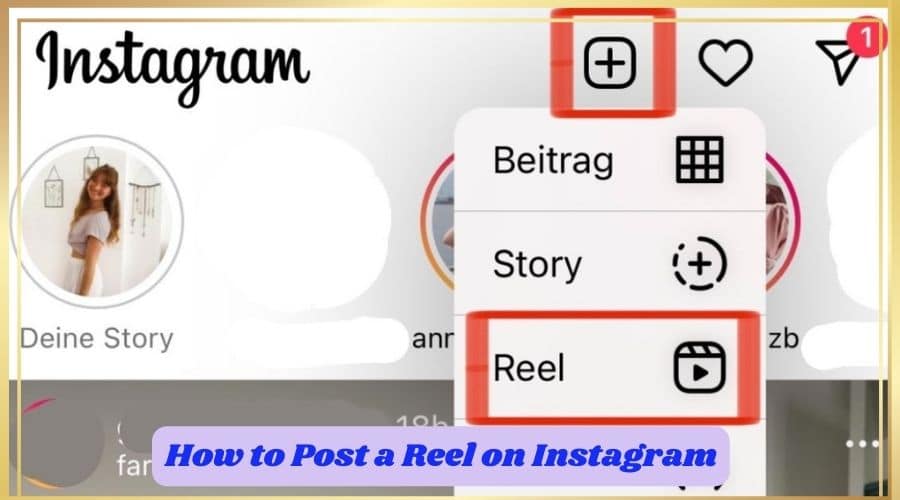Do you wnat to make your first Instagram reel and share it with your audience? Then we are here to help you. In our article, we will guide you on the procedure of making reels, sharing, and even providing you with tips to make them outstanding. If you are curious to learn, then keep reading to find out.
Video is the best an relaiable visual to advertsie on social emdia plafom. Thus, much live streaming and viral snippets have come up on different social media platforms. Instagram has had video capability, but since 2013, new features are coming up, making marketers and influencers more creative. An Instagram reel is among the latest features Instagram has invented.
So, in our article today, we will cover every aspect you must know about Instagram reels and posting on Instagram to attract a new audience. In short, Instagram reels are 15 to 60 seconds video clips that creators can include trending audio or songs as well as sound effects and other related creative features. This means one can record a video, then edit it to add trending sound effects, text, or filters before sharing it with the audience.
Therefore, users can post an Instagram reel on the rel explore page or on the Instagram feed. Reels help you not only add new skills and be creative but also improve your reach, build the community and boost engagement on your profile. The feature has become undeniable, and crating it does not take too much of your time.
For more tips, keep reading to the end.
How to Make Reels on Instagram?
Instagram reels are very vital; thus, learning how to make reels on Instagram is one of the basic knowledge you must have. here is how you can make your Instagram reel:
Step 1: Launch the Instagram application and click on the plus icon found at the bottom center of your screen. Keep scrolling downwards to find the reel feature.
Step 2: On the left-hand side, click the top bottom to select if you want to record 30 second or 15-second video. You can choose to start recording a video as long as the duration falls within the range.
Step 3: Before you start recording the video, you need to choose the song you want to use together in your video. So, click on the music button found on the left-hand side of your screen, then navigate through the songs or search for your favorite song. Click on the song to select it, then decide on the section of the song you wish to use.
However, you can still use your audio when you record without adding a song from the library. Thus, Instagram will save your sound as original audio so that in the future, you will be able to use it on other reels. And when you have a public Instagram account, other users can also share your audio and use it for their reels.

Step 4: The next step is selecting the speed of the video. Instagram gives you five speeds to choose from. It starts from .3x to 3x. beg9inners prefer to slow down the video to have an easy time syncing the audio. Thus, click on the play icon found on the left-hand side of your screen and choose the speed you want to use.
Step 5: Like Instagram stories, you can also add effects and filters to the Instagram reel from the library. Still, one can record numerous video clips using different effects. Thus, click on the effect icon found at the bottom left of your screen and navigate the options to select the one you prefer to use with your reel.
Step 6: This is the time to set the video timer. So, click on the clock icon from the left-hand side of your screen and select the time duration, which can be a 3 or 10 seconds countdown. when you are through and on standby to record, click ‘ set timer.’

Step 7: Now, assuming you are ready to start recording, head to the center of your screen and click on the record button to start recording the video. This recording is the same as the recording you usually do on Instagram stories.
However, on the reel, the user can see the progress of recording from the top of the screen. Other than recording one video, you can still record multiple clips as well as upload from the camera roll or gallery based on which phone you are using. The clip must be below 15 or 30 seconds.

Step 8: Close to the record button, and click on the arrow button. At this point, you can also add effects to the reel when you click on the 3 icons located at the top right of your screen.
Like Instagram stories, you can also add a drawing, text, GIF, or stickers by clicking on the relevant sticker icon at the top of your screen.

Step 9: Once you are done with that, it is time to click on the arrow icon found at the bottom right-hand side of your screen. Now you can select to share the reel to the feeds, Instagram stories, or reel explore page.

Once you choose the place, you need to share the reel and click the share it, but still, you can save it as a draft if there is a need to edit it more before sharing.

How to Make Reels with Existing Video
Creating a reel does not need you only to record videos through the Instagram application. The good news is that you can also create reels using your videos from the device storage. Converting videos from the phone and publishing them as the reel is straightforward. Follow these steps:
Step 1: Launch the Instagram application. It can be android or iPhone devices; it does not matter.
Step 2: Then click on the camera button located at the top left of your screen.
Step 3: From the bottom of your screen., click reels.

Step 4: Swipe upwards to access the camera roll or gallery. You must be careful here to avoid swiping starting from the bottom of your screen when using iPhone. This way, you might end up closing the application.
Step 5: Navigate through the camera roll or gallery videos to locate the one you wish to use and convert to the reel. Once found, click on it.
Step 6: You must now select the video section you want to convert to reel. Use the control icon found at the bottom of your screen while selecting. After that, click on the checkmark.

Step 7: You can follow the previous steps to apply any effects or filters as well as a song to your reel.
Step 8: Preview your reel using the right arrow, and when you are satisfied, you can then publish the video as an Instagram reel to your feeds.
How to Make Reels on Instagram with Music
At first, during the inception of Instagram reels, t5here were a lot of complexities and confusion within the music feature. Most people complained of the lack of a music library, or their favorite sounds from other social media were not yet on the Instagram music library.
We covered this in the previous article, and Instagram is still advancing with new features and working on the complexities. Today, users can even save their clips to a folder and use them on the reels, search songs and sound effects of any audio from the library, and share audios through direct messages.
So, if you are not sure how to add music to the Instagram reel, keep reading. here is the whole procedure you need to know:-
Step 1: Have your phone and launch the Instagram application.
Step 2: Then click on the Instagram stories button from the top left corner of your screen.

Step 3: The slide to the right is at the bottom of the screen, and select reels.

Step 4: After loading the reel screen, you will access multiple icons located on the left-hand side of your screen.

Click on the music icon and select the sound of music. If you have saved sound effects to the collection on your Instagram, click saved to access them. Otherwise, you can navigate trending songs, search songs from the ‘for you’ section pr equally use the search music bar, and search for a specific song.
Step 5: Immediately you get the song you want, click on it to open the song page. Then at the bottom of your screen, slide the bar to select the section of the song you want to use with your reel.
The pink dot indicates the most popular section of a song. Once you are satisfied with the segment, click the ‘ done’ icon at the top right hand to add the song segment to the reel.

Step 6: You can decide to add effect, film reel, or anything you wish and when you are through, add a caption and hashtag before sharing with the audience.

There are various places you can share your Instagram reels. You should not limit yourself to the explore page but go beyond and access the DM feeds, feeds, and story section and share with some who is not on Instagram. Yeah, it is possible.
To Your Instagram Story
Sharing Instagram reel to the Instagram story is very simple. You only need to follow these steps:
Step 1: Launch the Instagram application, whether on iPhone or android.
Step 2: Then, at the bottom of your App, assuming you are logged in to your account, you see the menu and select the reel button. It looks like a clapperboard in the middle of your screen.

Step 3: Navigate through the tools on your device until you get the one you want to share in the Instagram story section.

Step 4: Choose the share button on the left-hand side, which looks like a paper plane in most cases.
Step 5: You will see a popup menu; thus, choose ‘add reel to your story.'

Step 6: Immediately the reels you selected appear on your Instagram stories section; you can then edit or customize them the way you want. And once done, choose ‘your story to add to the Instagram story, and then select close friends when you want a close friend to access the reel. You can as well send it to the specific follower as you wish.

In a Direct Message
The next step is sharing the Instagram reel in a direct message. here is the guide:-
Launch your Instagram application.
Step 1: Then from the bottom of your screen, locate the menu and select the reels button.
Step 2: Then keep scrolling until you come across the reel you wish to share in the DM. once you locate the reel, click on the share icon from the left corner.
Step 3: You will access a new popup menu from the list, and select group char or friend to share your reel wish. You can still search for the user from the search bar found at the top of your screen.
Step 4: You will also have a message box to compose a message before clicking send icon above the text box.
Step 5: When you are done, tap send to share through DM.

To Someone Who doesn't have the App
another scenario where most of the users are not aware is that one can share a public Instagram reel with the people that are not even on IG by only using the share to option. Here is how:-
Step 1: Assuming you already have an Instagram reel you want to share with the person not on Instagram, next to the share icon, tap the 3 horizontal dots under the reel.

Step 2: You will see a popup menu; from it select ‘share to.'

Step 3: Then lastly, you can proceed to select the media through which you want to share the Instagram reel through. If you are an iOS user, you can choose Airdrop, but still, you can send directly through a message or see many available options and apps to share.

Instagram Reel vs. Instagram Story
you have learned all the basics of Instagram reels. Never let Instagram reels confuse you with Instagram stories. the two might sound similar but are different, and here are some of the significant aspects differentiating the two:
- While Instagram stories disappear after 24 hours if not added to the highlight, sharing an Instagram reel to the feed stays on it permanently unless you decide to delete it. Also, one can share an Instagram reel to the stories section, but it will only last for 24 hours.
- Instagram reels are designated to appear on the explore page instead of the Instagram stories that never appear in that section.
- Users can only reshare Instagram stories when tagged from a public account or through third-party applications, while reels are much easier to share even when not tagged.
- It is impossible to save Instagram stories to the collection, as is the case with Instagram reels which is very easy to save.
- One can find Instagram reels even when they are not following the account, while with stories, it is only seen by people that follow your account.
Tricks for Creating Best-in-Class Reels
reels are meant to get the audience's attention and engage with your profile. This is why anyone can access them, and they appear on the explore page. This means you must get attractive, eye-catching, and best-in-class reels. to help you curate perfect reels, we have gathered a few tips to guide you:
-
Utilize trends as inspiration
Instagram reels come with trends and disappear just like other social media platforms. Thus, it would help if you were well versed with the Instagram trends from the reels section. When you find a trending or consistent popup audio or song, then as a creator, you can utilize sound effects. Get the whole trend and what it is all about, and try to use it in your Instagram reel.
never limit yourself to the audience or those following your account. Go ahead and share as widely as possible anywhere you can so that new audiences never stumble getting your reels. Make sure you share the feed, explore the page, and Instagram stories.
-
Use hashtag
you do not just need a mere hashtag, but try to get the trending hashtag relevant to your reel's caption. This helps you improve the reel exposure and increase the opportunity of appearing on the explore page. Avoid broken or spammy hashtags. An excellent way to play around with the Instagram algorithm is to use at least 3 to 5 hashtags relevant to the audience.
-
Try to hook your audience
average, creators typically have about 8 seconds to get the audience's attention through reels. Thus, make sure you have a strong opening hook to keep your audience around for a long time. Then you can use catchy visual, open-ended questions or make amusing announcements. The most straightforward hook gives you the best outcome at some point. So, make your message clear and very simple.
-
Use on-screen text & caption
when you want to reach more users, try to add some on-screen texts and captions to your reel since some videos do not have sound. This is because the sound is not important for an audience with hearing impairment. Thus, use Instagram closed caption sticker feature to add subtitles, making it simple to transcribe audio. Then ensure you position the caption at the center of the screen so that they become visible.
-
Get a niche and post consistently
this is among the best way when you want to gain popularity and go viral with Instagram reels. Thus, try to find a favorable niche and make sure you never stop posting. There is always a particular niche for you, irrespective of the brands you are promoting online.
-
Review analytics
if you use a professional Instagram account, you can access the Instagram analytical insights and check how well the reel performs. Then get to understand the kind of content, peak hour, and many other things giving you high engagement. this way, you can create reels that your audience likes and post when they are online.
Which Content Instagram Won't Recommend?

Regardless of the popularity, there are multiple contents that Instagram does not recommend creators to share with the audience online. Thus, Instagram might not recommend some reels with the following claims:
- When the video has a meager resolution, and if not, it contains a watermark.
- Video content has political content in it.
- When the video is made with the government /political figure.
Therefore, try developing the original content with high resolution when you want to become popular with the Instagram reels. When you try to use the watermarked content with the political figure, then be sure that your reel will never appear on the feeds as the creator. They try to keep your content clear and simple, and straight to the point so that your audience can understand it in a friendly manner.
FAQs
1. How long can Instagram Reel be?
Reels are generally short videos that last as low as 15 seconds. Sometimes, these videos can go a maximum limit of 60 seconds.
2. What are the Instagram Reels Dimensions?
Instagram reels, just like Instagram stories, are created to be viewed vertically, on mobile, or through full screen. Thus, the perfect aspect ratio for the Instagram reel is 9:16, and the size is 1080×1920 pixels. When you want to stick to these optimal dimensions, consider recording and editing through the mobile application. Avoid adding visuals at the bottom fifth section because this is where you need to add a video caption.
3. Can you post Reels from your computer?
Unfortunately, no one can post Instagram reels using the computer. This feature is exclusively made to be available on the mobile application.
Conclusion
Instagram is advancing and coming up with many more fascinating features. Instagram reels are a fantastic feature and offer the best way to connect and engage with the audience. However, you must create relevant content within your niche to get their attention.
In the above article, we have guided you to make an Instagram reel, share it to different places, and add music. when you follow the procedure correctly and incorporate the above tips, reels are essential and can get you growing to reach your target audience.