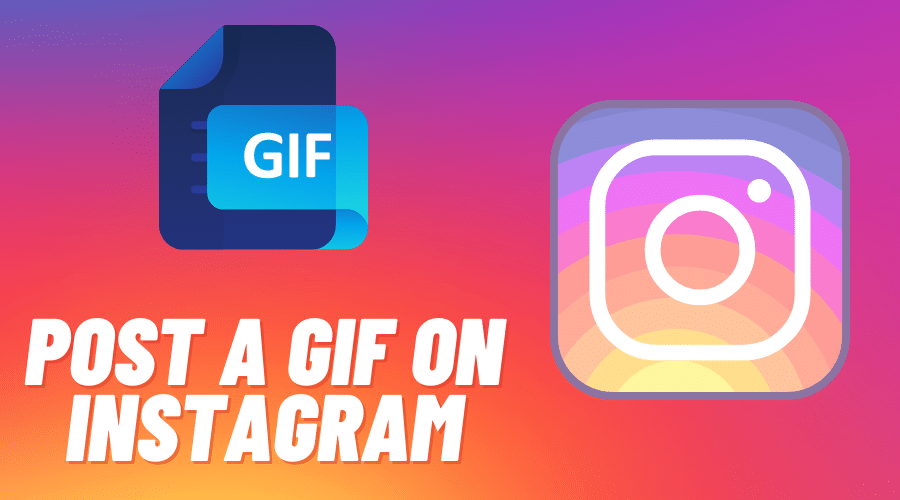Do you love using Instagram GIFs? Learn how to post Instagram GIFs and make DIY GIFs using a third-party application. Let us find out more about Instagram GIFs in our article here.
Instagram GIF expresses your intended feeling but in a funny manner. GIF mostly grabs the audience's attention and gets them to laugh when they go through your feeds. Because of this, everyone on Instagram is on this trend of repeating short videos while promoting their products.
However, you need some help because you can never create a GIF directly and post it on the Instagram platform. This is why we have researched for you, and in this article, we will cover everything you need to know about using and uploading the GIF on Instagram.
A GIF is an animated picture that continuously plays in a loop. GIF needs to be simple but effective in getting attention and expressing the message about a relevant brand or product. Posting a GIF on Instagram is simple, with a few steps. Let us go into detail.
Use GIPHY App to Post GIFs on Instagram
This section will cover using the GIPHY app to post a GIF on Instagram using a phone and desktop. Let us start with a telephone:
On the Phone
GIPHY supports both Android and iPhone. And regardless of the gadget, you are using; the procedure is the same. Here we go:
Step 1: Get your phone, open the play store or app store, and download the GIPHY application. The application is free, and when you want to share the GIf to Instagram, it is always recommended to use the mobile application first.

Step 2: Then sign up, or you can log in with your Facebook account. This will make using the GIPHY application a breeze, and you will be able to post GIFs on Instagram and Facebook. However, you can also sign in using your email address besides using Facebook.

Step 3: Once you are logged in, start searching for the GIF you wish to post to your Instagram account. Browse through the popular GIF on the home page, or you can search using a keyword from the database. To get the right GIF, make sure you search with the keyword related to the activities, such as the mood, character, or a TV show.
Step 4: Then immediately identify the relevant GIF and click on the share icon; besides uploading the selected GIF to Instagram, GIPHY also allows you to share to Facebook and other major social media platforms as well as a message. Share icon looks like a paper plane. Other than sharing, you can also copy the URL link and paste it directly to Instagram.

Step 5: Click on the purple Instagram button to post the GIF on Instagram. Allow access to the camera roll or gallery, then launch Instagram. You will select to publish the GIf to Instagram feeds or share the story. The GIF will be saved to your phone as a 15 seconds video square.
Step 6: You can now post the GIF to the story, or Instagram feeds. Then the rest of the steps to post the GIf are similar to a regular Instagram post.
Step 7: You must remember that when you post the GIF to the Instagram story, it is possible to use the create mode feature and develop a full-screen version. You can also add numerous GIF stickers by clicking on the sticker tray.
On Desktop

You can also post GIFs on Instagram using a desktop, but the procedure differs from the first one while using a phone. You must use the GIPHY.com website to post a GIF to your Instagram account. then follow the below procedure:
Step 1: Open a browser on your desktop and visit the GIPHY website. When you are on the homepage, search for your preferred GIF, which you wish to post to your Instagram story. Then immediately you choose, tap on the GIF, and it will redirect you to the next step
Step 2: Then, choose share and tap on the icon found on the right-hand side of the selected GIF, then choose the Instagram button. Kindly ensure that you are logged into the GIPHY account and once you see a popup box, enter the email addresses, then tap send. Without signing in to the account, you will not be able to send the GIF.
Step 3: Then the GIF will be sent to your email addresses. ogin to the email addresses and download the GIF as the MP4 file to your phone and proceed with the next step
Step 4: Now it is time to post to your Instagram account. You can upload the GIF from your device to the Instagram story or post it on your feeds using the mobile application.
Post Your DIY GIF on Instagram
Use GIPHY
GIPHY is simply a search engine with multiple GIF libraries and collections of different animated images around the world.. when you are on the GIPHY website, you can either select the GIF or post it to social media platforms with elementary steps.
However, most businesses prefer not to use the popular GIF from such a collection. For this reason, a business tends to capitalize on the trends ad create their GIF using GIPHY. You can include the company products in the GIF, staff, or even core services in such a situation.
Therefore, you can sue the GIF maker in the GIPHY to create your GIF. Follow these steps:
Step 1: It would be best to start by recording what you want to turn into the targeted GIF. Record using the video recording gadget.
Step 2: Immediately you have the video files ready, then go to the GIPHY website and upload the video files. You can even upload the file using a youtube link, drag and drop the file to the GIPHY and even browse the files directly from the GIPHY website.

Step 3: Then use the internal tool on the GIPHY to edit the video and cut and set the length of the GIF as required.
Step 4: You can also add the caption or effects just like the regular GIF and make it unique.

Step 5: Still, you can optimize the GIF you create to be available on the GIPHY collection, then tag it using relevant keywords. But again, you can make it private. And once you are done editing, click on the Create GIF icon, which will direct you to the new page to access your final GIF.
Step 6: Then proceed to share the DIY GIF to the Instagram account. Follow the above methods to post based on the device you are using.

Use Boomerang
Another best method to develop the DIY GIF is through a Boomerang integration. This is the best, most reliable, and efficient way we have ever come across. Boomerang is an Instagram built-in integration feature. It popularizes some motion photos on the Instagram platform with a 3-second video loop.
This tool records a video and plays forward for a short time, and starts playing the same video but in reverse. This ensures that you generate a funny and looping GIF. Though Instagram allows you to record a video on the story and use Boomerang to create a GIF, you can also work around it and post the DIY GIF to your Instagram feeds.
Follow these steps:
Step 1: Launch your Instagram application and log in with your relevant details.
Step 2: Then while on the feeds, head to the top of your home screen and locate the stories section. Tap on your profile photo, indicated by a blue + icon. This is where you should use it to record a video if you are not aware.

Step 3: So, before starting to record an Instagram stories video, first slide the screen from right to left and choose Boomerang from the menu.

Step 4: Now start recording the Boomerang, then use it to make a DIY GIF. This section deals with posting Instagram stories, but you can also use it to share the video to the Instagram feeds.
Step 5: Now head to the bottom left-hand side of the screen and tap the save icon displayed by the down arrow icon.

Step 6: This saves the Boomerang to the camera roll or gallery, which you can then later upload to the Instagram feeds as a regular Instagram post.
Something just you should be reminded of is that the Boomerang videos are short. Therefore, anytime you wish to generate long and actual GIFs, you should consider using the third-party applications covered in the above section.
Use the GIFs You Have Saved on Your Phone

Sometimes, you can make your DIY GIF and save it to your phone storage. If you are stuck on the next move, worry no more. It is possible to post a GIF from your phone storage to the Instagram story or feeds.
However, it would be best if you remembered that this method does not format the GIF correctly. Instead, it uploads the file as a single frame instead of the moving photo.
Therefore, anytime you wish to use this method, then follow the below guides:
Step 1: Make sure that the GIF is saved to your phone storage or any other device.
Step 2: Then launch the Instagram application, and log in to access your account.
Step 3: Then choose the + button located at the bottom center of your screen on the home bar.
Step 4: This will redirect you to the gallery or camera roll to choose the GIF file from the library.
Step 5: Then select library top to get a GIF you wish to share on Instagram. This is only possible if the GIF is saved on your phone.
Step 6: After you have found the GIF, you can crop it, and when done, tap next located at the top right of your screen.
Step 7: You can also move to apply some filters to the GIF and adjust some of the settings. We recommend that you not edit your GIF much since it is heavily compressed.
Then, you can use tao next and include some captions, locations, tag people, and even add a hashtag before clicking the share icon to publish the GIF to your feeds.
Conclusion
while it is possible to make a GIF on Instagram using Boomerang, GIPHY makes the work easy. Besides uploading a GIF to your Instagram feeds and story from a collection of famous on GIPHY, you can still make a DIY GIF using third-party applications. If you love using GIFs, create one and learn to post it on your Instagram.
They catch the audience's attention and are also fun and entertain the audience to increase your account engagement and promote business products or brands. Still, you can save the GIF and post it on Instagram later, either on the feeds or the story.