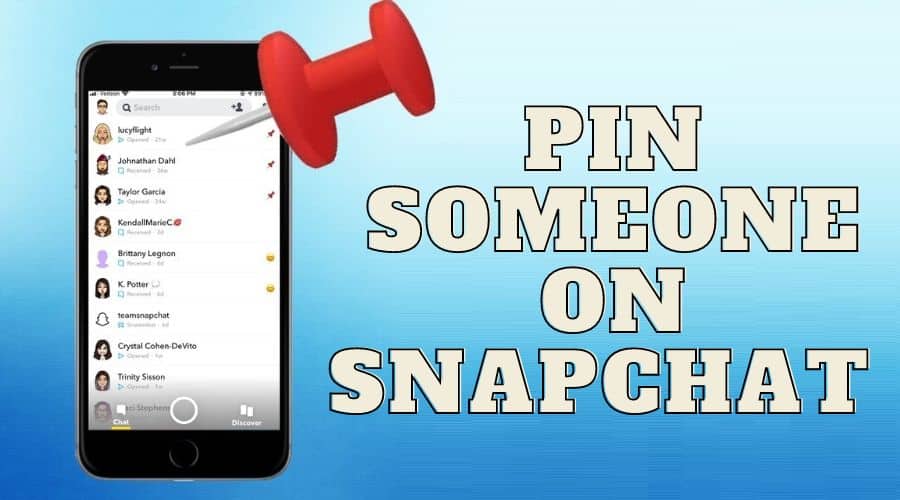Do you want to make your Snapchat chatting convenient by pinning a favorite person on the chat screen? Snapchat has this special features which enable users to pin their favorite chats for faster replies and chat. Get to learn how to pin and get started in our article.
Snapchat has been improving the user experience for a long time and regularly updates the platform with different features. And to date, some people feel social pressure when they miss out on chatting with someone on the forum.
We are all human and prone to forgetting things, maybe because of a busy schedule or something else. Regardless of the reason, many people are even trying to reduce the chances of forgetting to reply to essential chats on Snapchat.
Concerning Snapchat, we are talking about the Snapchat pin feature. This is a Snapchat feature that enables users to give important messages a priority over other Snapchat friends and users. You can now pin your favorite chat for faster replies, making it available throughout your first instance when you launch the application.
However, when you do not know how to use this feature or are still a newbie on Snapchat, then we are about to guide you through the process. Keep reading to learn more and get to understand pinning someone on Snapchat.
How to Pin Someone On Snapchat?
To this far, you now have a hint on the Snapchat pinning feature. It is time to go through the procedure. With only a few steps, you will be done as long as you use the application on your device. Here is how to get started:
Step 1: Launch the Snapchat application and ensure you are signed in to the account.
Step 2: Then head to the chat section by clicking the chat button found at the bottom of your screen.
Step 3: After that, locate the friend you want to pin or a group and long press on the name.
Step 4: Then you will see a menu popup and form it; click more

Step 5: Then from the resulting menu, tap on the pin conversation.

Step 6: That conversation thread with the selected person will be pinned on the Snapchat chat section and always appear at the top of the chats section when you log in.
If you have multiple friends that you want to pin, simply repeat the same process for every individual. Therefore, note that, even if you click on the pin or unpin button, the friend will never get a notification that you took that step from your end. However, the Snapchat pinning feature only allows you to pin up to three people at a time.
The Benefits of Pin Someone On Snapchat
Before we go into detail, it is also good to understand the importance of pinning someone on Snapchat. First, the feature indicates that you have prioritized that person in the chat section among your friends. This is because the pin feature makes the chat appear in the chat list, and there is no need to waste your time scrolling down to search for the person manually.

Therefore, when you are always on a tight schedule with a busy day, you must learn how to pin someone on Snapchat so that you never miss out on the snaps. With this feature, you are good to go.
A second scenario is when you are on the Snapchat group chat of a friend, and you never want to miss out on anything. Utilize this feature, pin it at the top of the chat and personalize it by pinning the group chat. Therefore, accessing all the chat threads becomes easy, staying updated with what is going on in the group without missing out on anything.
Thus, once you pin someone on Snapchat, all the other conversations will be pushed beneath it. Hence, this feature grants users complete control of the messages and access to the chats and snaps that friends send you.
However, there is a catch to this feature. It is so unfortunate that when you are an android user, then be sure that you can use this pin feature on Snapchat. The system has not yet integrated the android devices' components. But with the iOS users, this is over two users since they started pinning the chats using the application.
Never worry about that; soon, the feature will be rolled to android devices. But the good news to android users is that they can unsend a snap as well as edit or even send any kind of chats while accessing the filters.
How to Unpin Someone On Snapchat?
We are done with pinning, and there comes a time when you would wish to unpin a friend from Snapchat. Maybe you want to add another friend more important than the current. This is because, as earlier mentioned, Snapchat only limits you to three people. Then there is a high chance that you must unpin someone first to create a room for the new user. But were are here to tell you that the process to unpin someone is straightforward, as seen below:
Step 1: Launch the Snapchat application. Presume that you have logged in to your account with relevant details.

Step 2: Then click on the chat tab found at the bottom of the screen to access the chat sections and pinned friends at the top.
Step 3: Locate the person you would wish to unpin and long press on the name to unpin from the list.

Step 4: Then you will see a popup menu, click more to access advanced options.
Then from the resulting advanced menu, click unpin conversation.
That is simple, and the target person will be unpinned from the chat and appear among other typical friends on the Snapchat chat section. The list here is sorted based on the date. You can also repeat the same process if ant to unpin all three users manually. You might be asking, what about if you use the android device? Well, let us find out more about pinning on android devices.
How to Pin Someone On Snapchat Android?
As we mentioned earlier, the pinning feature on Snapchat is only applicable to iPhone users. This leaves Android users with bad news since they cannot use the pin conversation feature. For the last two years, all iPhone users have been able to pin and person other functions normally on their device with the Snapchat application.
But the good news is that, during the time of writing this article, the best you can do is to pin the Snapchat friend chat on the android home screen, which is also a good option. Today, there is no recent alert about the feature's availability, which is very fine and leaves us with the opportunity to pin the user on the android home screen.
Therefore, if you want to pin the Snapchat users on the home screen, follow the below procedure:
Step 1: Launch your Snapchat application on android and ensure you are logged in to the account with your relevant credentials.

Step 2: Then you can either swipe right to access the chats section or click on the chat button at the bottom of the screen

Step 3: After that, locate the person you wish to pin on the home screen from the chat list.
Step 4: Then, once you locate it, click and hold on to the name or long-press it until you see the popup menu.
Step 5: From the result, click on more to access the advanced menu selection.

Step 6: Then from the option, click on the pinned shortcut to the home screen
Step 7: After that, tap on the add to the home screen
Step 8: Then you close the Snapchat application and head back to the home screen.
The person you have pined will appear on the home screen to have fast access anytime you want to chat with the person.
How to Change the Pinned Conversation Icon on Snapchat?
Snapchat is friendly yet advanced with many features. Like Snapchat emojis, you can customize the pin icon, the emojis, and even the emoticon to integrate them with the person you have pinned. This should not scare you as it sounds because the process is as easy as 123. Follow the below steps but pay attention to the details:
Step 1: Launch your Snapchat application and log in to access your account.
Step 2: Then click on the Snapchat profile in the application and head to the setting section by clicking on the gear icon found in the screen's top right corner.

Step 3: From there, please scroll down and locate the manage option, then click on it to open other options.
Step 4: Then clcik on the freind emojis.

Step 5: Select the pinned conversation.
Step 6: Click on the emojis you wish to use and replace the default image on the pinned chat. Then you will see the subtitle gray box close to the selected property. Once you make the changes, you will see it change live once you click. No need to tap on the confirm or save the changes option here.
Step 7: Then when you are through, click on the back arrow found at the top left corner to access the settings menu and completely close it.
Step 8: Then when you see the pinned chats, you will see the new icon already in action within the chat section on the Snapchat application.
Conclusion
Snapchat is a great social media platform. It gives you the ability to prioritize your friends with the use of the pinning feature. However, this feature is only available to iPhone users, but with android users, you can pin the user to the home page screen by creating shortcuts.
In our article, we have guided you through the steps to pin and unpin someone on Snapchat. Therefore, you can access the favorable moment from your best friend with ease of access. It's time to acknowledge the use of the Snapchat pin feature. Learn and make use of it while it lasts.