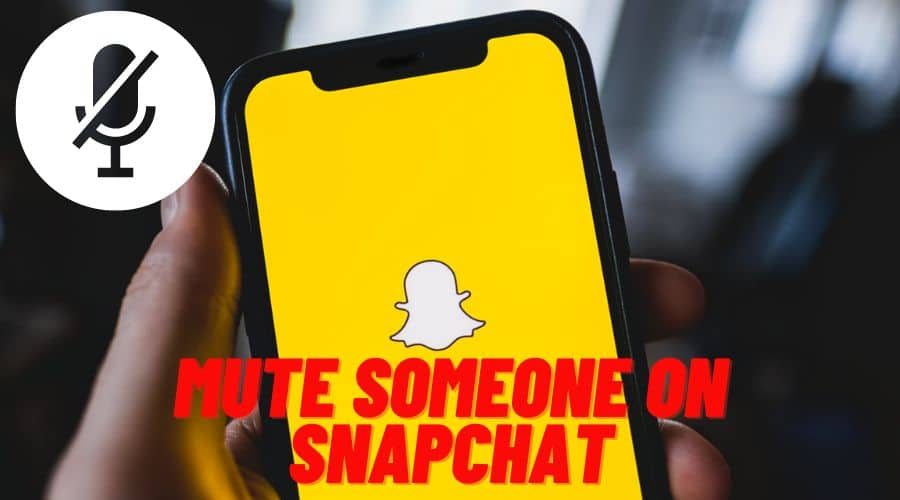Do you want to take a break from someone's story or DM on Snapchat? Worry no more. Please read our detailed guide for the step-by-step procedure on how to mute someone on the platform.
Quick Answer
- Go to the Snapchat App
- Find the profile page of the friend you want to mute
- Click on the 3 vertical dots at your screen's upper right corner
- From the popup menu, choose a mute story
There is no doubt that Snapchat s one of the continuously growing social media platforms in your region and worldwide. The platform is famous among different people of age since it allows users to collaborate and share snaps with their friends and families.
It supports texts, photos, and even videos. Unlike other social media platforms, the messages on Snapchat disappear after 24 hours. You can also use a Snapchat camera or photo by adding filters and other related effects like lenses.
Besides, you can also share with your friends through Snapchat stories so they can glimpse your day on the go. This means Snapchat has multiple features, which are amazing in that you can get everything done with only a click.
Therefore, when you want to take a break from someone's Snapchat stories and do not know how to go about it, keep reading to the end. This guide will guide you through various procedures to mute someone on Snapchat.
While most people enjoy and become overwhelmed accessing different user stories, not everyone loves it. We will also provide alternative methods and examine the differences between the do not disturb feature and muting.
How to Mute Someone’s Story on Snapchat?
Sometimes, you might want to break from someone's stories because the content might feature redundant things like the new cat and many ongoing stories that are not captivating. In this case, you can simply mute the person and have a break from such stories. For newbies, finding this feature might be challenging, but pros understand. since we are here, we will guide you along on the way forward with a few clicks.
But remember that muting is possible not just for the stories but also for the groups and other famous stories to which you subscribe. A unique instance like when you decide to add a celebrity so that you can watch the stories etc., it becomes impossible. Since you cannot mute their stores, the reason is simple you are not friends with whom you subscribed.
Thus, if you are looking for ways and step by step guide, here we go:
Step 1: Launch the Snapchat application and log in with your credentials.
Step 2: Locate the friend or the group to whom you want to mute their stories. You can head to the conversation tab and locate the group's name or a target person. Equally, you can search for them through the search bar using their username.
Step 3: After that, click on the name of the friend or the group equally that particular story and open it to access the corresponding user profile page.
Step 4: Then click on the 3 vertical dots at your screen's upper right corner.

Step 5: From the popup menu, choose a mute story, form the list toggle on the options, and ensure that the button turns blue.
Step 6: When this is the first time clicking on it or muting that particular target person or group, then Snapchat would wish to confirm the action. Once again, click mute to finalize confirmation.
Step 7: When you are through, click on the done icon, which is found at the bottom of your screen. Then your mute story icon will be switched to on mode. After that, you can no longer access their stories at the top of your Snapchat feeds. Even if you watch other people's stories, you will never see stories from that particular user or group.
Note that Snapchat only allows you to mute the stories if only you are friends, if it is from the group or if it is the popular stories form where you subscribed. However, when you add a celeb to see their stories, it is impossible to mute them because you are likely not connected as friends since you only added the person to see them.
And when you unmute someone, including a group, you can start seeing their stories as soon as you click the button. Consider our previous article on how to unmute someone or equally use the above steps, and instead of muting, click to unmute the user and enjoy their stories.
How to Mute Someone’s Snap on Snapchat?
You can mute Snapchat from particular users even without clicking on the block button. This means that muting is not only limited to the stories and groups but also involves messages and snaps. You have to head to Snapchat or the target person you want to mute their Snapchat and follow simple steps.
In this section, we will be guiding you through the steps and detailed tips on going about it. Proceed as follows:
Step 1: First, you must launch the Snapchat application on your device. If you have not logged in to them, ensure you log in to access your account. And if you have already logged in, proceed with the below steps:-

Step 2: Once you are on the feeds, please tap on the chat button, which is located at the bottom of our screen.

Step 3: Once you are done, you will see the conversations and, from the list, locate the person you wish to mute their snaps. Click on the name to open the conversation.
Step 4: Proceed by long pressing the person's name at the top of your screen. This way, you can see the other options and click on the chat settings option from the menu.
Step 5: After that, you will be able to see advanced options. From that, choose the message notification and click on it.
Step 6: Therefore, locate the toggle switch, and click on it to disable the notification from that particular person. Once you are through, it is done, and you have muted the person's snaps or any message from them. You no more get the notifications henceforth.
How to Mute Someone’s Conversation on Snapchat?
The last thing we would like to cover in this article as well as guiding you on how to mute someone's conversation. This step ensures you do not receive notifications from that person or for that conversation. This includes when that target person sends you a message. The steps are simple on how to mute a conversation on Snapchat.

Therefore, follow the below procedure and pay attention to details to make it successful:
Step 1: Launch your Snapchat application and proceed by logging into the account. And if you have already logged in to the account, proceed with the next step.
Step 2: Head to the chat button at the screen's bottom and click on it. This will open up the conversations.
Step 3: Locate the conversation which you wish to mute. Or locate the person you wish to mute their conversation from the chat section
Step 4: Therefaterlogn press on the name without opening the chats. Do not open the chat for this case.
Step 5: Then, from the resulting menu, click on more to access the advanced options
Step 6: From the menu, tap on the message notification.
Step 7: Therefore, again, click on silent, and you are done.
That is all you need to do, and you can sit back and comfortably enjoy the say without annoying notifications from Snapchat when that target person sends you a message.
Snapchat Mute vs Do Not Disturb: What's the Difference?

Some people get confused to differentiate between muting and Do Not Disturb. Well, to an extent, the features sound similar, but there is a slight difference which you can notice.
Thus, to begin with, muting is only hiding the story or notifications from the Snapchat feeds. While on the other hand, do not disturb simply stops all the updates and notifications from the target Snapchat user. This means you never receive any notification from the platform, even if the users upload the stories or share that snaps with you on the platform.
However, in both instances, users can still converse on Snapchat and access each other's stories. So, if you mute a person, you only hide their stories from showing on your feeds. But remember, anytime, you can still see their stories if you wish.
Muting and turning on the do not disturb feature does not notify the other person on the other end. We would also wish to let you know that when you are using these features, there is no time limit you will be put on, like blocking. You can still manually enable the features for each person, access the notifications, and see the stories on Snapchat. The same applies to group situations.
To make it clear, muting only applies to the stories and elsewhere; the do not disturb feature is applicable everywhere and for anything, which includes snaps, chats, and messages.
And in both cases, you can manually check the stories for the target users or converse in the chat section without removing or blocking the person on the platform—no need to leave the group or even block the user if you can use these two features.
Conclusion
You can take a break from someone other than blocking someone or removing a friend from your list. Notification or stories by simply muting or using the do not disturb feature. With Snapchat, you can utilize these features and avoid disturbing notifications.
This article has covered detailed procedures for muting someone’s chat, conversation, and stories on Snapchat. We have also shared tips and helped you understand the differences between mute and do not disturb. Make a wise choice besides clicking the block button, which is extreme.