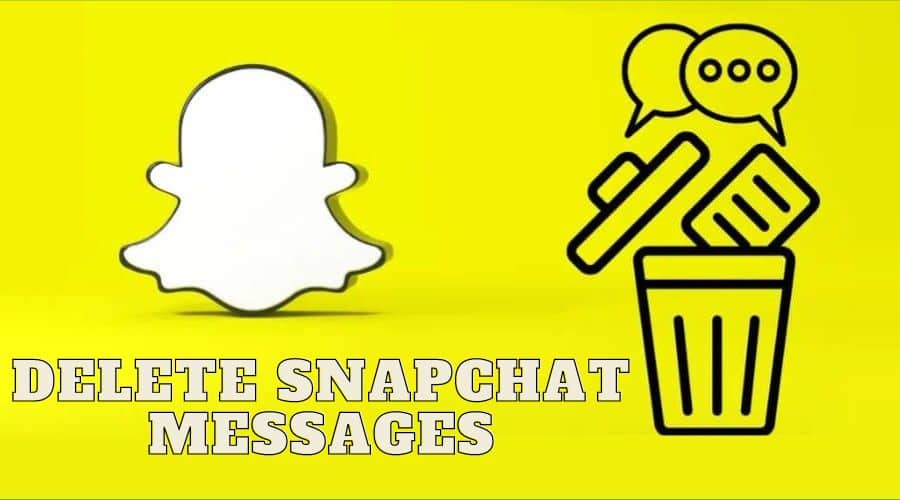Do you want to delete Snapchat messages without the recipient knowing for privacy reasons? Still, when you make a typic error or accidentally send them to the wrong person, you can delete them before the recipient knows it. Find out.
Snapchat is one of the unique social media platforms. It comes with many powerful features, and some are automatically operational. Among these features is the ability to delete messages.
While the platform automatically deletes the messages once you open and read them, there is a chance that you might have made a typo mistake or accidentally sent a wrong contact message on the platform. For such a case, Snapchat also gives you options to delete the message before the recipient knows or gets to read it.
We also need to mention that, for these methods to be effective, what matters here is your speed, and it is vital. This means there are a few requirements you must meet to be able to delete the message on Snapchat. You can as well fix that error in a second.
Our article will guide you on how to delete Snapchat messages without the recipient knowing for privacy or other reasons. There are many ways to this challenge, but all are effective. Let us dive into it in detail.
How to Delete Snapchat Messages Without Them Knowing?
You can use a workaround to make sure you delete the Snapchat messages you end by mistake or has a type error even before the recipient knows it. However, your speed matters; therefore, you must be quick enough to handle this. If you are using android or iOS decides, here is how to go about it:
Step 1: Launch your Snapchat application and ensure you are logged in to your account with the necessary details.
Step 2: Then, you can swipe from the left to the right to open the chats. Equally, you can click on the chat button at your screen's bottom.

Step 3: Then choose the conversation containing the messages you w delete on the platform and click on it.

Step 4: From the thread, select the messages which you wish to delete. Click and hold on to it so that you will be able to see a pop-up menu.
Step 5: From the pop-up menu, click on the delete option.

Step 6: Then, you will see the notification from Snapchat indicating that when the recipient is experiencing the internet connection or is, in any case, using an outdated Snapchat version, these steps to delete the message might not be successful. When you see such a notice, assume and click okay. And if you want to see the message, you can tap on learn more option.
Step 7: Then you must confirm that you want to delete the message by choosing delete from the chat, a pop-up menu. Even though the pop-up states that delete the chat, this section does not mean you delete the entire thread or conversation; it is only the message you selected. Then when you are done with the process, remember that there is always a notice which indicates that you deleted the message.
But the good news is that you can retract the messages before the recipients read them. However, the notice indicating that you deleted the messages appears from the two ends, but the recipient will not be able to access what had been written in this case.
How to Delete Snapchat Messages the Other Person Saved?
It is easy to delete the messages on Snapchat even if someone has saved them from the other end. Regardless of your method, the other person will receive a notification of your action. Otherwise, the process is very simple to follow along, as seen below:
Step 1: Launch your Snapchat application on your device, and then ensure you log in with the necessary credentials. This application must be the recent version; if not, make sure you update it first. It works well both on android and iPhone devices.

Step 2: Then head to the chat section by either clicking on the chat button found at the bottom of the screen. Equally, you can swipe from left to right to access or reveal the chat section and locate the chat that contains the saved message to delete.
Step 3: If you are the one that saved the messages, you have to select the message from the chat and unsaved it. For you to be able to delete the messages, then you must start by unsaving them, and this is only if you are the one that saved the targeted message. Press and hold on to the particular saved message to access the pop-up menu with the unsave option.
Note: If the recipient has not saved the messages, then this message will be deleted after 24 hours automatically, but when they save your message, it will never get erased on the chat thread unless you delete it.
Step 4: You can then proceed to share the message form that targeted chats. It is true that when you unsave the message, it automatically gets deleted from the platform after 24 hours, but when someone else saved it, you need to delete it.
So locate the messages saved by a friend, and long press it until you see the pop-up menu on the screen. You will have different options but out of them, select the delete button so that you can delete the messages that the other person saved. The other options here are copy, snap and save chat.
Step 5: Immediately after you click the delete button, Snapchat will send you a pop-up menu that indicates three other options. Among them is a statement reminding you that the friend on the other end will be able to get a notification that you deleted the message.
Then beneath the first option, you can see the delete option as well as cancel and learn more. o here, before you jump to delete the message, it is also good to learn the implications of the action by clicking learn more.
The notification under the learn more options states that immediately after you are done deleting the message, they will remove it not only from the friends' phones but also from their servers. However, sometimes, this step might fail to work, especially when using the old Snapchat version or having issues with your internet connection.
Step 6: But if you are satisfied with the consequences, you can proceed to click on okay so that you can delete the message and proceed with your next step.

Step 7: You will be presented or redirected back to the delete button so that once you click on the delete icon, you will erase all the conversation history from the server and friend devices.
Note that this method is only successful when you and the other person are using the latest Snapchat version, have a stable internet connection, and their device is not in airplane mode. Otherwise, you have deleted a message that someone else has saved from their end. Simple, but pay attention to details and steps.
How to Clear Conversation on Snapchat?
There are different methods how to clear a conversation. The choice depends on what you want to achieve in the long run. Otherwise, here are some approaches you can count on and the relevant procedures.
Clear a Single Conversation
you can delete a single conversion on Snapchat. This is the simplest you can perform and does not needs much effort or technicality. therefore, follow the below steps:
Step 1: we assume you have launched the Snapchat application and logged in with the relevant details.
Step 2: After that, head to the chat section, locate the conversation you want to delete, then click and hold on to the chat you want to delete. Then from the pop-up menu, scroll down and choose more.

Step 3: From the options, click on clear conversation and proceed with the next step.
Step 4: Then, you will also be able to see another pop-up notification with the menu; tap on the clear icon.
Step 5: But remember that this method might fail other users, especially in a situation when they have saved the messages since the message will still be visible from their end.
Clear All Conversation
Another method is to clear the entire conversation on Snapchat. However, you cannot delete the saved messages from the other end with the below steps. This method is relevant when you want to do away with the chat history on the platform.
Step 1: Launch your Snapchat application a]then ensure you login into the account with relevant details.
Step 2: Head to the Snapchat profile page by clicking on the profile photo that is located at the top left corner of your screen.
Step 3: Then, while on the profile page of your Snapchat account, locate the gear-shaped settings button and click on it. It is found at the top right corner of the screen.

Step 4: Then scroll down on the settings menu to locate the account action option. Then move ahead by clicking on clear conversations.

Step 5: From the next pop-up page, click the X icon, which is found close to the name of the Snapchat friends you wish to clear the entire chat history.

Step 6: From the pop-up menu. Click on the clear button, and you are done. It is simple as other conditions still hold even with this method.
How to Automatically Delete Snaps
The above methods are perfect, especially when you are dealing with messages or chats, but in a situation of snaps, then long-pressing will not bear fruits. This is because snaps normally get deleted automatically after a certain period. However, when you are a pro on Snapchat, you know that you have complete control and are designed to delete snaps immediately after you view them or even after 24 hours.
Follow the below procedure to set automatic deletion of Snapchat snaps successfully.
Step 1: Launch the Snapchat application and log in to access your Snapchat account.
Step 2: Then follow the same procedure as usual and locate the contact with the snaps to delete. Long press it, and from the pop-up menu, select more.

Step 3: Then, from there, tap on delete chats…

Step 4: After that, choose after viewing the resulting menu.

From the above procedure, you have just set Snapchat to automatically delete the chats once you view or the recipient opens them on the platform. Even though remember that Snapchat servers are unique and designed to delete the messages and snaps once all the recipients have viewed them.
But for the unopened one-on-one snaps, the servers are set to delete them after 31 days. Still, for the case of the group snaps, when the snaps remain unopened for 7 days, the Snapchats never delete them, while the one-on-one conversation is deleted after 24 hours.
Note that when you perform the above steps or change the delete options from 24 hours to after viewing, remember that all the previously seen snaps and chats will disappear from the chat history. But when someone saves your messages, sends you a reply, and even reacts to the message, then they will not disappear automatically unless you decide to delete them manually.
How to Stop Snapchat from Deleting Messages?
Snapchat has very advanced features, but these features cannot just dictate what you should do. For instance, though Snapchat deletes messages once you view them, you can change or even save the messages so that they do not disappear once you read them.
So, when you are in such as situation, you can simply save the Snapchat message and keep them as long as you need. The process is very simple as long as you know where to click. But it would help if you did not worry, as we are here to guide you through the process. Here is what you need to do for this case:
Step 1: Launch the Snapchat application and log in with your relevant details. After that, swipe right away from the camera while on the application.
Step 2: After that, locate the chat button from the upper left corner of your screen and click on it.

Step 3: Then start typing in the name of the person you wish to send a message to. You can also find the message threads and locate the person from the chats.
Step 4: Compose the message you wish to share with the person. When you are through, click on the send blue icon at the bottom right-hand corner of your screen.
Step 5: Then, when you autosave the message, click on the text message line only once.
Step 6: Then you will notice the text become bold once you click on it, highlighting its grey. This indicates that your message has been saved and won't disappear.
This is an important step since when you don't save them, then be sure that the message will exist as long s both parties sess; it disappears forever. This trick is vital as many users can now store important chats on the platform. What if you need to restore the deleted Snapchat messages? Good question. Find out in the next section.
How to Recover Deleted Messages On Snapchat?
Man is to error, and there is the possibility that you might accidentally delete a Snapchat message. If you are left wondering how to restore that important deleted message, the good news is that you can still retrieve it.
However, the process is very complex. While saving messages guarantee you that you can access them anytime, upon deleting them, you can only retrieve the deleted message by visiting the Snapchat website. Here is how to go about it:-
Step 1: Visit the Snapchat website, then log in to your account with relevant details.

Step 2: Then navigate through the option to locate my data from the menu

Step 3: and tap on ‘submit a request', which is an option located at the bottom, so that you can proceed forward.
Although there are many instances where some people have not received any response, many users have received message requests with this method. This is the only option for any circumstances you might encounter.
While many third-party applications claim to help you retrieve deleted Snapchat messages, you must pay attention and take caution on using them. Never grant them access to your details, as you might be exposed to hackers.
FAQs
1. Will my Snapchat messages disappear after 24 hours?
The settings determine the time taken for the Snapchat message to disappear. When you press and hold on to any chat, you can change the settings to delete the message immediately after viewing and after 24 hours.
2. If I delete a chat on Snapchat, will they see it?
When you clear Snapchat conversations, you are only removing them from your end while other users still access them or can even save the messages unless they decide to clear the chat history. However, when you delete a message before the recipient receives or opens it, that user will get a notification that you sent and deleted the message but cannot access it.
3. Can Snapchat messages be deleted by deleting the account?
Deleting your Snapchat account does not mean that the messages or snaps will be deleted on the platform; Instead, the action will only remove your data and profile. And remember that immediately you send someone a snap, it won't disappear until they open it; if not, the one-on-one snap will disappear when it stays unopened for 31 days.
Conclusion
Snapchat has become a popular social media site. It gained popularity due to the temporary feature of the user content. Though it allows users to save messages, it also needs to learn how to delete unnecessary messages on the platform.
Typically, Snapchat automatically deletes messages and snaps after viewing, or messages get deleted after 24 hours based on the settings. Our article has covered detailed procedures, guides, and tips on how to save, delete, and even restore deleted Snapchat messages. Read and grasp the tips to gain full control of the platform.