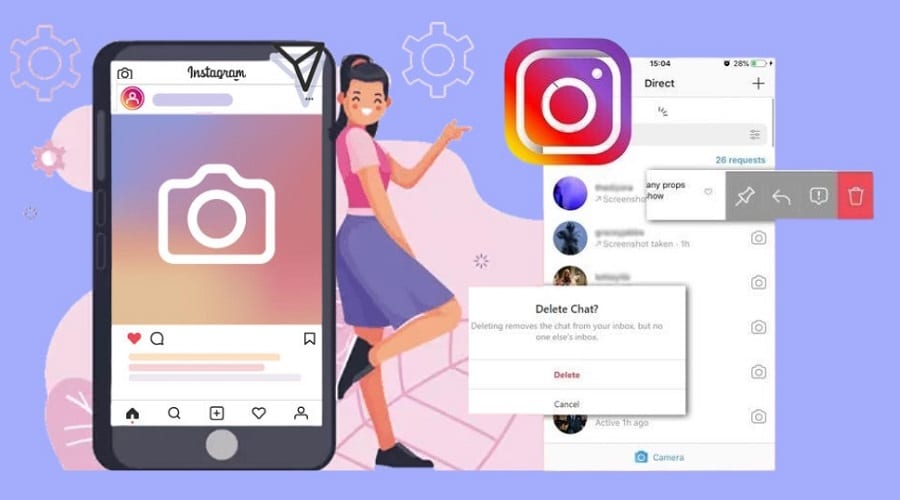If you are wondering how to go about deleting your Instagram messages, worry not. This guide will take you through various ways of deleting Direct Messages on Instagram.
Since the launch of Instagram in 2010, the social media platform has steadily gained popularity and now has over 1.4 billion users worldwide. Instagram users mainly share videos and photos as well as look at what their friends and favorite celebrities are up to. The platform also has Instagram Direct which is its direct messaging system.
You may find your Instagram Direct messages full and you no longer need to store them. Other times you find yourself having sent messages to the wrong recipient which calls for a need to delete them to avoid exposure. This guide is meant to show you how to go about the process of deleting Instagram messages on different devices.
How to Delete Instagram Messages You Send
You may at times find yourself having sent a direct message to a person at the peak of your emotions. You then realize that you need to unsend or delete the messages to save yourself from embarrassment, below are ways you can work on that.
On Mobile
Step 1: Tap on the Instagram icon on the home screen of your phone then click on the Instagram Direct inbox which has a little paper plane symbol on your phone screen's top right corner.

Step 2: Find the conversation you want to unsend.

Step 3: When you tap and hold the message you want to delete, an option to unsend or copy will appear on top of it.


Step 4: When you tap unsend, the message you want to go immediately disappears from the conversation.

Note that whenever you unsend a message, a notification will appear on the other person’s phone. The person could also have already viewed the message before you delete it in as much as it is gone.
On PC
If you’re using a Mac, Chromebook, Linux, or Windows, you must log in to the official Instagram website. You can do this by going to your web browser to access the Instagram site.
Step 1: Once logged in, click on the message icon to access the chats page.

Step 2: From the left-hand side of the chats page, choose the conversation you want to delete the message from.

Step 3: Hover your mouse pointer over the message you intend to delete on the right side of the pane. Hit the three dots situated right beside the message and click “Unsend”.

Instagram will delete the message on both your end and the other person in the conversations. Unfortunately, you cannot delete entire conversations through a PC and you'll have to painstakingly delete one by one.
How to Delete an Entire Instagram Messages
Let’s go over how to delete entire conversations on Instagram from your mobile device or PC.
On Mobile
Step 1: Launch the Instagram app on your Android or iPhone device then press on the message symbol at the top right corner.

Step 2: Once it opens the chats page, look for the conversation you want to delete.

Step 3: If using an iPhone, swipe the conversation left then select the delete option. If you have an Android device, press and hold the conversation then choose delete from the pop-up menu.

The entire chat history will be deleted without any prompts from Instagram.
On PC
If you’re using a Linux, Chromebook, Mac, or Windows PC, open your browser and go to the official Instagram website.
Step 1: Once you’re in, click on the message icon located on the top right corner of the Instagram website to get to the chats page.

Step 2: From the left sidebar, choose the conversation to delete and click on the “i” icon at the right side of the conversation pane.

Step 3: When the details pane opens, hit the “Delete Chat” option to get a prompt that says “Delete Chat”.

Step 4: Once you click delete, the chats will immediately disappear, however it can only disappear on your end of the chat.
The other person in the chat will still have access to the messages and you cannot delete the copy he or she has.
If you only want to remove certain conversations from your DM, use the search function to find them instead of scrolling over the entire inbox. You can do this by typing the name on the search bar to delete the conversation.
How to Delete All Instagram Messages with Someone
The only foolproof way of deleting messages from your DM is by blocking the person in the chat. This way, none of you will have access to the conversation. Though a drastic step, it is ironically easy and quick.
You only need to visit the profile of the other person, click on the three dots located at the top right end of the screen, and press block. But the blocked person still be able to see past conversations.
Is It Possible to Delete All Messages At Once?
Instagram does not support deleting all messages at one. You will, therefore, have to do it manually meaning you have to painfully go over the process one conversation after another. The only way is using third-party apps, like below:
Delete All of Your Instagram DM with Auto Clicker
Since Instagram does not have an official way of deleting all conversations and messages, an Android user can do so by using the Auto Clicker tool. Auto Clicker helps you to automate repeated swipes and taps on any app on your Android device. Here is how to go about the process of deleting entire conversations on Instagram.
Step 1: Launch both the Instagram and Auto Clicker apps on your Android device.
Step 2: On the Auto Clicker app, go to Multi Targets Mode and hit enable. This is to let you have numerous tapping points with a delay between them.

Step 3: Open Direct Messages on the Instagram app then hit and hold on the green “+” sign to form a swipe point which is a circle with a “1” inside.

Step 4: By dragging the swipe point to the initial conversation, then moving the second circle right inside the first one, you’re instructing the Auto Clicker app to tap and hold.

Step 5: Hit the circle to pop up the settings for that swipe and set the delay to 1000 milliseconds as well as the swipe time to 1000 milliseconds.

Step 6: Go to Instagram and tap the initial conversation for the process to progress to the next taps. When a context menu appears, press the “+” symbol to add a tap point then drag it to the context menu where it reads delete. This will now have a “2” in the circle indicating a second tap point.
Step 7: To continue with the process, press the delete line on Instagram for the confirmation to delete to come up, then hit the “+” symbol. This creates the third tap point which you will drag to the suitable spot.
Step 8: Press cancel so as not to delete the messages at this point.
Step 9: Press the gear symbol, provide this tap a script name, and then save it. You can now automatically run this instruction repeatedly for several interactions without making errors.

Step 10: Press the blue “Run” arrow for your script to execute.
How to Hide a Conversation
To hide a conversation on Instagram, you only need to access your profile and go to the conversation you want to hide in your DM. Tap on the message then select the hide option and you’re all set.
Currently, the options highlighted in this guide are the only alternatives available for deleting or hiding Instagram messages. Unfortunately, Instagram is yet to provide the option to mass delete messages from the DM inbox even through third-party apps.
You therefore must have enough patience to go through the process as it can be time-consuming and tiring. Blocking a person however, deletes all the messages from your inbox and theirs making it the only foolproof method.