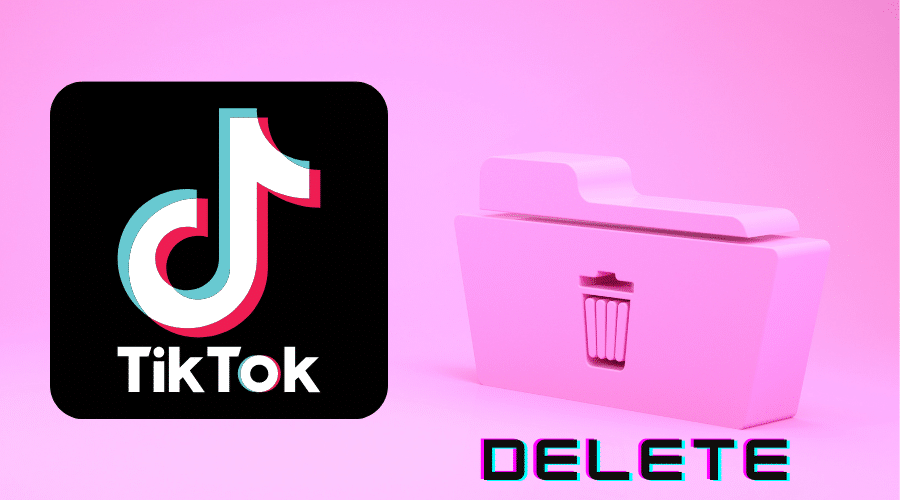Have you tried deleting your TikTok account without success? Read on as we walk you through step by step process of how to delete the account.
TikTok has become one of the most popular social media apps with its easy-to-learn video editing and sharing capabilities. It's a great way to express yourself and interact with other users through your favorite songs, sounds, dances, etc.
With its algorithm that serves random videos, you're bound to find some that are just not to your taste. Or maybe you're bored with TikTok. Perhaps it's taking up more of your time than you'd like. Or maybe you don't want your personal information floating around on the internet anymore.
Whatever the reason, deleting the TikTok account is no longer a problem.
Back-Up the Data before Deleting Your Account
Before you delete your account, it is best that you back up the data on your mobile device. If you don't back up your data and then find that you need it, restoring it could be difficult, time-consuming, and expensive.
So, you will be able to backup data files, including your profile information, comment history, and the settings file, except for your videos. For the latter, you will have to manually download and save them.
Here's how to go about backing up your data:
Step 1: Open your Tik Tok Mobile app
Step 2: Navigate to your profile. Click on [Settings and Privacy] then tap on [Privacy]. After that, select [Download your Data].
Step 3: When downloading your data, you can either download it as a JSON file or as a TXT. If you select a JSON file, you'll have a javascript formatted file that may pose a challenge for you to read. So it is best to select the download format as a TXT.
Step 4: When the account is ready to create your downloads file, you can follow the progress from your Downloads data tab. However, depending on the intensity of the data on your Tik Tok account, it may take between hours to days for a successful backup. This is why Tik Tok will prompt you about not deleting the account immediately.
How to Delete a TikTok Account on Phone
To delete your account:
Step 1: Open the Tik Tok application on your phone.
Step 2: Tap on the menu icon at the top right corner of the screen.
Step 3: Open the [Settings and Privacy] directory.
Step 4: Select [Manage Account] then [Delete Account].
The app will redirect you to a screen asking for reasons why you want to leave Tik Tok. You can click on your reason from those on the screen; if you, however, have no time for the questions you can skip the screen and proceed if you have no time for the questions.
Step 5: Tik Tok will inquire whether you are interested in downloading your data, before the deletion. You can acknowledge at the bottom of the screen if you are okay with deleting without the data download.
You will get notified of your account's deactivation state for 30 days. During this period you can reactivate your account back to visibility. But, if you have made up your mind, you should know there won't be a change of mind after the 30 days. The account will have been deleted permanently.
Step 6: Once you accept everything and click on [Continue], you will receive a verification code through google or any set means of verification.
Step 7: Once verified, click on [Delete Account], and that will be it. You will know you have successfully deleted your account once the screen redirects you to the login page.
How to Delete a TikTok Account on Computer
Through the website, you can simply erase the TikTok account. However, it will take some time for the permanent deletion to be activated. The period in between is given to you in case you change your mind.
So to delete it from the web:
Step 1: Launch your web browser of choice and log into Tik Tok's website.
Step 2: After logging in, click on your profile picture located at the top right corner of the screen. A menu will appear. Click on [Privacy and Settings] located at the top of your screen from this menu.
Step 3: Click on [Manage My Account], which is the first option at the top of the page.
Step 4: Now click on [Delete Account] under Account Management Options located at the bottom of your screen.
Step 5: On your next screen, click on [Continue].
Step 6: Enter your verification code and password again, then click on [Delete My Account] located at the bottom of your screen to finish deleting your account.
How to Delete a TikTok Account without Logging In
Step 1: Open TikTok on your phone or tablet.
Step 2: Tap your profile picture on the screen.
Step 3: Navigate to [Settings and Privacy]
Step 3: Tap [Manage My Account]
Step 4: Go to [Password]. Tik Tok will email you either a password reset link or a code. Either of these will help you change your password.
After keying in the code, you'll be directed to enter a new password. With the new password, you can navigate back to [manage account], select the [Delete option], and follow the instructions from there.
How to Delete a TikTok Video
If you’ve ever uploaded a video to Tik Tok, you might have noticed that there is no immediate way to delete a video directly as you would on other social media platforms.
It, however, is quite easy than you would have imagined. Here's how to do it:
Step 1: Open the TikTok app on your mobile device and log in.
Step 2: Tap on your user profile (the circular icon at the bottom right corner of your screen).
Step 3: Scroll down until you find the video you want to delete and tap on it.
Step 4: While the video is playing in fullscreen mode. You need to locate the menu icon(three dots) on the bottom right part of the screen.
Step 5: Tap the dots and click on [Delete].
Step 6: Approve your request by clicking on [Delete] again. The app will respond with a pop-up menu, which you should scroll until you find the trash icon. Once you tap on this icon, you will no longer have the video in the gallery.
You, however, must note that if other TikTok users had already downloaded the video, deleting it might not help, because it may get posted again into the account without your knowledge.
It is also important to note that as much as deleting a single video at a time can be tedious and time-consuming, if you want to delete more videos, you won't make it to delete more than one video at the same time.
FAQs
1. How long does it take to delete a TikTok account?
Once you give Tik Tok a go-ahead to delete your account, the platform disables your account for 30 days. So if you ever decide otherwise, you can restore the account just as it was within this period. But after 30 days, the account gets permanently deleted. After this, you cannot restore anything from what was initially your account.
2. Will my videos and messages disappear after I delete my TikTok account?
Yes. Once you delete your account, all of your videos, messages, and other data will be deleted from the social media’s servers. You can only make them visible within 30 days of deleting them.
3. Why can't I delete my TikTok account?
TikTok has made an effort to make it easy for users to delete their accounts when they so desire. However, not all users can successfully delete their TikTok accounts. This is mainly because of two reasons:
Lack of contact information – TikTok expects you to have a verified email or phone number in association with your account for you to go ahead and delete it. If you lack any of these, your account won't be deleted unless you set them up and try again.
Application Necessitates a force Restart – The app may fail to delete as you wish due to a bug in it, which prompts for a force restart before the deletion is successful.
Conclusion
If you're tired of TikTok and want to delete an account, there are a few easy steps that can be taken. However, it does take a little bit of time, but the end result will ultimately be worth it. If you don't want to mess around with trying to figure out how to delete your account, just follow the steps and have a little patience, and in no time at all, you'll have successfully deleted your account.