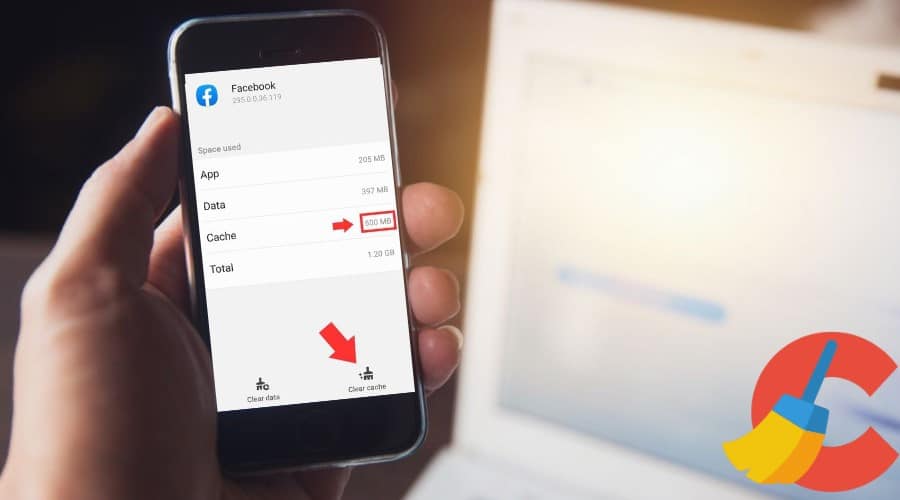What to improve App Performance? Clearing the Facebook cache is essential. We will show you how to clean the Facebook cache on different devices.
Facebook has become the most famous social media platform. Currently, most people spend their time online, and many are fond of using social media platforms. This is due to many known reasons.
When you are on Facebook for entertainment, other people target socializing and meeting new people. On the other side, social media marketers and influencers must spend their time on Facebook to share and create brand awareness.
However, you might wonder if it is possible to clear the Facebook cache on various devices. There are various ways to clear Facebook caches on whatever device you are using. You can only find answers in our article today and apply them on various devices. This step will help you save storage space on your mobile or any device you are using. Read our article on the step-by-step guide to have important information.
How to Clear Facebook Cache for Android
Android mobile comes with app manager software which you can use in cleaning your phone caches anytime. This is only when you need it on your phone. Cache occupies a lot of space that reduces your phone's speed and uses a lot of space to bring in poor performance.
The method of clearing the facebook cache on your android device is simple. You do not need to login into your account. Instead, follow these simple steps:
Step 1: Go to your phone and locate the setting, then open it.
Step 2: Navigate through the setting and scroll down to the app and notification option.

Step 3: Again, scroll down the applications listed to find Facebook applications. Sometimes, it might be on the recent applications, and in case it is not, then proceed to show all options. Locate and click on it to open.

Step 4: After that, on the options indicated, click on storage. The option depends on the version of your android device. Sometimes you might find storage and cache. Sometimes, you might find storage and cache.

Step 5: Then click on the clear cache to get the work done efficiently.

How to Clear Facebook Cache for iPhone
When browsing Facebook on your iPhone for the time being, more caches accumulate on your device and take part in the iPhone storage. There is a high probability that your iPhone might perform slow.
When you go to the phone settings, you might find that the cache has consumed roughly 150BM, which to an extent is not the case. It might have consumed more than that, which is why clearing the Facebook cache becomes necessary. There are two options here which you must consider.
By Facebook App
Here are the steps you need to follow keenly to get started on clearing caches on your iPhone.
Step 1: Have your iPhone open and go to the Facebook application, launch it.
Step 2: From that point, locate the 3 horizontal lines found at the bottom of your screen. This is besides the notification icon on your iPhone.

Step 3: The above step will redirect you to another page to select settings.

Step 4: While on settings, scroll down and click on the account settings as your next option.

Step 5: From that, scroll down on the displayed menu and select the browser.

Step 6: Navigate through and click on the button ‘clear data' from that page. This option clears all the caches on Facebook stored on this device.

By iPhone App Settings
The second method of clearing facebook caches on iPhone relies on the phone settings. You will have to uninstall the Facebook app and later download and install it again for this option. So, for you to successfully achieve this, here are some of the basic steps you need to follow:-
Step 1: Quickly have your iPhone at hand, go to the settings icon, and open the application on your device.
Step 2: While on the settings, go to the general option and open
Step 3: After that, go to the usage option and tap on it
Step 4: From there; the next option is to select, manage storage
Step 5: After that, select the Facebook application and click on the delete app button.
The above process uninstalls the whole Facebook application on your iPhone to clear all the stored Facebook caches. You will again download and install Facebook from the app store to have it back.
All iPhone users should at least clear their phones. If not, Facebook caches at least once a month. This is only if you are a frequent Facebook user, but when you do not use it often, you can clear Facebook caches even after every 3 months.
The Way of No Facebook App

It becomes tedious when you constantly monitor the Facebook application for caches. To some extent, you are deprived of the joy of using such a platform. The good news is that there is a way for iPhone users to enjoy browsing facebook even without installing or opening Facebook apps. It is simple; just add a bookmark to the homepage. Follow the below steps to create a direct Facebook link.
Step 1: Go on your iPhone and search for the safari browser icon.
Step 2: Search the Facebook website and then log in to your Facebook account.
Step 3: After that, click on the share option,
Step 4: Go through the available options, scroll down till you find it, share to the home screen.
When you share the page to your home screen, you can always click on that direct link anytime you want to access Facebook. This version does not collect any data at all.
How to Clear Facebook Cache for Browser

Besides using Facebook applications on your device, you might also use any browser to access your Facebook account. But you should never forget that clearing the browsing history is the best way to boost your internet speed, optimize some functionality, and enhance your online privacy. There are direct browsers online that you can rely on.
However, we have selected some popular browsers and highlighted step-by-step guides on clearing facebook caches. Here we go.
For Google Chrome Browser
The latest version of chrome browser has among the most technical and lengthy procedures of deleting most caches. The good thing about it is that the procedure is still simple. Below are the steps you need to follow:
Step 1: Launch your Chrome browser
Step 2: Then tap on the menu button that appears like 3 stacked dots located on the screen top right corner
Step 3: Scroll down to the settings option, then choose it.
Step 4: Proceed to scroll down until you come across the ” clear browsing data ” option.
Step 5: While on a new window, change to the advanced tab
Step 6: Make sure that your cached files and images option is marked
Step 7: Then select the time frame from the drop-down menu displayed then.
Step 8: After that, finish by pressing clear data. You are done.
For Firefox Browser
Firefox browser has also become one of the most popular browsers among people. It comes with extensive add-on choices, focuses on your online privacy, and often maintains its features for a smooth browsing experience. Clearing its browning caches is simple but also boosts the browsing speed. Here is how to go about it:
Step 1: Open your firefox
Step 2: Tap on the 3 stacked lines located at the top right corner of your browser

Step 3: Then choose the recent history as the next option


Step 4: Click on the cache. You can uncheck all the options when you wish.

Step 5: After that, proceed by clicking clear and finalize by pressing done.

For IE Browser
Internet Explorer, also abbreviated as IE, is another popular computer browser considered classic with many keyboard commands that can redirect you to a different menu. Thus, when you want to clean or clear its cache, here are the steps to follow:
Step 1: Go to the keyboard and click on Ctrl> shift> del simultaneously
Step 2: Then on the options, choose delete browser history
Step 3: Then from there proceed by picking ‘ temporary internet files
Step 4: Then finish by tapping delete. You are done. This is simple with only keyboard commands.
Benefits of Clearing the Facebook Cache

We can agree that social media, specifically Facebook, gives people the opportunity to interact; marketers use it to create brand awareness and promote their businesses and many other things. For this reason, Facebook stands among the most visited websites or applications/sites around the world.
Therefore, the more you upload data, interact with people on various platforms, and click on different links, there are temporary files that start piling on your device's storage. It risks your privacy online when you let such files remain on your web page or Facebook application.
To make it worse, such pilled files, which we refer to as the caches, sometimes become corrupted/ malware, resulting in significant problems. Thus, it would be best to clear your Facebook caches to solve such situations.
The main signs that you need to clear your Facebook caches are listed below:
Thus, it becomes necessary to clear Facebook caches because it improves your network speed and ensures a better Facebook browsing experience throughout.
FAQs
1. What Will Happens if You Clear Facebook App Cache?
Clearing facebook cache does not delete your Facebook post, nor does it log you out. But be informed that the application will use more internet data for a short time to download Facebook images again. This means you might prefer to use wifi for a while when reopening the application again so that you do not use more of your mobile data.
2. When Will Facebook Clear Its Cache?
Facebook typically stores some temporary files from the internet for 30 days. But these files are dangerous not because they take up storage, but when they corrupt, they accumulate and bring in complications. This is why you should manually clear your Facebook caches to evade such situations.
Regardless of where you access your Facebook account, it always stores some data from the internet. When the data stored piles long enough, the platform or Facebook application starts acting strange. This is where you need to clear Facebook caches, and the above guides consist of the essential steps to empty these files, restore your internet speed, and get the platform working as normal.
You can clear it often or after a specific time, depending on how you often use the Facebook platform. Improve your Facebook experience by clearing facebook caches and connecting with friends without hitches. We hope the guide has been vital to you.