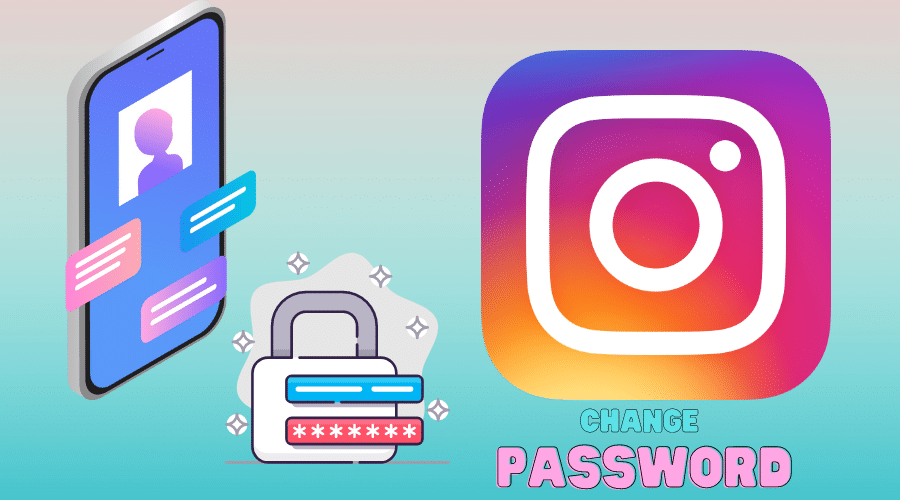Do you want to learn how to change your Instagram password or retrieve your Instagram account even without an email ID or password? You will find the answers in this guide. We are going to teach you here how to do it in detail.
Knowing how to change your Instagram password is vital for good security practices. It is also an excellent step to update your social media account passwords at least once in a while. Equally, you can use password manager tools to generate and store strong passwords. Instagram is not an exception since some people have cards with details stored on Instagram, though it is less of a target by most hackers.
Therefore, it becomes necessary regardless of a data breach. You want to stay secure and sometimes forget your Instagram password; you should always learn how to change your Instagram password. Note that you should not use the same password across all your social media platforms.
The instructions in our article are only applicable when you are using an independent login. Still, since the acquisition of Instagram, you can use Facebook login options and change Instagram passwords instead. In our article, we will primarily base on the independent logins. Therefore, if you want to change your Instagram password, here is hot to reset or change it.
How to Change Password On Instagram
There are 2 scenarios you will come across when you want to change your Instagram password. First, people use different devices to browse Instagram. Intus the section, we will guide you on how to change Instagram passwords using your phone and desktop. Let us get started with the phone.
Change Instagram Password on Phone
It is best and easy to change your Instagram password using an application on your phone. Here is how:
Step 1: Launch the Instagram application. Then if not logged in, use your credentials to log in to the account to access the profile. This can be on android or Ios devices. Navigate the profile page when you are greeted with your latest photo on the feeds. Tap your icon at the bottom right-hand corner.
Step 2: Make sure that you are on the correct account. Though not necessary for most users, some have multiple profiles on the mobile application, such as business and personal. Ensure you are on the right account and if not, change the profile by taping an arrow located next to the name and then choosing to alter.
Step 3: Head to the 3 horizontal lines on the profile and tap to open menu options.
Step 4: Open settings and scroll down. You will find an option, ‘ security,’ the fourth item, then click on it.
Step 5: Tap on the first option from the list, which is ‘ password.
Step 6: This is where you will need to type in your new Instagram password after entering an old one. Again retype the new password, and you finalize.
It is as simple as that, and you are done. However, when you have forgotten your Instagram password case is different. Instagram gives you a link to enable you to access a reset option. Remember to add a new login selected to the password manager since you might forget easily.
Change Instagram Password on Desktop
Changing Instagram passwords on the desktop is similar to the above guidelines. However, there are some slight differences which you can quickly notice. Follow these steps:
Step 1: One a browser on the desktop and visit the Instagram website. Then log in to your account to access the newsfeed and posts from your followers.
Step 2: Head to the settings sections. You can access settings by pressing the icon located at the top right-hand corner, and you will access settings.
Step 3: Then you have access to a different menu, navigate on the list towards the left-hand side and click on ‘change password. You will find it as the second option.
Step 4: You will be prompted to enter your new password twice and confirm by entering your old password. And likewise, when you have forgotten the password, Instagram also offers you n option to reset the password. The choice is ‘ forgot password, and you will follow the prompt instructions.
How to Do If Forgot Instagram Password and Email?
You should not worry when you are locked out of your Instagram account because you forgot the email address and didn't remember the password; you should not worry. You only need to follow our guide keenly, and we assure you that you will get your Instagram account back.
Suppose you do not use password manager tools. In that case, complex passwords are hard to remember sometimes. Somebody might have changed your details without your permission, and you cannot access the email or password. There is always an option on Instagram to retrieve back and have access in either situation. Here are different scenarios.
Using a Mobile Phone Number
A good and reliable method to recover your Instagram account when you cannot remember the password and email address is to use the phone number. Follow these steps:
Step 1: Locate your Instagram application or visit an Instagram website on a preferred browser.
Step 2: Tap on ‘get help signing in’ when on the login page. It is generally beneath the blue login tab. Sometimes, you must first click on sign in to access this option.

Step 3: Tap on the phone button when retrieving it from iPhone- the option is found at the middle right corner of your screen. And when you are using an android phone, tap on send SMS.

Step 4: Then select send login links. This option prompts Instagram itself to send you a login link to the phone number you included.
Step 5: However, when using an android device, you might have the option at the top right side of your screen.
Step 6: Then go to the message application on your phone. You will get 5 digit number code to use on the next step.
Step 7: Navigate to the messages sent by Instagram. The message gives you instructions on what to do to go back to Instagram.
Step 8: Then click on the link from the message which redirects you to the Instagram application. To be redirected, you should tap the link at least twice.
Step 9: Then tap on the open dialogue window, which will pop up. This step takes you to your Instagram account to set up your Instagram account password. The last step redirects you to a password reset section using an Android device. Enter your new password twice before redirection to your account while using a browser. You are done, and you can now log in to your Instagram using the new password anytime.
Rember when you are using an iPhone and need to reset your password without an email address, head to the edit page, enter a new email ID into the email field. Then click done found at the top right side of your screen, then go to setting gear and tap reset password. Instagram will send you a link to the new email address.
Using Facebook Account
When you have forgotten your password and email address of your Instagram account, you can also recover it through your Facebook account. It is simple. Follow these steps:
Step 1: Launch an Instagram application on your phone or visit the Instagram website when you are using a desktop browser
Step 2: On the login page, tap on the get help button. In other situations, you must tap on the sign-in button before accessing the get help button.
Step 3: Then select log in with Facebook. This option is available at the bottom of your screen. However, note that this method is only valid when you previously linked your Facebook account with your Instagram profile.
Step 4: Then click the OK button, which appears beneath the text box, notifying you that you authorize Instagram to access and use your Facebook profile. The application redirects you to your Instagram account using the application in a few minutes.
Instead of pressing an OK button, android offers you an option to continue as (your name). It is simple as you can see, and you will be able to access your Instagram account using Facebook.
Using a Username
Lastly, you can use your username to access your Instagram account if you forgot your email address and password. But this last method does not apply to android device users. Otherwise, users with other devices can follow these steps to retrieve, reset, and log in to their Instagram accounts:
Step 1: Go to the Instagram website or launch the Instagram application on your iPhone.
Step 2: Then select ‘get help signing in
Step 3: Type in your username of the field. Username can hint if you have forgotten your email ID associated with your account.
Step 4: Then tap on send login links. You will see a popup window indicating the first letter of the email associated with your account. Then confirm the notification message. E.g., …….sent an email to s********[email protected], which is followed by a link to redirect you back to your Instagram account.
Step 5: choose OK,
Step 6: Then head back to open your email account. You will use your mobile number instead of your email ID since you cannot remember it or the password.
Step 7: Open messages application on the phone and locate messages from Instagram. Read the message, and once you get an option to reset your Instagram account, click on it.
Step 8: Click on the reset link and proceed
Step 9: It will redirect you to enter your new password two times.
Step 10: Then select reset password, and you are done.
Conclusion
Prevention is better than cure, and this sums up everything. Updating your Instagram password more often keep your account safe and secure. But, when creating a password, remember to come up with a strong one involving a combination of six numbers mixed with letters and unique signs like punctuation signs.
There are different ways you can also use when you have forgotten your Instagram password. Our article has exhausted everything for you to swallow. Make good use of this guide.