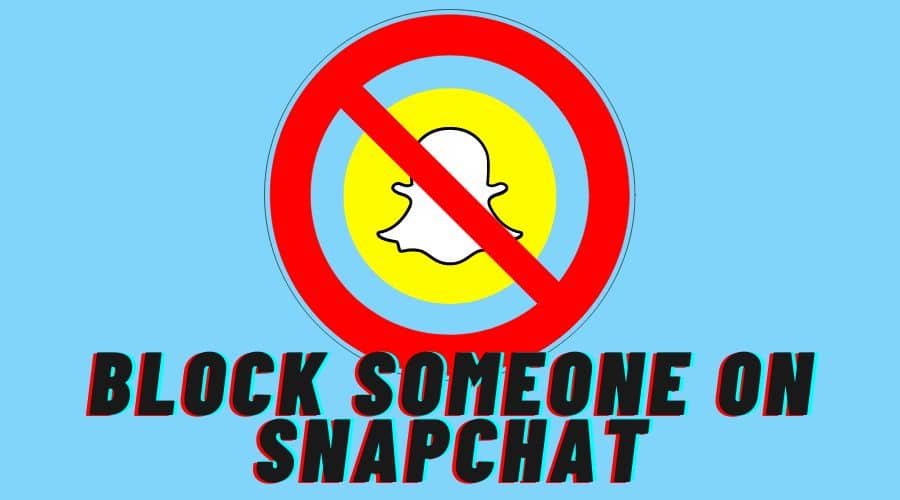Are you annoyed with Snapchat users flooding your inbox with multiple selfies and snaps? Learn how to block Snapchat users and have a smooth experience on the platform. Manage friends and know how to block a particular user. Read along as we get into details.
Quick Answer:
You can use Username, Chat, or Map to block someone on Snapchat. In addition, the same effect can be achieved by using the ‘Do Not Disturb‘ feature, privacy settings, and deleting friends.
People block users on Snapchat for countless reasons. For instance, you might find that a particular user is flooding you with multiple snaps, or you are friends with your ex, whom you want to stay from your inbox. Most people compete on the platform to focus their attention on them. But remember, no one will judge you on the platform.
To an extent, you might as well wish not to subject your profile to such things online and remain intended. Among the options is blocking that particular user on Snapchat. However, this is different from removing friends from the friendly list.
While Snapchat is undoubtedly a famous social media platform around the world, not all institutions tolerate it. Therefore, you must learn how to evade a few things or mingle with a particular group of people. You can block them and discontinue the interaction.
This article will take you through step-by-step procedures to block a particular profile on the platform. We will cover different aspects of the story via chat and map and give you an alternative method to blocking someone on Snapchat. Keep reading to the end and have a rough idea to manage your interaction on Snapchat.
How to Block Someone on Snapchat
By Username
The next thing you can also perform on the Snapchat platform to avoid disturbance is blocking someone on Snapchat but instead using the username. This is the second option even though we have introduced it. To get a clear picture, here is what you need to do after that and block someone:
Step 1: As usual, ensure you first launch the Snapchat application and log in to your account with your credentials.
Step 2: Then click on the search bar. This move will enable you to locate someone's profile using their username.
Step 3: Click and hold on to the users whom you want to block. This step will enable you to find the popup menu for detailed options.
Step 4: Select more from the menu, and you will access the advanced options to perform on that particular profile.

Step 5: Therefore, click on the red block icon. Once you click on the icon, you can block that particular user. From here, subsequently, you will no longer be able to access their details, or the user will no longer be able to send you a direct message or view the story on the platform. This is irrespective f the privacy settings you have in place.

Step 6: If the action is satisfying and can make you comfortable, then confirm and finalize the steps. Once you confirm, that username will be added to the block list. You can later access them on the Snapchat settings and even unblock them. We will cover this in the next article. Keep checking for more.
Via Chat
Snapchat chat gives you multiple means to block someone on the platform. And the next method is through the chat section. This way, you can also block someone and avoid issues. Here is how to go about it in a few simple steps:
Step 1: Launch the Snapchat application and log in with your details.
Step 2: After that, locate the users you wish to block. This is where you have to navigate through the chat or conversations section, which is marked with a speech bubble button. Equally, you can click on the search bar icon found at the top of your screen. In most cases, it resembles the magnifying glass button at the top of the screen. Afterward, type in the target person's name in the search bar.
Step 3: Then click on the users to launch the chat or conversations you have been sharing.
Step 4: Proceed by clicking on the menu button, which is found in the upper left-hand side corner of the char tab on the screen.

Step 5: Then click block from the resulting menu, which appears once you are on the chat tab.
Step 6: Finalize by clicking confirm and acknowledge that you want to block that particular user. Tap and confirm on the box, and then you are done. The person is also added to the block list as usual.
By Map
Then lastly, before we give you the alternative method, you can also block someone on Snapchat using the map. Read along and find out. Though it sounds weird, here is how to go about it:
Step 1: Launch the Snapchat application, and assuming you have logged in to the account, proceed with the next step.

Step 2: To access or open the map, swipe down.
Step 3: Then locate the person you wish to block on the map. Then click on the users to see the card on the map.

Step 4: Click the hold on to their cards so you can see their profile for details options.
Step 5: Then select and tap on the 3 dots found on the profile. This option will then help you access other advanced menus with multiple options.

Step 6: Then, from there, as well, select the red block icon. This is the icon that blocks that particular user. If you click on it, they will no longer be able to see your stories or even manage to send you direct messages. This is regardless of what is on the privacy settings as long as you block the profile.
Step 7: Then finalize by clicking confirm. That particular person will be added to the blocked list of members. You can later access the list through the Snapchat settings.
How to Block Someone from Snapchat Story?
In this section, we will introduce you to the procedure on how to block someone from a Snapchat story. The procedure is not that complicated. Keep reading and find out more detailed tips and step by step:
Step 1: First, launch the Snapchat application or visit the Snapchat website and log in to your account.

Step 2: Then, while one account, click and hold the story. If not, you can also click on the username while viewing the story on the platform. This step will let you access the popup menu with some simple options. If you are using the subscriptions, you only have to click and then hold on to the username. After that, click on more from the options and head to the settings option from the resulting menu.
Step 3: Then, you can proceed by selecting more. Sometimes, you can click on the 3 dots. You will, after that, access the advanced option to proceed.

Step 4: Then select the red block icon from the menu. When you tap on this icon, you are about to block that particular user. So once done, that particular user will no longer have access to your Snapchat stories or even manage to send you direct messages to your profile.
Remember that, even if you have the privacy settings that enable anyone to send you a message, once you block someone with this option, they no longer access your message of carrying out an action on your profile.
Step 5: If you are satisfied with the step you are taking, then click the confirm button. You would have to add that particular user to the blocklist. You can later access this list through the Snapchat settings when you want to.
Alternatives to Block Someone on Snapchat
If you want to limit contact with particular users, blocking their profile is an extreme step. However, there are a few less extreme methods to the above steps. In this section, we have collected a few steps you can take and limit the user capability on your profile.
Utilize Do Not Disturb Feature
This is one of the least measures you can take other than blocking someone on the platform. This move enables you to silence the notifications from your Snapchat friends or even if it is a group. Once you turn on the feature of a particular user, then you can still share and converse the message with each other, including sending snaps. This one lets you not be bothered with their notifications which come now and then.
It is one of the perfect alternatives to blocking a profile. The good thing is that you can turn on the notification for a particular user while contacting other members on the platform or a particular group.
This feature is simple to locate it. Here is how to go about it.
Step 1: Assuming you have logged into the account, locate the user you want to turn on the Do Not Disturb feature.
Step 2: Then open the chats and click on the menu button.

Step 3: This will give you options, and among them is the Do Not Disturb. Then click on that option and enable the feature from the menu list. Simple, and you are done.
Delete the Target User from the Friend List
When you want to remove someone on Snapchat as your friend, you can also delete them instead of blocking their profile. But these options will ensure that you no longer get connected.
The good news is that these users can still access your profile and see the stories as long as you have made the profile public. Refer to our previous article for these options. Still, the users can share the snaps with you directly or chat. However, this functionality depends on your place under the privacy settings.
Deleting a particular person on Snapchat is an idea and an excellent alternative to blocking. This is because you can still get connected, contact each other, and share private stories as long as you are open to interacting with non-friends. This is a simple thing to do:
Step 1: Assume you have logged into the account, and move ahead by clicking on the friends to access the chat.
Step 2: After that, click on the menu button.

Step 3: Click on the remove friend from the menu list, and you are done. Sounds simple and still more ethical than blocking.
Change Your Privacy Settings So Only Friends Can Contact You
When the user is disturbing you, the notification, chats, and snaps are not on the friends' list; you can also change the privacy settings. This applies even if you want to prevent users from accessing your Snapchat stories. The only move you can make here other than blocking them is to change the privacy settings. However, this method is the same as deleting options from the list of your friends.

With Snapchat, security is the priority. So, you can decide with whom you want to interact. That you can set the privacy to interact with your friends or non-friends. Here is how to go about it:
Step 1: Once you have decided to amend these settings, click on your profile button, which is found in the upper left corner of your screen throughout the application.
Step 2: After that, tap on the gear button to access the settings.
Step 3: Keep scrolling down to the who can tab and move ahead with the next step.
Step 4: Then select contact me and from the menu, choose my friends. These options allow your friends to collaborate with you, chat, share snaps, and see your stories.

Step 5: Then finalize by going back and clicking on view my story. The feature on the popup menu, click on my friends. Equally, you can move ahead by clicking on the custom and creating your custom privacy settings so that you can filter your friends to prevent them from accessing your stories. This awesome move, as well as blocking a particular user.
What Happens When You Block Someone on Snapchat?

Now, a few things happen with the blocking function once you click on it. Your friends will find such things once they log in to access their accounts:
- Your profile from their side will appear as a non-friend, and they never have an option o find you. Therefore, if they search you through their account, they will never be able to locate your profile using the number and username.
- Friends will never be in a position to collaborate, see your stores, chat with you or share their snaps with you. This is not possible unless you decide to unblock them.
- Also, the target person might as well know that you have blocked them on the platform once they click on the magnifying glass button to access your username when they use a different account.
- All the previous chats on Snapchat will disappear from your account settings and their account settings.
- Any unopened snaps will also expire. Then the blocked user will no longer see the chat history as well.
Note that the target people on Snapchat will no longer see the stories you share since you will each other be removed from the friend list. The username will also not be searchable from their accounts. But, when you go with the remove option, the target person will be able to see your public stories while blocking evades all these features, and one can't even witness your inspired snaps or selfies.
Does Snapchat Notify When You Block Someone?
The correct answer is no. Snapchat does not send any notification to a user when you block them, as it remains private. However, when the person decides to search you through the platform or to share a direct message with you, it is then that they will realize they have been blocked. Otherwise, it remains private.
Conclusion
When someone is flooding your dm on Snapchat, the platform enables you to manage the notification through multiple features. One of the options you can take to avoid disturbance is blocking. However, blocking is an extreme step. But this article has shared multiple methods and procedures for blocking s well as highlighted some of the alternatives to suing other than blocking.
But when you block a user, y]they will not be able to converse with you on the platform, and your surname will no longer be searchable. Read and understand the procedure to stay stress-free on the platform.