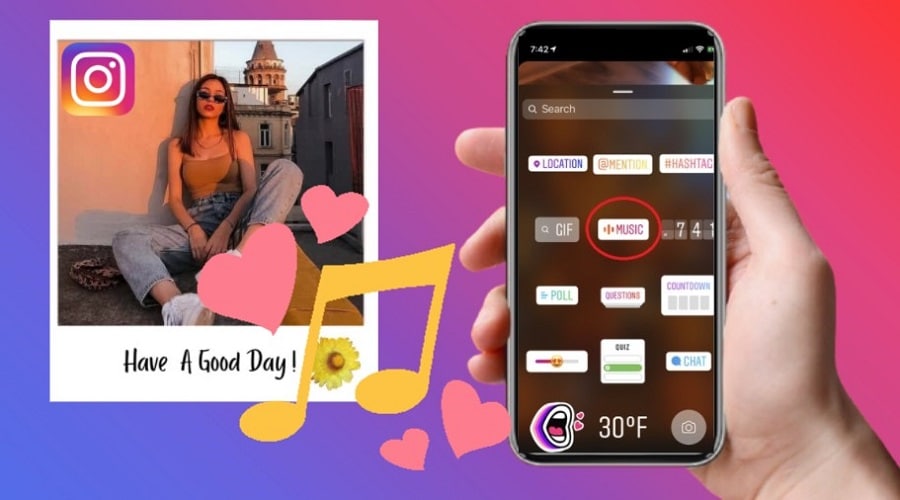Are you searching for a guide on adding music to your Instagram stories? Read our article to learn these simple procedures now!
Instagram is a popular social media platform. The platform introduced new features where users can add music to their stories. Thus people can add favorite audio on their pictures for the audience to listen to. Therefore Instagram can now access different songs, enabling you to share them with your photos or videos.
Instagram updates the lists daily. It offers a lengthy selection of music libraries and is also imported from other music platforms like SoundCloud, Spotify, etc. Thus, today's article will outline the best procedures to follow while adding music to your Instagram story using different devices. We will also share a method you can use to troubleshoot any issue. Read on to the end.
Add Music to Instagram Story with a Sticker
Generally, anyone can add music to the Instagram story with a sticker. This is done directly from the Instagram library using these simple steps.
Step 1: Open the Instagram application on your device.
step 2: Tap the plus icon(+) at the top of the application.
Step 3: Scroll to the story icon that looks like a profile photo on the top left of the screen.
Step 3: Upload your story by swiping up and accessing the camera roll or shooting the story. You can also long-press your story and then tap ‘add your story. While uploading your story, you can apply any filter or effects.
Step 4: After that, press the sticker button on the top of the screen or equally swipe up when ready to add music to the story.
Step 5: Tap the music button or the music sticker.
Step 6: You can search a song by the name on the search bar or browse using mood, genre, or popularity.
Step 7: Select the music and press it to add to your story. You can also play to hear a shot clip.
Step 8: After that, press done on the top right corner of your page.
Step 9: Edit a sticker and move it to the place you prefer in your story.
Step 10: Then navigate to ‘your story button placed at the bottom left of the device.
Note: When adding music to your story, you can preview it before publishing.
-
Tips to Edit the Music Sticker in Your Story

If you do not like the appearance of your music sticker, you can double-tap on it, and it will direct you to the previous screen to edit. And here is the procedure you should follow to edit the music stocker.
Upon following the above instruction of adding a music sticker to the story, skip step 2.
- To change the icon or switch the lyric mode, tap the music sticker or swipe left on the icon of the music player.
- Slightly press on the color wheel at the top center to change the appearance of your sticker.
- After that, press done.
- Post it by pressing your story button found at the bottom left of your device.
And in case you recorded a video, there are more options you can perform on the sticker before finalizing. You can hold it down so that you can easily pin a sticker to a specific person or location in your video. This implies the sticker moves along with the object as the video plays.
Add Music to Instagram Story without Sticker
While you love using stickers, some people still do not like using music stickers. If you are among them, then there is a way out. You can still add music to your Instagram stories without stickers using either of the following methods.
1. From the Old Way
Even though the music feature was just recently introduced, people previously added music using the old way. and here is how it was done without including stockers:
Step 1: Start playing the music you need to have on your Instagram post. It can either be from the library or a music application like Spotify.
Step 2: Open your Instagram, open the story while the song plays in the background.
Step 3: Start recording your story by pressing the record button.
Step 4: Make any edit to the story before posting.
Step 5: Tap your story button on the left corner to post it on Instagram for your audience.
Step 6: You can also preview by playing the story and listening to the song in the background.
Note that this method does not limit your time like other procedures restrict 15 seconds. You can record as many stories as possible.
2. From Apple Music
If you are an Apple user, adding music to your story without stickers is also good news. Here are steps to follow and share your song on Instagram stories to jam your followers:-
Step 1: Open apple music.
Step 2: Move to a song you wish to share and select it.
Step 3: Then press on the 3 dots that are horizontal at the center-right of the screen.
Step 4: Choose share.
Step 5: Swipe on the apps to find Instagram and if not available, press more to find the Instagram application.
Step 6: Give Instagram time to open automatically.
Step 7: After that, press your story tab on the bottom left of the apple screen.
It is worth mentioning that this method won't preview your story. Because the audio cannot play on your story directly. Instead, your followers must tap into the story where they will be redirected to music streaming applications like SoundCloud, apple music, or Spotify.
3. From the Spotify App
Are you a Spotify user? We have covered you in our article too. We know you will be happy to learn how to add music to your story without stickers. It is simple; follow these steps to get started:-
Step 1: Go to Spotify and open the application.
Step 2: Search the song you want to share on your Instagram story.
Step 3: Press those 3 horizontal dots found at the top right of your screen.
Step 4: Move down and press share.
Step 5: Choose Instagram stories and proceed.
Step 6: Press your story button on the screen to post on your Instagram feeds.
You can easily share your favorite music in the story when you follow the above steps. Just like apple music, the song cannot play on your story. But instead, it redirects the audience who presses on your story to Spotify for them to listen to the music. It's pretty simple.
4. From the SoundCloud App
Sharing a song on your story from Soundcloud is similar to the above procedures; it is easy, but still, the audience will be redirected to the SoundCloud platform for them to listen to the rack. Otherwise, here are the few steps to follow to share a song from SoundCloud on your Instagram stories successfully.
Step 1: Navigate to the SoundCloud platform.
Step 2: Search the song you want to include in your story.
Step 3: Like previously, press 3 horizontal dots-bottom right of the device.
Step 4: Scroll down and choose share on Instagram.
Step 5: Lastly, publish it by pressing your story button found at the bottom of your screen.
And everything will be done. Straightforward without much hassle.
5. From the Shazam App
Mainly shazam is used to evaluate and identify the singer or artist of a song you listen to. However, this application can also send a song to your Instagram stories without including a stocker. Follow the below procedure to post a song on your story successfully-
Step 1: Open the shazam application and let it identify the music its currently playing.
Step 2: Then tap the song while in shazam, press more, then share the option.
Step 3: Choose the Instagram share option.
Step 4: After that, send the track and its artwork on the Instagram platform.
Step 5: Lastly, publish it as a story. You can as well go back to shazam without closing Instagram.
Thus, users will tap your story then redirect to the shazam to play your favorite song alongside your Instagram story.
Why Can’t I Add Music to My Instagram Stories?
During the inception of the music stockers, the feature was only available to a few regions or countries. But, today, this feature has been spread across the contents. But again, some areas cannot access the feature to date. Therefore, there is no other option. And if you are in a country with access to music stocker but is not functioning normally, then here are some possible reasons and suggested solutions.
- Your application is not up to date
Music stickers work well and are more compatible with updated applications. So if uninstalling and installing won't solve the glitches, then quickly update your app and get the music-adding capability to start enjoying.
- Using a business account
Business accounts have restrictions. And due to these restrictions, there is no p[opular option, but instead, it offers royalty-free songs selections. We, therefore, recommend changing to the Instagram creator profile.
- Sharing brand content ads
This is against Instagram API., and it states that you should avoid GIFS, Emoji more than one, and music when you are sharing branded content ads.
Up to date, it's not clear when other restriction regions will be able to access the music stickers. This feature is only available in 60 countries around the globe. In case of any changes, we will always get you updated.
However, you can use reliable VPNs like ExpressVPN and shortcuts to unlock the music. When you press that shortcut, the clear VPN immediately connects using a different IP address to a foreign country that supports music stickers.
Conclusion
When you add music to your Instagram story, it elevates your content by looking unique. Be it the favorite song with a sticker or without a sticker playing background to your videos, it is still the perfect method to get the audience's attention. We hope this guide has been informative and valuable to you and will make your Instagram story move to the next height.
Use the best method for an efficient, reliable, and cheaper option that meets your needs. Either way serves the same purpose in social media marketing.