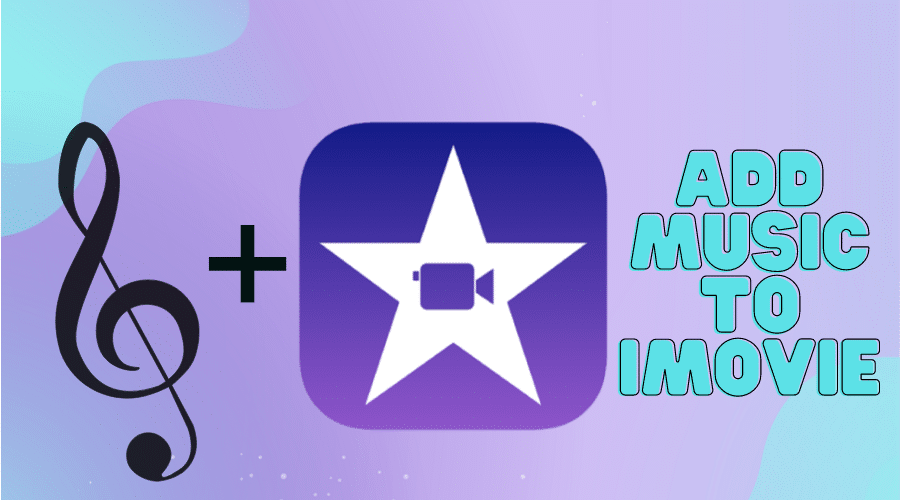Are you struggling to add Music to iMovie or finding a hard time going through the process? iMovie has inbuilt audios and soundtracks as well as sound effects, which anyone uses freely in their projects. If you want to learn more and step by step guide, then continue reading our article.
You can quickly shoot amazing videos even with your iPhone or camera. However, you need to edit the footage after shooting before publishing it to your audience or sharing it on various social media platforms. Editing to make it a movie is so easy, and we appreciate that iMovie makes everything simple. Thanks to the developers. But when you are not an iMovie pro, the name should not scare you.
In our article today, we will guide you on how to add Music to the iMovie software and create a professional-looking final video through iMovie. Adding Music to the video is another important thing. First, it adds a tone to your video content. This way, iMovies has different features establishing it to offer users many options to add Music to the software.
Besides adding Music or soundtrack from your iPhone or desktop, you can also rely on the built-in audio tracks. do you want to know more about adding Music to the iMovie? Then keep reading our detailed guide to the end.
How to Add Music to iMovie on iPhone
Use Your Download Music Library

As earlier stated, the soundtrack is not limited when you are using iMovie library stock. But when you have a soundtrack on your iPhone, you can still add it to your iMovie software. Therefore, first, you must know how to access a song in the music app. then, you need to use the below procedure to add the Music to the iMovie when you want to edit a video:-
Step 1: Open the footage or a project you can edit using the iMovie app.
Step 2: Then click on the + icon.
Step 3: And from the pop-up menu, click on the audio followed by my Music
Step 4: After finding the song from the list; now click on the + icon again.
The above steps also have some limitations. Sometimes, you can purchase a song from iTunes. Unfortunately, the song fails to play. The song cannot be added to your iMovie project because of copyright reasons. That is, it is DRM protected.
But when you have a song in the iCloud storage and iCloud Drive, you can still access it when using your iPhone. for this case, you will not find the track in the music app. however, follow this procedure to add Music from iCloud Drive to your iMovie:
Step 1: As usual, open a project through iMovie.
Step 2: Then hit the + button.
Step 3: Click on files, then browse from the resulting options
Step 4: Again,n click browse from the top left corner of your screen, and select iCloud Drive
Step 5: It will redirect you to the iCloud storage files. Choose the Music you want and then add it to your iMovie project.
Use Built-in Themes Soundtrack

When using iMovies to edit a video project, there are multiple built-in themes you can utilize while adding transitions and music to the video. It is among the best and most straightforward methods to edit a professional video. Each one from the collection gives your video a pleasant feel and look.
This is why you need to experiment using a unique one and find the one that makes your video outstanding. Famous composers create soundtracks, and users can easily use them for free. here is how you can add a soundtrack to the iMovie project:
Step 1: Upon launching the iMovie and video project on the timeline, click on the add media icon
Step 2: Then click on the audio. After that, followed by a soundtrack from the options and browse the built-in soundtracks.
Step 3: If you want to preview a soundtrack, click on it. You can also download the soundtrack by tapping it when it looks dimmed and clicking on it again to preview.
Step 4: And if you want to proceed with adding the soundtrack, you previewed to your iMovie project, click on add audio icon close to the soundtrack. Then this software will automatically place the soundtrack at the beginning o your video project and then fit it to the length of your iMovie project.
It is that simple, but through iMovie, you can also edit to adjust the length of your clip. This means you can use multiple soundtracks in a simple clip.
How to Add More Audio to iMovie on iPhone
Add Sound Effects

Besides using built-in Music, you can add more sound effects to the iMovie project. Combining a sound effect in your video is one of the incredible ways to make your move unique and stand on another level. Sound effects mostly spice p your audience and viewers alike. so, if you ever wanted to add a sound effect to the video using iMovie, we got you covered in this section:
Step 1: As always, open the project using iMovie software
Step 2: Then, scroll on the timeline and make sure the play head is where you nat to place the sound effect. Click on the + icon and then tap on Audio, and from the pop-up menu, click on the sound effect.
Step 3: You can click on the selected sound effect when you want to preview it first
Step 4: After that, click on the + button to add it to the video in iMovie.
You must remember that the sound effect you have added to the video will appear as a light blue line on the timeline. That is underneath the video. But when you realize that you have added a sound effect at the wrong point, long press on the timeline and then drag to place it at the targeted spot.
Add VoiceOver
Another audio you can add to your iMovie project is the voiceover. A perfect video also needs some narration. Using iMovie software, you can easily record a voiceover without the need for any other software and use it on the iMovie project. here is how to record a voiceover using iMovie:
Step 1: Launch your project through the iMovie,
Step 2: Then scroll along the timeline and make sure the vertical white line points at the perfect pot when you want to add a voiceover.
Step 3: Then click on the + button and select voiceover from the resulting menu.


Step 4: You will see a recording control from the above timeline, and from there, click the record button when ready to start.
Step 5: When you are done, click stop.

Step 6: Select the voiceover and click it to preview; if you are satisfied, accept it, but when you are yet convinced, you can retake
How to Add Music to iMovie on Mac
The option of adding Music to your iMovie project is limitless. Besides using your iPhone, you can also use a mac to add Music to the iMovie project. And in this section, we will guide you in using a media browser to add Music to the iMovie from the library. Thus, you can follow the below procedure:-
Step 1: Open your project, tap on audio at the top of your window, and tap on eh Music from the music library menu. And navigate through eh selection.
Step 2: Click one song and preview it first by clicking a play button next to each song. But still, you can choose a song by tapping on the waveform found at the top of the media browser and clicking on the spacebar when you want to preview.
Step 3: You locate a perfect song you want to add to the iMovie, proceed by dragging it to the timeline from your media browser on eh mac device. This means that you can drag music files such as mp3, mp4, and m4A as well as AIFF under the video clips that a bar that connects to the clips displays on the timeline of the iMovie project. Drag the file either to the background music and, if not, attach it to the clip as an audio file.
Step 4: If you wish to add the background music or theme, make sure you drag the song to the Music well, represented by the music note button found at the bottom of your timeline. However, if you move a video clip on the timeline, your song will not move.
Step 5: And in case you want a section of the song to use on the iMovie, then choose the range of the song waveform from the top of the media browser so that the song range you want has a yellow border. Then proceed to drag that selected range to the timeline. you can also extend or make it short by only dragging it to any side.
How to Add More Audio to iMovie on Mac
besides Music, you can also add other audio on iMovie using the mac device. There are many free sound clips on the iMovie library which you can add to your iMovie project. If you have been struggling to find sound effects such as rain or footsteps, you should not worry as iMovie has all these and other sound effects like jingles and ambiance. Here is how you can add more audio to the iMovie on mac:
Step 1: Launch your iMovie project and tap on the audio icon from the menu found at the top of the browser.
Step 2: Then tap on the sound effects from the pop-up menu on the sidebar found on your left-hand side. To find the media browser, tap on the media browser icon.
Step 3: And when you want to preview audio, click you want to select like a jingle, try to hover the pointer on the selection from the list, and tap on eh play button found on each audio clip. Like the case of a song, you can also choose the sound clip, tap on the eh waveform from the top of the media browser, click on the spacebar, and then preview it.
Step 4: Upon identifying the perfect audio clip, point to it and drag it to the timeline to attach it to the iMovie project or video clip. And anytime you move the video you attached the audio, that audio clip will move with it.
Step 5: And if you want to use the audio as the background music in your video, drag the audio to the Music well, which is represented by the music button on your timeline. a video click on the timeline does not affect the audio added to the Music well.
Can You Add YouTube Music to iMovie?
We did not mention that iMovie is a software developed by Apple company to make editing work easy for filmmakers. Thus, it only works on Apple products. While it is popular among many people, it only supports a few file formats. When a file media does not appear on the iMovie library, it is not supported, or it h copyright protection.
And YouTube music falls into copyright protection case. You might download the youtube audio illegally for offline use, but you cannot upload it on other media platforms other than just streaming through a music player.
However, you can use youtube music in the iMovie with one condition. After removing the copyright restriction, convert it to the format supported by the iMovie, like mp3. It would help if you had professional youtube downloader tools, which we covered in our previous articles. and also, currently, Spotify, like YouTube Music, isn't compatible with iMovie
FAQs
1. Why can’t I use a song to iMovie?
There are two possible reasons why you might find it challenging and impossible to add Music to the iMovie project. After purchasing a song and downloading it to your iPhone or Mac, it might annoy you. The Music has copyright protection from the holder, which restricts the usage of a third-party tool. The rights holder has the freedom to decide who can use their song. iMovie only allows limited file formats.
2. Is the built-in soundtracks in iMovie royalty-free?
iMovie allows users to use the built-in soundtracks free of charge since the apple license permits them. Thus, the Music is royalty-free to anyone who wants to sue in their iMovie projects. You can use a search catalog or essential filter functions to track the collection of audio and sound effects.
3. How to change the background music in iMovie?
When you realize that the background music in the iMovie project is not perfect, you can delete the audio from the Music well or timeline and then replace it with the one you prefer. It is simple to drag the audio track from the media browser and then drop the file to the audio track on your timeline.
Conclusion
while adding video on any apple products, it is good to add some audio or sound effects. This elevates the quality of your final video clip. It is simple to add music or other audio, such as sound effects, to the iMovie projects with iMovie. iMovie should not scare you into getting your video funny and crazy by trying something unique.
Anytime you want to add an audio file, voiceover, or Music to your Instagram story or video clip, then iMovie is readily available at your disposal to get it done. However, the software complies with the copyright restrictions and cannot let you use someone's audio without permission or with the unsupported file format.