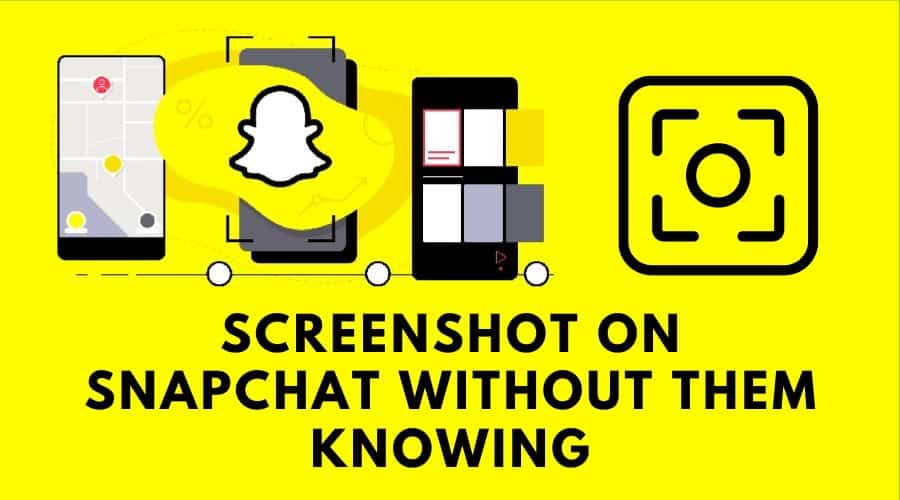Do you want to take a screenshot of Snapchat messages without the sender knowing? A good question so far online. Definitely yes, but how? find out more in our article.
We all agree that Snapchat sends notifications to other users when you take screenshots of the chats, messages, and snaps. But the good news is that there are multiple approaches through which you can take a screenshot on Snapchat without them knowing or getting the notification.
But remember that this article is not meant to help promote malicious activities but to serve as an educational article to inform readers. Therefore, respect someone's privacy and never misses the methods we are about to discuss. With that in mind, we have researched multiple ways to take a Snapchat screenshot without letting them get a notification. Read to the end and find out.
How to Screenshot on Snapchat without Them Knowing
As we have stated earlier, screenshotting without the sender knowing on Snapchat is much possible. However, you must be keen on the minimal requirements and limitations of these methods we will share. The choice will depend on your preferences. Otherwise, here are some of the suggested approaches and detailed procedures.
1. Use Airplane Mode
You can screenshot Snapchat without the sender knowing when you simply turn your phone to airplane mode. This is very simple, and doe snot even calls for help from the third-party application. However, you must be keen and follow the steps because they are risky. Once you miss out on the steps below, rest assured that the other person will receive the notification. Then also, remember to have all the login credentials.
Because of the complexity involved, we out to take you through the steps using Android and iPhone at ago. Let us find out the slight differences:
For Android
Step 1: Launch the Snapchat application and log in with your relevant details
Step 2: Then head to the chats section and load the snap.
Step 3: Proceed by turning on the airplane mode

Step 4: Return and watch the snap as you take the screenshot
Step 5: After that, force stops the application. That is, head to the settings, select app and notifications and form the list, head to Snapchat and click force stop

Step 6: Then, you can finish up by clearing the cache. If you do not know how to go about it, head to the app settings, select apps and notifications, head to Snapchat, tap on storage and click on clear cache. And you are done.
For iPhone
Step 1: Launch the Snapchat application and log in with your relevant details
Step 2: Then head to the chats section and load the snap.
Step 3: Proceed by turning on airplane mode.

Step 4: Return back and watch the snap as you take the screenshot.
Step 5: After that, force stop the Snapchat application. Swipe up starting from the bottom of your screen and then swipe up on Snapchat.

Step 6: When you are done, make sure you clear the cache. Please navigate to the app settings and scroll down on the menu until you locate a clear cache and tap on it.
In all the above procedures, once you take the screenshot and clear the cache, you remove all the history and caches containing the screenshot data. Once done, you can reconnect to the networks and log in to your Snapchat account once again.
2. Use Screen Recording Feature
The second method to screenshot Snapchat without anyone knowing is to use the screen recording feature. This is the easiest hack you can ever count on, and it is available on both iOS and Android devices. If you are an android user, then here is the procedure you need to follow:
For Android
Step 1: Using your android device, swipe down on your screen and then access the notification panel
Step 2: Once again, swipe to access the quick settings panel
Step 3: while on the board, swipe right until you locate the screen recording button
Step 4: After that, click on the button and get started.

Step 5: With the feature enabled, you can launch Snapchat and head to the snaps you want to take screenshots of. You are recording as you watch the snap on the Snapchat platform.
For iPhone
And if you are an iPhone user, the process is also straightforward as Android but with minimal differences. The device also comes with a built-in screen recording feature for such tasks. However, you need to enable this feature to be accessible through the control center. And if it is not in the control center, then consider adding its shortcut to the control center with the below procedure:-

Step 1: Launch the setting application on your device ad locate the control center from the menu.
Step 2: Click on it, then choose to customize control options from the resulting menu.
Step 3: With this procedure, add the screen recorder icon then you are done getting started. Once you enable it on the control center, you can head to Snapchat and watch as the device records the snaps someone sends you without them knowing.
3. Use Screen Mirroring Feature
This method is very similar to the screen recording we have covered in the previous part. This is because screen mirroring is another feature available on smartphone devices that enables users to mirror their devices to the television screen or even connect with the laptop.
This way, users can simply capture the screenshot of Snapchat without sending a notification to the sender. There are two options: you can use the screen mirroring feature or, equally, use the HDMI cable to connect the device. But procedures differ based on the device you are using, as seen below:
For Android
If you are using Android, then follow the below procedure:
Step 1: Launch the Snapchat application and head to the snaps you want to record or take screenshots of without them knowing.
Step 2: On your android device, swipe down from the top of your screen and click on the screen mirroring icon. This will enable you to connect the android device with the TV or laptop.

Step 3: Then, the device will prompt you with options where you need to decide to play the snap on the laptop or the TV.
Step 4: After that, use another device to record or take screenshots of the snaps on the TV or laptop screen.

For iPhone
For this method to work well, you must first enable the screen mirroring feature so your iPhone can cast the Snapchat to the external device. Another third-party application claims to offer the same service, on-screen mirroring, which we will cover later in this article. Therefore, the procedure when you are using iPhone is similar but with very minimal differences.
Step 1: Launch your Snapchat application and log in with relevant details.
Step 2: The n on the chat section locate the snaps you want to record without the person knowing.
Step 3: Before you start watching, go to your control center on the iPhone and enable the screen mirroring feature.

Step 4: Once you have enabled it, connect the iPhone to an external device like a laptop or the TV screen and display the snap as you watch. You are done with a different device to take screenshots or record the snaps on the external device.

4. Use Other Recording Devices
Like the previous methods we have covered in the article, you also need another device to take screenshots without someone getting notifications on Snapchat. Thus, use the device to record and take photos of the snaps on the platform.
Hence, it would help if you faced the screen on your smartphone, played the Snapchat snaps on the interface of the other phone, and recorded everything happening on the screen. However, this method does not guarantee a high resolution of the outcomes. But it is perfect for recording anything you receive on Snapchat, making it a fair approach.
Remember that before you decide to use this method, take your time to research. This is because there are time limitations regardless of your snap on Snapchat. However, Snapchat again has a looping feature where you cans et that the content does not disappear for a few seconds after watching.
Still, Snapchat allows users to play single daily snaps, which we encourage you to use wisely. But also, remember that the other person will know when you reply to the snaps on the platform.
However, when unsure about these features, opt to use another device and record the snaps as they play. Regardless of how long the content runs, you will rest assured that you have saved the content on another device.
5. Use the Recent Apps Section
Before we get started with this method, we would like to remind you that, though you can keep some parts of the snap, you will not be able to capture the total size of your snaps. And we highly recommend using this method when you want to keep the chat message in the screenshot forms.
Therefore, you can successfully trick the notification with this method. But be careful with the procedure to avoid alerting the other person that you took a screenshot of their snaps.
Step 1: Launch the Snapchat application and log in with the relevant details.

Step 2: Then click on the chat icon at the bottom of the screen and navigate to the person who sent you the snaps you would like to screenshot.

Step 3: Then click on the recent app icon. From this point, you will be able to see all the recent apps displayed to you.
Step 4: Hereafter, screenshot the chat but be faster than when done. Make sure you close the Snapchat application and other pending apps.
Though not perfect, you can crop the screenshot and make it better. You have just saved the Snapchat messages without the other person knowing about your camera roll or gallery.
6. Use Third-Party Apps
Like many third-party applications online to help you save your WhatsApp status, numerous third-party applications can help you screenshot your Snapchat snaps without sending a notification to the other user. These apps are available on google play and the app store as well.
For Android, the perfect app is the Private Screenshot App. Regarding the iOS device; then you can use Sneakaboo. These third parties are elementary to use while saving the snaps on your Snapchat account.
We will guide you through using the Private Screenshot App for this case. Here is how to go about it:
Step 1: Head to the play store on your android device and search for the Private Screenshot App,
Step 2: Then, from the results, locate the application, download it, and install it on your devices.
Step 3: After that, click on it to launch and log in with your Snapchat credential.
Step 4: Then, you can choose what you want to do; in this case, we will go with the screenshot. But the other options available are burst screenshots, screen recording, and integration.


Step 5: Then head to Snapchat, locate the snaps you want to screenshot, and start playing. You will see the camera icon displayed on the screen while the snap plays, click on it and take a screenshot of the snap without sending a notification from the other end.
Remember that once you login into the above third-party applications with the relevant details, you will be able to access the recent snaps and Snapchat stories. The same procedure applies even when using Sneakaboo on your iOS device.
7. Use Google Assistant to Screenshot on Snapchat for Android
If you are an android user and the above method does not seem to work well with you, then you can also capitalize on google assistant. However, not all Android devices come with this feature, and if it has google assistant, then you can count it as a perfect feature to save snaps without sending notifications.
There are also limitations to this method; first, in a situation when the snap is looped, then you must be fast enough. This means you must practice when this is vital for your case.
Step 1: Launch the Snapchat application and log in with relevant credentials.
Step 2: Then head to the chats section and select the snaps you want to save.
Step 3: Immediately open google assistant. You can hold down the home button or say OK, Google. Then it will prompt asking how it may help you next.

Step 4: In the instructions, command it to take the screenshot.
Step 5: From there on, the google assistant will be able to take a screenshot of anything on the screen which involves the snaps you are watching.
But this method will not save the screenshot automatically to the gallery. But it allows you to share with other applications like WhatsApp, Gmail, etc., and you can also add the screenshot to the google photo. Regardless of the steps you take, the screenshot of the snaps is saved to some extent.
8. Use QuickTime to Screenshot on Snapchat for iPhone
Another simple trick is to screenshot a snap on the platform without sending a notification to the other users. The process is simple: everything you need to do enables the QuickTime screen capture on your iPhone, and everything will automatically start performing the task.
If you do not know how to get started, then here is how to go about it:
Step 1: First, you must connect the iPhone to the MacBook, and when done, then open the QuickTime Player application.


Step 2: Then click on the file option from the menu and select the new movie recording from the resulting option.
Step 3: You will have numerous recording options. Choose from the list and choose your iPhone device as the movie recording output. This way, you can mirror your iPhone screen to the MacBook.
Step 4: Immediately you are done setting up, then click on the recording icon.
Step 5: After that, Launch the Snapchat application on your phone, head to the snaps you want to screenshot, and start watching. After that, you can screenshot without notifying the other on end.
You can also do the same procedure even with the windows desktop. However, you must first install the android emulator as we run the Snapchat application on the desktop.
Conclusion
In a nutshell, you can use any of the above methods discussed to screenshot the snaps on your Snapchat account without the other sue getting a notification. They are simple methods, and we have shared detailed procedures to follow. You can select any of them based on your device and preferences.
Though they are perfect, they also come with limitations that you need to be careful and pay attention to. Therefore, before you choose the methods, go through them, and test and select the one that fits your needs and is compatible with your device.