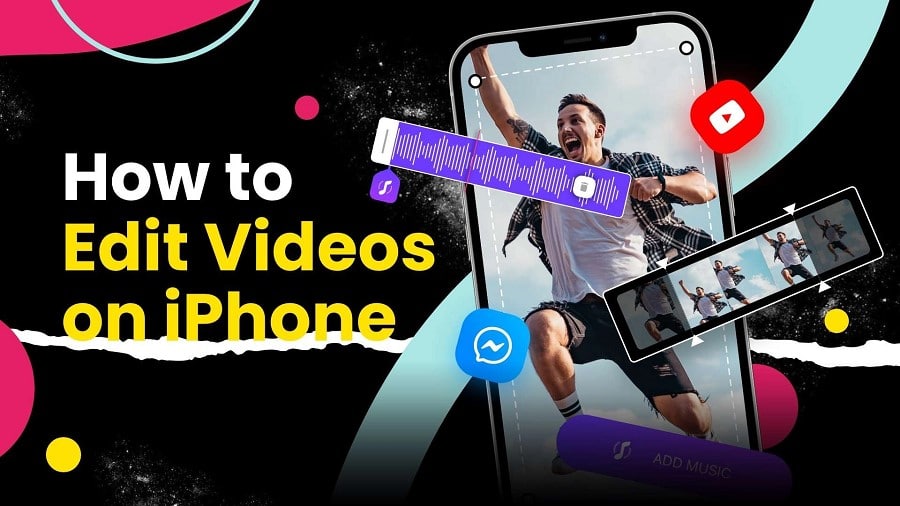Looking for ways to edit videos on your iPhone? Read on to learn about the same and much more.
Many people nowadays are getting into video editing and creating short videos. This is a great way to express your creativity and imagination. The iPhone is a great device to edit videos on because it has some pretty cool features that you can use to improve your video's quality and make them look more professional.
Apple has been a pioneer in the mobile phone industry for years. The company has also been a leader in the world of tablets and smartphones, with its most recent product being the iPhone 13 Pro – which has been touted as the best phone ever made by Apple.
The iPhone is a great little video recording device, but it's not as powerful as some more expensive cameras out there. If you're looking to make some simple edits to your video, you can do so right on your iPhone.
However, Apple users with earlier versions of the iOs device might encounter several challenges when trying to edit videos on their gallery. The process is a bit different on various devices but read on for a universal method to make your video more interesting or engaging.
How to Edit Video Length on iPhone
If you’re a video editor, then you know that the most important thing is to create the right length of the video. Not too short, not too long. It’s a fine balance between length and entertainment value.
You can edit the length of a video you've taken on your iPhone by trimming it. This will allow you to crop the video and remove unwanted parts from the beginning and end.
You can do it with these steps:
Step 1: Open the Photos app on your iPhone and select the video you want to edit.

Step 2: Tap Edit at the top-right corner of your screen.

Step 3: At the bottom of the screen, touch the video camera button.
Step 4: Using the Slider in a yellow rectangle under the video, drag the sliders' ends until you get the desired length for your video.

Step 5: Hit the [Done] button once you are satisfied with your creations.
Step 6: In the pop-up menu, touch the [Save Video], or any other video saving option that matches your preference.
How to Edit Videos in the Photos App
Apple's Photos app for iOS is a great way to manage your photos and videos. But did you know that it also includes some powerful photo editing tools? For example, you can adjust the video scenery, add filters, and rotate the videos in the app. If you are unpleased with the new changes, hit the cancel or revert to the original button.
- For users of Apple's iPhones 11 and 12, the video editing tools are embedded in your Photos app. The tools include trimming, adding filters and music, and sharing your videos with others.
- For people with iPhone 6 or earlier models, you'll need to update the software in your iPhone to get access to the video editing tools.
To update the software in your iOS version 6 and earlier:
- Open the Settings App> touch the General tab> touch the Software Update button.
The Photos app on your iPhone includes a few simple editing tools. One of them is the ability to trim videos so that you can get rid of unwanted parts and only keep what's important.
To use it:
Step 1: Select the photo or video you wish to edit in the Photos app on your iPhone.

Step 2: In the top-right corner of your screen, tap Edit.
Step 3: Touch the video camera button at the bottom of the screen.

Step 4: Drag the ends of the sliders till you achieve the desired duration for your video using the Slider in a yellow rectangle under the video.

Step 5: Click the [Done] button once you're happy with your designs.
Step 6: Touch [Save Video] or any other video saving option that matches your preferences in the pop-up menu.
How to Edit Videos on iPhone with iMovie
The iMovie app is a powerful video editor for creating polished videos. You can use it to edit your existing videos or shoot new ones. It even lets you import photos and combine them with your videos, so you can make a movie out of pictures.
It doesn't matter if you're an amateur or professional filmmaker: The iMovie app will allow you to get creative and make some awesome movies.
You might be wondering how effective the iPhone's Photos app is at editing videos. It's important to understand that, while Photos is the iPhone's built-in video editing app, its results can’t compare to videos edited by iMovie.
Let's take a look at how to use the iMovie app on your iPhone:
Step 1: Download and launch the iMovie app from the App Store.
Step 2: Next, search or import the video you want to edit. Once you find it, click on it to open it.
Step 3: Touch the menu icon at the bottom of the video and select the [iMovie] option.
Step 4: The video will automatically open in the app for editing. Save the movie to your device after making sure the entire edit is to your liking.
Step 5: To begin editing the video, select the scissors tool at the bottom of the screen.
Step 6: Use the second tab option following the scissors icon to make color modifications to the video.
Step 7: If necessary, use the third option on the menu to add custom text to the movie.
Step 8: To add music to the background of your video, tap the music icon and follow the on-screen directions to add new audio.
Step 9: When you've saved everything the way you want it, press [Done] in the top right corner of your screen to save the edited video.
Best Third-Party Apps to Edit Videos on iPhone
The iPhone is a great tool for creating videos, with its built-in camera and editing apps like iMovie. But some great third-party video editing apps offer more features and better performance than the default app. So, if you're not pleased with iMovie's functionality, you might want to check out our selection of the best third-party video editing programs for iPhone.
1. Filmmaker Pro

- For: iPhone
Filmmaker Pro lets you edit videos on your iPhone. It has a ton of features that will help you create professional-looking videos. The app has more than 80 video effects and 50 music tracks, which you can use to enhance your videos. It also has over 50 typefaces and numerous fonts. Filmmaker Pro lets you share your work directly on Instagram, Facebook, and YouTube.
The app is free to download from the App Store, but some features are only available through in-app purchases.
2. LumaFusion

- For: iOS
LumaFusion is a video editor for iPhone and iPad that lets you create professional-looking videos. It has all the basic editing tools you need and a wide variety of effects, transitions, and more.
The app supports 6 video/audio tracks and up to 32 audio tracks. You can also import videos from your computer via USB C drives, which is great if you want to edit your footage without having to convert it first.
LumaFusion has dozens of royalty-free music tracks available for free use in your projects, but if you're looking for something more specific or just want to avoid copyright issues altogether, you can also add your own music files directly to your project.
3. GoPro Quik

GoPro Quik is a powerful video editor that lets you create awesome videos from your GoPro footage.
With GoPro Quik, you can quickly create videos using the videos and photos on your mobile device. Simply select the best shots from a day of shooting, add music and effects, then share the result with friends.
If you want to edit longer clips into shorter ones or combine multiple clips together, GoPro Quik can help you do that too.
GoPro Quik supports the following:
- Import video clips from GoPro cameras and other devices.
- Create short videos with music, effects, and titles in just seconds.
4. FilmoraGo

FilmoraGo is a powerful video editor that comes with a ton of features. It has over 200 items in its library and it can be used to make short films, music videos, and more. In addition, the app comes with a huge array of editing tools that you can use to enhance your videos.
It also has a feature called Filmography, which allows you to create storyboards for your videos. This is great as it gives you an idea of how your project will look before you actually start shooting it.
The app also comes with support for 4K videos, which means that you can create high-quality videos without worrying about their size.
5. KineMaster

KineMaster is a fun video editing app for your phone. It has a ton of features and tools to help you make your videos look great. It's a great option if you want more than just the basics.
KineMaster lets you add filters to your videos, but it also has many other effects and tools that you can use to make your videos look amazing. You can add text overlays and animated stickers to your videos as well. There are also a ton of different transitions available so that you can easily move between clips in your video project.
For example, if you have three different clips in your project, like three different people speaking at different times, then KineMaster will let you choose how long each clip lasts before transitioning into the next one.
You'll be able to set how long each clip plays for before transitioning into the next one automatically without having to manually cut them together yourself using another piece of software. This saves time when editing because it automatically does all of the work for you!
Conclusion
Videos are an important way to express your ideas, self-expression, and creativity. As such, there is plenty of reason for anyone with a phone to try editing some on their iPhone. It doesn't matter if you just want to trim out some unimportant parts or add music for emphasis; video editing can let you create the perfect portrayal of your thoughts and feelings!