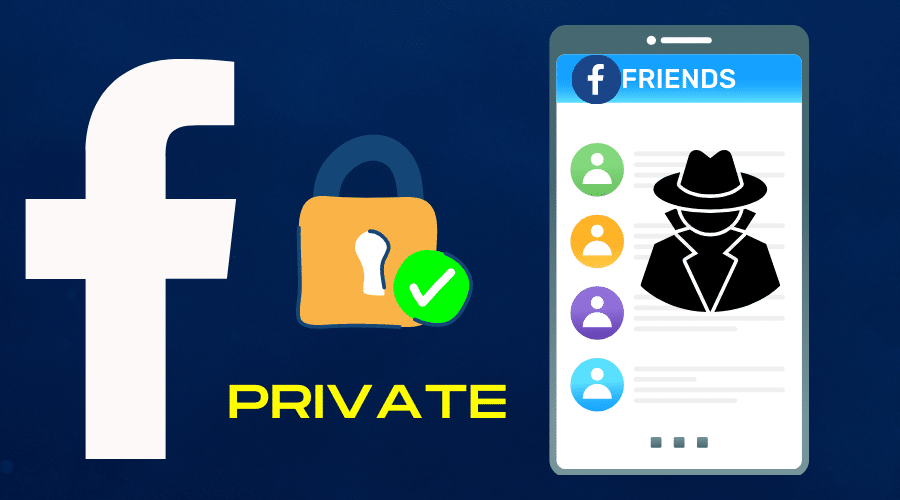Are you concerned with the increasing number of people on Facebook? This article guides you on how to make your friends list private on the platform. Read on for more!
Facebook made some changes to the way privacy works in their privacy settings. You might be wondering how you can do this or want to know why Facebook would do this. There are a lot of reasons for this change. For example, just the same way you wouldn't give your address to everyone, you don't need to let your friends know who all your other friends are. It's not like they all need to know each other.
Moreover, Facebook, is the largest social network, with over 2 billion active users. Everyone uses it to connect with their friends around the world and share their daily activities. Although you can control who views your posts on your profile, for a while it wasn't possible to control who views your friends' list.
But, now that is possible to make your friend's list private in the account. Why not do it?
How to Make Your Friends List Private On Facebook From Mobile
If you have a Facebook account, your friends' list is public by default. So anyone can see your friends' names and their profile pictures. This may be a concern if you are an extremely private person.
If you also use Facebook for professional networking, you may not want your co-workers or employees to see all of the connections that you have on Facebook. Moreso, if there are other people at work that are on your friends' list. So, regardless of the reason why, it's possible to make your friends list private; so no one can see it but yourself.
Here's how to do this:
Step 1: Launch the Facebook App on your phone and sign into it.
Step 2: Tap on the three horizontal lines at the bottom right of your screen for iPhone and at the top right for Android.
Step 3: Scroll down and tap on [Settings & Privacy].
Step 4: Tap on Settings
Step 5: Scroll down the list until you see [Privacy Settings] and tap on that.
Step 6: Scroll down again and tap on [Who Can See Your Friends List?]
Step 7: Tap on either of the below options
[Public]: Anyone can see your friends list if you make it.
[Friends]: Only your friends can see your list of friends.
[Only Me]: Your friend list is only visible to you.
[Friends except]: Except for the friends you chose, all of your friends are excluded.
[Specific Friends]: Only friends you've chosen are allowed.
[Specific lists]: After that, you'll see a list of groupings of people, such as close friends or friends in your neighborhood. What appears here may vary, but it will likely include listings of persons with whom you are friends. If you'd want to pick multiple lists, you can do so using the website's custom option.
Step 8: Once you've picked the people you wish to have access to your friends' list, click [Done] if you've selected Friends Except or Specific Friends.
Step 9: To save your choices and return to the settings, click the back button in the upper left corner.
How to Make Your Friends List Private On Facebook on Desktop
Before you go ahead and make your Facebook friends list private on your computer, here are a few things you have to keep in mind:
- On your profile, you can only control who can view your friends' list. Your friends can also decide who has access to their friendships on their profiles.
If you set your friends list to [only Me] only, for example, you'll be able to view your entire list of friends on your profile. But, anyone can see that you are friends if your friends’ friendslist is set to Public.
- People who see your friendship on another profile will be able to see it in Facebook's News Feed, Search, and other places.
- When others look at your profile as well, they may notice that you have shared friends.
So here's how to make the list private on your desktop:
Step 1: Open Facebook in your web browser and login if necessary;
Step 2: Go into your account settings;
Step 3: Choose [Privacy] from the left menu;
Step 4: Scroll down until you find [Who can see my friends list?] from the [How People Can Find and Contact You] section,
Step 5: Click on [Edit];
Step 6: Select [Only me];
In case you want to edit a different option from only me in Step 6, you can make your selection of whom to allow in the drop-down menu. The drop-down menu will have either, [Public], [Friends], [Only Me], or [ Custom].
Step 7: Hit [Close] to save your settings.
How to Limit Who Can Friend You
There are times when you want to limit who can friend you on Facebook, but you don't want to make your profile entirely private. Maybe you don't want that creepy guy from high school to be able to friend you easily. Or maybe you just don't want friends of friends being able to send you friend requests.
Fortunately, there's a way to control who can add you as a friend on Facebook. Here's how to limit who can friend you on Facebook:
Step 1: Go to your Settings page
Step 2: Click [General] in the left-hand column
Step 3: Choose [Edit] next to [Who can send you friend requests?]
Step 4: You can select [Everyone] or [Friends of Friends] from that option.
If you're worried about getting invites from people who aren't even friends of your friends (or if you just don't want any friend requests), there are three other settings: Everyone, Friends of Friends, and Friends Only. The Everyone setting means anyone can send you a request — but it also enables strangers to search for and find your profile page by name.
If you choose [Friends of Friends], only those who are friends with someone you're friends with can add you which can help limit spam and harassment. So if you want to stay private and secure without preventing all people from searching for you.
You can select the [Friends Only] option.
You can add someone as a Facebook friend if requested. So you will update your Facebook settings to accept him as a Facebook friend, then revert to not accepting any more Facebook friends.
Conclusion
Whatever the reason, it's easy to keep your Facebook friends list private. Facebook will not only keep your friends list private, but it can actually give you an edge in the social networking realm. Because at the end of the day, your number of friends shouldn't matter unless they're people who you trust and care about. And with a private friends list, that much is guaranteed!