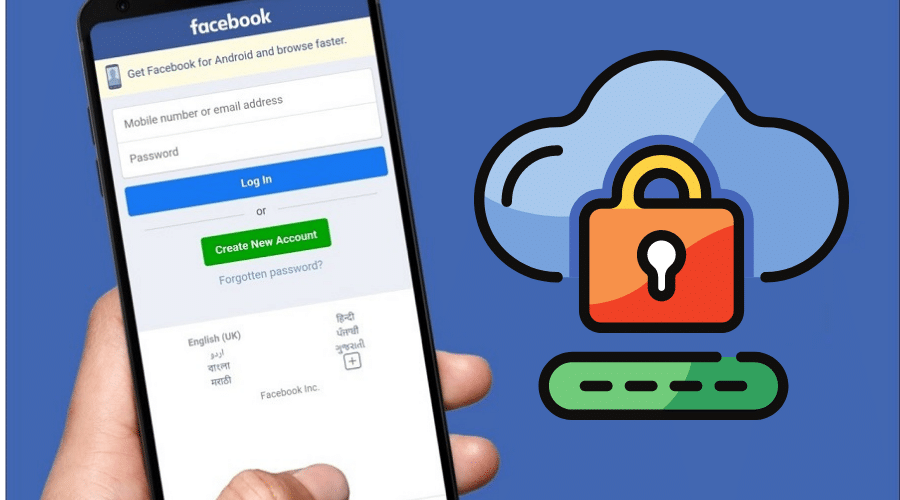How often do you change your Facebook password? Changing your Facebook account password is simple and keeps you safe and secure. Since it is vital, please read our article to guide step-by-step procedures.
Though it is a good thing to set one memorable password for all your social media platforms, your accounts become vulnerable and exposed to hackers online. Therefore, it becomes vital to keep updating your social media account password. This way, you can keep your account safe and secure. This is why we have come up with this guide on changing your Facebook password.
Facebook does not allow you to change passwords anytime you want. You need to consider a few things, be it updating or resetting a new password. We recommend that your new password be long and easy to remember while keeping it difficult for hackers to guess.
Also, try as much as possible to avoid using the same password on all social media platforms, e.g., email and bank accounts. Avoid personal information at all costs. You can also use a password manager when you are tired of keeping track of your password. Otherwise, let us go straight away to the procedures.
How to Change Facebook Password on Phone
Changing Facebook password is simple. The procedure on android and iPhone are the same with slight differences. So, when you want to change the password while having an old password, use these simple procedures:
Step 1: Get a phone, launch a Facebook application and log in to your Facebook account.
Step 2: Tap on the 3 horizontal lines at the bottom right of your Facebook application when using an iPhone. But if you are using an android, locate the 3 dotted horizontal lines at the top right.
Step 3: It will open the menu, scroll down and locate settings and privacy, click and tap settings.
Step 4: Click on security ad log, keep scrolling down, and click on change password.
Step 5: Enter your current Facebook password and new password. Retype your new password again and click on save changes.
Sometimes, you might be logged in, but you forgot your password. Do not worry. We have you covered in any situation. Go to change password, follow the steps to change password, and click on the forgot password option. After that, follow the steps to reset your password. Remember that you will need access to the email addresses associated with your account. If not, you will need to have a phone number associated with the account.
But again, a situation arises when you are not logged in, forgot your password, and want to reset. Here are steps you need to follow:-
Step 1: Launch your Facebook application and click on forgot password. This is found at the bottom of your login screen.
Step 2: Enter the email address or telephone number associated with your account. If not, use your full name or username, then click on search.
Step 3: Follow the onscreen instructions keenly and reset your Facebook account.
Note that, due to security reasons, you will not be able to use a mobile number you previously set for 2-factor authentication when you want to reset your password. Please get a new phone number or email address, then add it to your account before resetting when prompted to enter. We can still help you recover your Facebook account if you experience trouble changing or resetting your password.
How to Change Facebook Password on Computer
Changing Facebook passwords using the phone is the same as using a desktop. The procedures are the same, but a minimal differences in display on the desktop. therefore, use these steps to perform the task and secure your account:
Step 1: Open a browser on your desktop and visit a Facebook website.
Step 2: The login to your account and access the timeline or newsfeed
Step 3: While on the home page, head to the top right corner of your Facebook account and click on the drop-down arrow.
Step 4: Click on the settings and privacy option, select Settings, and tap on security and logins from the menu.
Step 5: Then tap on the edit, which is next to change the password.
Step 6: Type in your current password, and enter a new password.
Step 7: Then tap on save changes.
Likewise, when you are login to your Facebook account, but you cannot remember the password, follow the prompt instructions found under changing your password. Head to forgot your password and then follow the steps to reset your password.
Again, it must be possible to access the email addresses associated with your Facebook account. And if you are not logged in but forgot the password, you don't have any other options other than resetting your password. Follow the same procedures in our first section of resetting a Facebook password.
How to Change Facebook Password without Old Password
When you do not have an old password or forgot it, you can still change the password and access it. However, the procedure comes with some minor limitations. Sometimes you might have forgotten to add the password to your password manager application and find it hard to log in.
All is not lost; there is always a way to get back your account. But you need to have access to your phone number or email addresses and follow instructions. Since there are different devices and statuses, here are some common instances:
Login Status
Step 1: Open the Facebook application or go to the Facebook website using a desktop.
Step 2: Therefore, to change the password, you will follow the same procedure of changing the password but instead, under the change your password section, click on the forgot your password option.
Step 3: From here, follow the prompt instructions and reset your Facebook password.
Step 4: Note that you must access the email addresses associated with the account.
Therefore, if you are logged in to your Facebook account but forgot a password, follow the above steps to retrieve and change.
Not Login Status
When you are not logged in to your Facebook account but need to change your password, the only option is to reset your password. Therefore, follow these simple steps;-
Step 1: Open a Facebook website and visit the Find your account page or forgot password option.
Step 2: Enter your phone number, email address, or username associated with your Facebook.
Step 3: After that, tap search.
Step 4: Proceed by following onscreen instructions.
When resetting the password, you will need to use a different phone number if you set your account on 2-factor authentication. Otherwise, you will not manage it due to security reasons.
Add either phone numbers or email addresses if you want to change your Facebook password. And if you get trouble dropping this, contact the Facebook customer support team for help.
How to Generate a Temporary Facebook Password

Sometimes you might be in a tight situation that does not allow you to enter your password. Such places include internet cafes and libraries. Worry no more. Facebook has a feature that will enable you to generate a temporary passcode. You can use the code to log in to your account without exposing your password securely.
Before using this feature, always remember that a one-time login password or code is only usable once, and you need to attach your mobile number to the Facebook account. However, when you have 2-factor authentication switched on, this method does not work.
Otherwise, here is the procedure you need to follow:
Step 1: Go to your phone and send a message ‘OTP to 32665. This works well when using O2, Vodafone, and cable & wireless.

Step 2:Then Facebook will send you a unique 6 character temporary code as a password.

Step 3:Type in the code in the password section on Facebook, then log in to access your account.
And when you do not have a phone attached to your account, you can also get instructions through email addresses to add numbers and receive the code.
Conclusion
Learning how to change Facebook passwords is vital. This is because often updating Facebook passwords keep you safe and secure every once in a while. It is even recommended when you know you shared your password with someone like a friend.
Regardless of the device you are using, our article has you covered. We have highlighted the procedures you need to follow and change the password. Please read them carefully and put them into practice to keep your account secure.