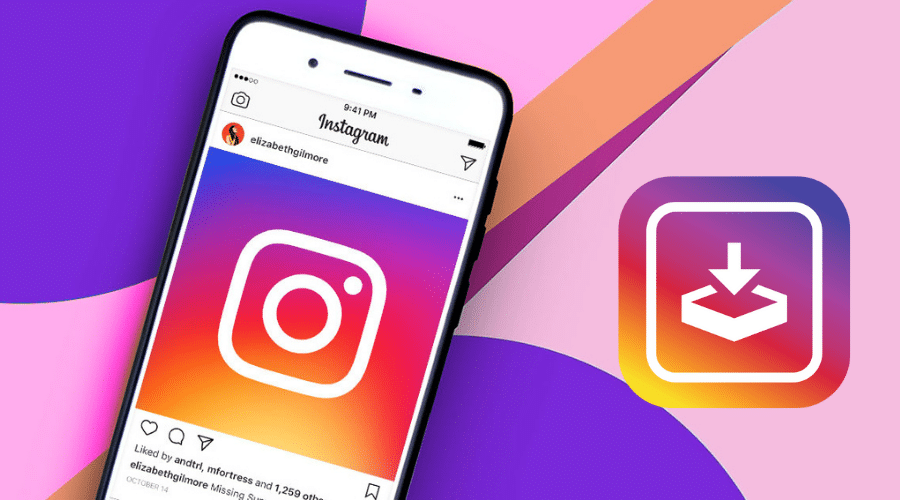Is downloading an Instagram video giving you a headache? Then come in now and read our article. We have discussed step-by-step guides on different methods of downloading Instagram videos on different devices.
Instagram is a well-known social media platform used for many reasons. Influencers and marketers use it to create brand awareness. While most people use Instagram to connect with friends and family, people still use it for entertainment. At a time, you might come across an amusing video, and you like sharing it with your friends on other platforms. But, when you would like to have the video in your collection, you must save it for future use or watch it offline.
There is no mechanism for taking this action. However, there are some reliable ways to save or download an Instagram video. These methods seem complicated, meaning you must be willing to strain yourself. Therefore, in our article today, we will guide you on step-by-step procedures on various methods to help you download Instagram photos to any device.
The method differs depending on the device you are using, as you witness. But remember, it is not right downloading and share Instagram videos to other platforms. So, these methods are only meant to help you download Instagram videos for personal use.
How to Download Instagram Videos on iPhone
Due to the rapid development of technology, many people have acquired iPhones. Thus, most people use iPhones to access Instagram but use Instagram restrictions and policies when downloading Instagram videos. Because of such restrictions, we have researched and listed effective ways to help you save or download Instagram videos effortlessly.
There are various means you can rely on. In this section, we will cover 3 main methods. Let us dive into it now.
Through Safari Browser
The first option of downloading Instagram photos to your iPhone is using a safari browser. Follow these steps to make it simple.
Step 1: Go to the Instagram application and log in to your account with the relevant details on the iPhone device. Then select the video you wish to download.
Step 2: Directly go to the 3 dots and click on them just above the video, and then from the options, click the copy link.
Step 3: Go to the safari browser on your iPhone, click on the video tap, paste the link on the box, and proceed by clicking ‘view’.
Step 4: The browser will display the video, and after that, tap on the download video button, which is available below your Instagram video. You can download it as an mp4 video.
Step 5: A popup message will appear from a safari browser asking if you wish to download the video. Then click download.
Step 6: Your video will be downloaded and saved to the safaris download. When you click on the download icon, you will be redirected to view it.
Step 7: So, go to the sharing option, and tap saves the video. To this point, the video will be directly saved to your camera roll on your iPhone.
Use iPhone Third-Party Apps
Secondly, you can also rely on a third-party application for downloading an Instagram video to your iPhone. There are many different third-party tools found on the app store. You can download and install then use to download Instagram videos to your devices. An excellent example of such third-party applications is Reposter.
This application now stands as the best application for downloading Instagram reels, IGTV videos, and videos. It has become famous because it does not only download but also can repost videos to Instagram. This Instagram video download is readily available at no cost on the app store.
The good news is that the tool comes with a friendly user interface which makes it easy to use. So, for you to successfully save Instagram videos with Reposter, follow these steps:-
Step 1: Go to the app store on your iPhone and download Reposter, a free application.
Step 2: Then launch your Instagram application, log in and get your target video to download. Click on the 3 dots just above the video and tap on the copy link.
Step 3: From there, launch a reposter application and paste your copied link to the box. Proceed by clicking preview, which lets you confirm the video before downloading.
Step 4: Below the preview, there is a blue circle; tap on it to expand the menu.
Step 5: From the top of the menu, click the ‘more' option
Step 6: Then from the menu displayed, click on save video, which is the first icon found on the bottom row. The application will save your video to the camera roll of your iPhone.
If this is the first time to use Reposter, click on ‘ok' as it is likely to prompt you to allow it to access your device's storage or media library to save the video.
Use Screen Recording Feature
When the above two methods are not working well or seem complicated, you can opt for this third one. iPhone screen recording can help you turn things around quickly. But remember, it is violating the copyright policy or going against the Instagram community guideline when you download and repost someone's Instagram video without consent or credit.
So, to be on the safer side, get written permission. This is the legality around downloading Instagram videos. That said, here is step by step on how to screen record Instagram videos of someone on an iPhone.
Step 1: Go to the iPhone settings application and open it.
Step 2: Go to the control center, proceed with customized controls and press the button + next to screen recording.
Step 3: Then exit the application
Step 4: Again, swipe up starting from the bottom edge of the screen when using iPhone X or later. For other versions, swipe downward from the upper right corner of your screen.
Step 5: Then click on the record button, which is located at the bottom of the screen, then wait for 3 seconds to count down
Step 6: Launch your Instagram application and log in with your details.
Step 7: Then go to the video you want to record or download/save.
Step 8: So when recording, let the video play to the end throughout.
Step 9: When you are done, click on the red highlighted timestamp found at the top left of the screen.
Step 10: Then choose to stop recording.
Remember that you have recorded the entire sessions of your procedure even before starting to play the Instagram video. It would help to trim the beginning and end to obtain the final fair copy. For you to crop, here are steps you should follow:
Step 1: Exit the Instagram application and directly go to the photo application and open
Step 2: Select your recorded video
Step 3: Then click on the edit button found at the top right of your screen
Step 4: Then go for the tool below your video and trim it down to only have the content you want to keep on the video and save.
Step 5: Tap on the crop tool located at the bottom right corner of the page
Step 6: Crop any excess area in your video
Step 7: When you are done with everything, press done.
Now you have a newly saved video in your camera roll. But this feature is only limited to people using iPhone 11 and later. But still, there are also third-party applications you can use to record or download Instagram videos to your iPhone when the above fails to record or save the video.
How to Download Instagram Videos on Android
In the above guide, we have covered different methods of downloading Instagram videos on iPhones. We now move on to focus on Android as well. For the case of Android, once you view an Instagram video, it is automatically downloaded.
The only thing you have to do is try and find out where they are stored. But there are cases when you do not need to view the videos but wish to download them. Then there are various methods you can use to save or download Instagram videos without viewing them.
Use App Cache
Although you can use app cache to download a video, we need to make the process simpler and faster. Thus, you should watch a video you need to download or save first. Any part you watch is downloaded, and this means when you want to save the whole video, then watch it to the end. After that, follow the below steps to download the video.
Step 1: After watching the video, you want to download it on Instagram and open the file manager on your android phone.
Step 2: Then go to the folder android and open the ‘data' folder
Step 3: Proceed by opening com.Instagram. Android folder and directly go to cache.
Step 4: While on folder ‘cache', you will have different folders again; this time around, open ‘videos'.

Step 5: In that folder, you will be able to see all the Instagram videos you have watched, and it comes with a .clean extension. Click on them and select the video option to start playing them anytime.
Step 6: You can also proceed to convert the videos to mp3 format. It is simple. rename the file then change .clean to .mp4.

Step 7: Remember that these kinds of videos are saved as cache, and once you delete caches, they are also deleted permanently.
Use Android Third-Party Apps
Other than using app cache, you can also use a third-party application. Sometimes the cache might look complex and not reliable. The third-party method is a bit more reliable, and you do not have to view the videos before downloading.
You can use a Video downloader for Instagram to perform the task. The application is free and comes with das though not that annoying. Learn these below step by step guide on how to go about it:
Step 1: Launch an Instagram application and log in with your details.
Step 2: Identify the video you want to download or save and then tap on 3 vertical dots, a menu located at the top right corner.
Step 3: Click on the copy the link option.
Step 4: Then go to the video downloader for the Instagram application, launch it, and click on the paste button.
When you paste the link to the application, it automatically downloads the video and then saves it to your gallery for future use while offline.
How to Download Instagram Videos on PC
Use Source Code
You can also download Instagram videos on your computer easily. One of the best ways to use it is the source code. This manual method allows you to get the video directly from the codes. Inspect the video page's source code, then extract a download link from it. here are simple steps you need to follow:
Step 1: Go to the Instagram website, log in, and navigate the video you want to download.
Step 2: Then right-click on the video and choose to inspect the element. Sometimes they differ depending on the browser you are using. Sometimes, you might find a view page source.
Step 3: Then press CTRL +F keys to open the find option and type .mp4 in it.
Step 4: After that, the search opens a section of code. Then copy the link found next to ‘src='. Ensure the link ends with .mp4.
Step 5: Paste the link to the new tab on your browser then the video will start playing automatically. From here, you can right-click and choose ‘save video as.’ to download it to the desktop or computer storage.
Use Online Tool

Secondly, you can use an online tool to save the Instagram video to your computer. We will use a DownloadVideoFrom , a free online tool for this guide. This tool is somehow intuitive when compared to other available choices.
You can add more features as you like as long as they make your process easy. Follow these steps:
Step 1: Go to the Instagram website and log in to your account. Locate the video you want to download and follow the standard procedure to copy the link or URL.
Step 2: Then open DownloadVideoFrom online application and paste the copied URL into the unique text field.
Step 3: Below it, you will find the option ‘download MP4'. Click on it to convert and download your video to the PC.
This tool offers you many other options, even for downloading mp3 or Instagram photos.
Use Instagram Videos Downloader
Another option to download Instagram videos to the computer is an Instagram video downloader. This tool helps you download videos for personal use unless permitted by the owner. This is another reliable tool.
The only limitation we still insist on is not downloading a copyrighted video and sharing it on other social media platforms without crediting the user. We will illustrate the guide by using a VideoProc converter for this case. Follow these steps.
Step 1: Download and install the VideoProc converter on your computer.
Step 2: Then click the download icon.
Step 3: ON the next page, tap on the ‘add video' icon.
Step 4: Then go to the Instagram website, log in to the account, and locate the video you want to download. Go to the 3 dots and right-click, then copy the link.
Step 5: Go back to the VideoPro converter, paste the link, and tap on analyzing.
Step 6: To finalize the process, tap on download now to have your video on the computer storage.
Use Browser Extension
The last recommended method to download Instagram videos to the computer is using a browser extension. For illustration, we are going to use the SaveFrom extension. This is a perfect browser extension compatible with many major browsers such as safari, chrome, firefox, and many more.
However, it only works on desktop browsers which is a plus. We have preferred to use it because it even downloads private Instagram videos as well as photos. It is also perfect for downloading restricted content as an extension, not an online downloader.
Savefrom is an excellent browser extension that you can use to download Instagram videos freely. Follow these steps to use this browser extension successfully.
Step 1: Go to the SaveFrom website and download and install the extension
Step 2: Upon installation, go directly to the Instagram website and log in to your account with the relevant details.
Step 3: Locate the video on Instagram that you wish to download.
Step 4: While on the video, you will always access an extension with the option ‘ download' icon.
Step 5: Select the video and click the ‘ download' button in the middle of the thumbnail. The video starts downloading and saves to your computer.
Step 6: Install these browser add ons and download any Instagram video with only one click
Downloading Instagram videos is not a complicated process if you follow the correct protocol. It is even easier to use a third-party application. But still, the manual method works best in some situations. Therefore, our review covered various methods to download Instagram videos on your iPhone, Android, and PC.
But remember, it is against the Instagram guidelines to download and share someone's video without crediting permission. We have only highlighted methods to download Instagram videos for personal use unless you have permission.