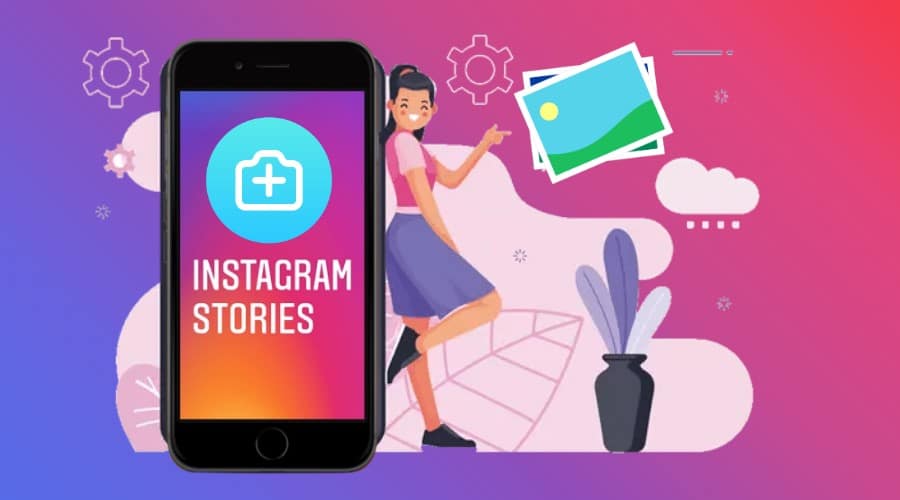Do you want to add multiple photos to your Instagram story? We are going to take you through the guide. Use these tricks to create a photo collage or create authentic Instagram stories with multiple photos.
There are multiple methods of sharing a myriad of photos on your Instagram story. You can post pictures individually or use our tricks to post numerous photos successfully. Though it is tiresome, it works a little more.
But if you want to create visual posts, we have you sorted. Here are some ways to share multiple photos on your Instagram stories. Follow these step-by-step guides to manage each process effortlessly.
Using “Layout” to Post the Photo Collage to An Instagram Story
There is much third-party software that you can use as collage-making applications. In our case, we will use an application made by Instagram-The Layout. Follow these steps to post a photo collage to your Instagram story:-
Step 1: Go to your android play store or app store on the iPhone and download the layout application to the device.
Step 2: Install and launch layout
Step 3: Choose the photos you want to use on the photo collage
Step 4: Select the layout of your photo collage according to your preference. You can manipulate the position of the photos immediately you choose the template. Play with them around until you are satisfied.
Step 5: When done, click ‘save' located at the right corner.
Step 6: Proceed to your camera roll or gallery to find the finished photo collage. You can use the final output in showing multiple photos at once on your Instagram story. This is much easier than uploading individual photos.
But when you prefer photos standing on their own when you upload on Instagram stories, there are other more straightforward methods of doing it. Proceed to the following methods to learn more.
Using “Upload Multiple Photo” to Add Multiple Photos to Instagram Story
There are other couples of ways you can use to upload multiple photos to your Instagram story. Each method presents different outcomes. You can also use various picture features. And this is the best and most effortless way of adding multiple photos to your story. Follow the guides below to know how to move about it.
Step 1: Launch an Instagram application on your device, whether iPhone or Android, as well as IOS.
Step 2: Log in to your Instagram account to access the home page, swipe to the right, and open Instagram stories.
Step 3: Tap on the ‘ add image' icon, which is located at the bottom left corner of your device's screen.
Step 4: Click on the button ‘ upload multiple pictures ‘ and proceed.
Step 5: It will redirect you to the gallery or camera roll. Select the photos you want to upload to your Instagram story.
Step 6: Tap on the ‘ next button.
Step 7: Then, immediately selecting the needed photos or pictures, you can add a text or a caption. Some prefer using a sticker that meets all your requirements. After that, click on the ‘ send ‘ button. The photos will be posted as an Instagram story on your profile.
It's worth mentioning that this method posts multiple photos at once. However, these photos are published as separate Instagram story slides.
Using “Sticker” to Post Multiple Photos to the Same Story
Sometimes, you might wish to see your photos appearing on the same screen and specifically in a single Instagram story. In this situation, we recommend using a sticker feature. This feature is still new and in the process of being introduced to the world. Meaning the feature is only available to a few selected countries. Therefore, when you do not identify multiple photo icons while uploading your IG story, update Instagram to the latest version before concluding. If it still does not appear, hang tight since it's only a matter of time to reach your area. Otherwise, follow these steps:-
Step 1: Please navigate the Instagram application, launch it, and log in to your Instagram account.
Step 2: While within your Instagram account, tap the ‘camera' icon to open up your stories.
Step 3: Proceed and click the photo icon to add the main picture to your Instagram story.
Step 4: Then at the top of your screen, click the sticker icon.
Step 5: To find the photo sticker, scroll down and, on finding, click it.
Step 6: The second photo will immediately appear on the screen.
Step 7: Repeat the process until you have multiple photos you want to post on your Instagram story.
Step 8: You can proceed to position your photos to different locations by dragging them around. Also, pich to make your selected photo small or widen your two fingers across the screen to make it bigger.
Step 9: You might also add music to your story, text (caption), or a drawing and complete your IG story.
Step 10: Then click ‘ your stories' to add your final mu;ti-le photos to your stories.
Bonus for Android Users
The bonus method slightly differs from the above methods that we have already discussed. And in this case, you will be posting from your photo application directly. Read the below step-by-step guide and learn more. You should also note that the method is the only application for android users. Otherwise, here we go:-
Step 1: Navigate to the photo application on your android device

Step 2: Select various photos you want to add to your Instagram story as separate slides. But when you want to add multiple photos on a single slide, then choose one image from the photo app.

Step 3: Tap on the ‘share' button and proceed to select ‘Instagram stories.'


Step 4: The photos you have selected on the photo app will then appear on the storyboard

Step 5: At this point, you can edit pictures. Click on the photo to adjust your image positioning.

Step 6: If you want to add multiple photos to the slide, tap on the sticker icon located at the top bar. It will then redirect you to the photo stickers gallery

Step 7: Proceed to select the second image to adjust it to fit with the first image

Step 8: You can repeat the process when adding multiple photos.
Step 9: So, tap on the ‘Next' button when you are done adding everything.

Step 10: Thus, finalize by clicking the ‘Share' button and posting it as your Instagram story.

It is essential to add multiple photos to your Instagram stories. This is vital for influencers and social media marketers who are routine IG users. While it saves a lot of your time, it also helps you create cohesive, aesthetically pleasing Collage IG stories that are more engaging content than a single story.
With that knowledge in mind, any IG story you post will be a hit since it catches the audience's attention. This is good news for social media marketers and business managers, if not influencers. We hope the above steps will help you revamp your marketing strategy.